Click Keys and Certs to view all keys uploaded to the Ipswitch Gateway keystore. Initially the Keys and Certs list will is empty. You must upload a key here before it will be available in the Add a Proxy screen. You must assign a key to a proxy for verification with the MOVEit Transfer Endpoint certificate.
The Keys list displays the following information for each key:
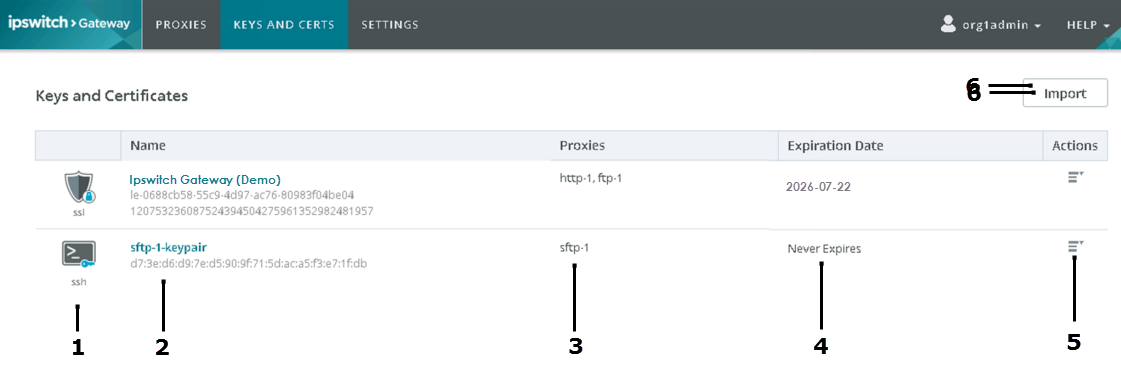
1 |
Key type: SSH or SSL Import keys. Keys will not appear here unless you upload them. See Import Keys. |
2 |
Name. This will typically show the name of the key file you upload. If you try to import a key with a duplicate name, you may rename the key to facilitate the import. The new key will import but you must enter a different alias for it in the box provided. Beneath the key alias is either the serial number (SSL) or fingerprint (SSH). |
3 |
Proxies: Number of proxies currently using the key. Click the number to view the specific proxies using that key. |
4 |
Expiration Date: Date when the key expires. |
5 |
View Details:
Delete: You can delete a key only when it is not in use by a proxy. See Delete Keys. |
6 |
Import: Import a key into the Gateway keystore. See Import Keys. |