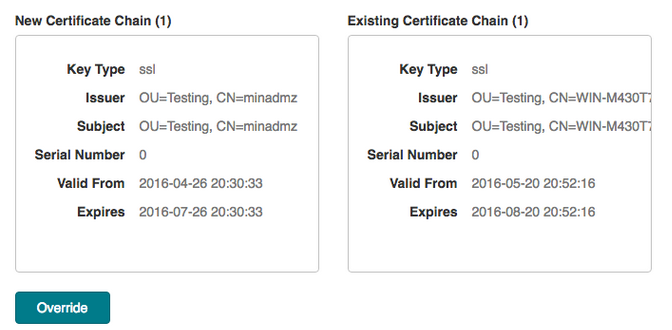- Return to the Ipswitch Gateway server.
- If a web browser opened the Gateway Configuration Interface at the end of Step 1, go to that web page now and press click here. If the web page did not open at the end of Step 1, open a web browser and go to http://localhost:portnumber, where portnumber is the port you selected at the end of Step 1.
A page launches where you will configure the first Endpoint. If your connection is not secure, click Advanced, Add Exception in your browser, and then Confirm Security Exception (Firefox steps shown; take similar steps for other browsers).
Note: You cannot perform this step remotely. You must be on the Ipswitch Gateway server to set up the first Endpoint.
- Configure Endpoint: Enter information about a MOVEit Transfer server (Endpoint).
- IP Address: The IP address entered here should be the first two octets of the MOVEit Server IP address, followed by 1.2. For example: If the MOVEit Transfer server's IP address is 192.168.196.237, you would enter 192.168.1.2 for IP Address here. Do NOT use the actual IP address of the MOVEit Transfer server.
- Port (10443 is the default)
- Expected Host Name (optional)
- Host Name Verification Policy:
- Default: The server you connect to must have a cert that matches one of the hostnames listed. A wildcard can occur in the common name (CN), and in any of the subject-alts. The one divergence from IE6 is that we only check the first CN.
- Allow All: Allows you to connect to any server without performing a hostname check. For testing purposes only - do not use in a production environment.
- Virtual Path (optional): Enter the virtual path if you've set up MOVEit Transfer on a virtual machine. For example, \some\iis\path.
Click Submit. Note that the MOVEit Transfer server's IP address and host name (if present) display at the top of the configuration page now.
- Verifying: Verify the MOVEit Transfer Server Certificate(s). Review the server certificate details for authenticity:
- Key Type
- Host Names
- Issuer
- Subject
- Serial Number
- Valid From
- Expires
Click Trust to perform the SSL handshake. The verification process checks connection status, trusts SSL certs, validates the MOVEit Transfer Endpoint, and logs in to MOVEit Transfer.
If you encounter a trust error, you will see the conflicting certificate chains with the new certificate on the left and the existing certificate from the Trust Store on the right. At this point you can either click Reset Endpoint to delete the Endpoint and start over, or click override to accept the mismatched certificate chain. The new certificate becomes trusted and verification continues to the next step.
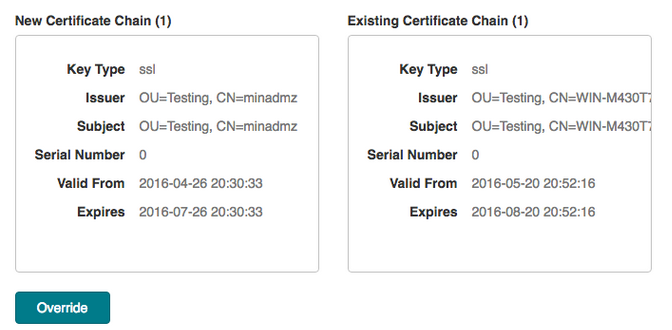
The verification process will reoccur automatically whenever the system reboots.
- Log in to the MOVEit Transfer server as sysadmin or orgadmin and click Submit.
After checking ciphers, the Endpoint is verified.
- Click Login to Gateway and sign in as sysadmin or orgadmin.
You can Re-Verify or Delete the Endpoint you just created from the sign in screen. You might need to do this at a later point if the MOVEit Transfer server's certificate identity changes or the MOVEit Transfer server location moves from one machine to another.
Next, Configure Endpoint and Proxies.