This section lets the administrator specify the Note portion of packages (the message body for packages composed in Outlook) should be handled. Should they be handled securely (sent by MOVEit only, and excluded from notification emails)? Or should they be included in the New Package Notification emails sent to recipients? After specifying the overall policy, specify whether users get a per-package option.
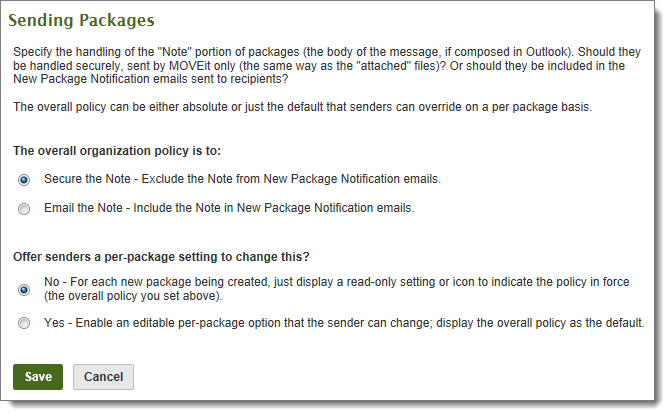
What is the overall policy for handling package notes?
Can users change note handling with a per-package Secure the Note setting?
Note: These policies apply to the Outlook plug-in (to the text typed into the body of the email used to create the package), to the MOVEit web UI, and to the MOVEit Mobile apps (iOS and Android), and the MOVEit Mobile Web.
Secure the Note is a package transfer-oriented approach to the message text composed by senders. An email notification is sent by the service, but it excludes the composed note.
In contrast, Email the Note is an email-oriented approach to the message text composed by senders.
Therefore, a consideration about Secure the Note is this: It is NOT well suited for users who want to use the package's note to inform the recipient that they are sending the securely attached files through MOVEit and to introduce the files. If they write such a note, it will NOT be visible in the notification email about the package.
On the other hand, Securing the note is well suited for entering confidential and sensitive information directly into the package's note.
In Outlook, the note is the text the user enters in the email body when creating the package. If securing the note, that text is stripped out of the email that will be sent as a notification email to the recipients. The text will appear only in the package once it is accessed by the recipients.
Senders who look in their Outlook Sent folder will see only the notification email that was sent by email to the recipients. To see the text and the package sent, they can sign on to their MOVEit account (either in the Web UI or the Mobile App) and access their Sent (packages) mailbox.
The Subject entered in Outlook will always be used in the New Package Notification. But for the MOVEit web UI and MOVEit Mobile, whether the Subject will be used in the New Package Notification depends initially on the Secure the Note setting used for the package note. If the package note is NOT secure, the Subject entered by the Sender will always be sent in the New Package Notification. If the note is secured, then the treatment of the Subject line depends on the Comment Field in Web Interface - Settings - Appearance - Notification - Items Displayed.
This section lets the administrator set options that determine the type of content a user can send in a package, and limit the number of downloads of files sent in a package. These options apply to all users in the organization. Note that the options can also be set at the group level and at the user level, so that groups and individual users can have settings that differ from the organization setting.
The default settings allow all users to send files in a package, and allow any type of file to be sent. The default download limits are set to a maximum of 20 downloads per file, and all users are allowed to set a download limit (default is 10) for a particular package.
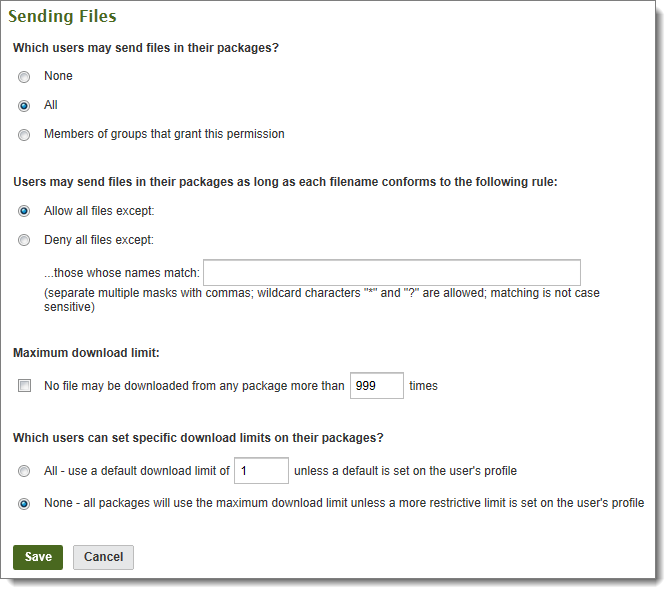
The administrator can change the default settings for their organization. The settings are described below:
The ability to attach a file to a package can be allowed for all users, for members of groups who allow attached files, and for no users. By default, all users can attach files to a package. If 'None' is selected, packages can only contain a message (which makes Ad Hoc Transfer functionality equivalent to the 'Secure Messaging' functionality available in previous releases).
Allows the administrator to specify a list of filemasks to enforce on files attached to a package. Attached files that match at least one of the entries in the filemask ('those whose names match') list can be configured to be either allowed or denied.
The default setting for the maximum number of downloads is 20, which is set in 'No file may be downloaded from any package more than 20 times. This means that if a user sends a package to 5 recipients, each recipient could download a file from this package 4 times before the limit is reached. Your users' needs will vary, so you can also choose whether to enforce a strict download limit, allow users to set their own limits, or set the limit in a user's profile.
The default setting is set to allow all users to change the download limit, and uses a default of 10. The Administrator can strictly enforce a download limit by selecting 'None' for this option. If the Administrator has also set the option in a user's profile, the setting in the user's profile is used. This is a way to further restrict specific users who do not need the download limit specified in the default value.
Note: The Mobile apps and web do not offer senders the per package option. The default set here becomes an absolute value always used to limit downloads of packages sent from mobile. It can be overridden by the per user default setting, which will also be used as the absolute value always used to limit downloads from mobile. See Attachment Download Limits under User Settings in Web Interface - Users - Profile.
When you save any changes, the configured setting is applied to all new users, and you have the option to also apply the new setting to existing users.
This section lets the administrator configure options that determine the number of packages that a user can send in a specified time period ('Default User Quota'), and the total size of files in a single package ('Default Per Package Quota'). The default settings for both of these options are 'No quota', which means users can send an unlimited number for packages and the number of files in a package is unlimited.
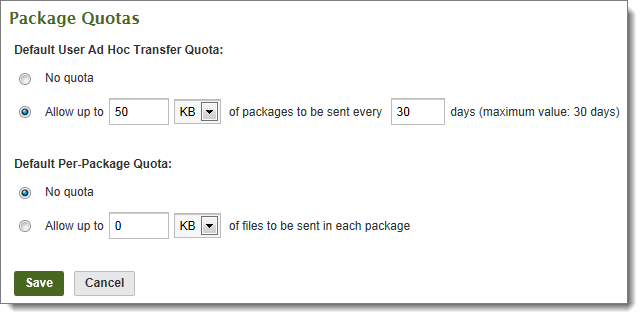
The administrator can change the default settings for their organization. Note that these options can also be set at the group level and at the user level, so that groups and individual users can have settings that differ from the organization setting. The settings are described below:
The Administrator can set the default value for both total size of packages sent, which includes all files attached, and the time period during which the quota applies. When you save any changes, the configured value will be applied to all new users, and an option will be given to apply the new setting to existing users as well.
Note: The Default User Ad Hoc Transfer Quota does not apply to guest users, but the Default Per-Package Quota does.
The Administrator can set the default value, which places a limit on the total file size of the attachments added to a single package. When you save any changes, the configured value will be applied to all new users, and an option will be given to apply the new setting to existing users as well.
Note: The Default Per-Package Quota applies to guest users.
This section lets the administrator configure options that determine when package quota warnings are sent to the sender of a package. The default setting warns the sender when they have used more than 80% of their quota, which is set in the Default User Quota field.
These two sections (reached from the Package Notifications link) let the administrator configure options for:
For new package notifications to recipients, decide whether the From: field should show either the system's notification service or the sender's email address.
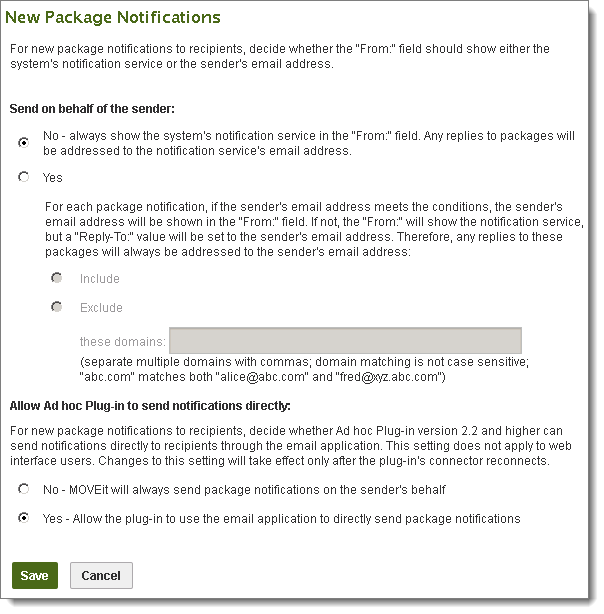
The default No value sets the From: address of the new package notification as: UserDisplayName via OrgDisplayName Notification Service <email@domain.ext>.
The Yes option requires either Include or Exclude, each of which works with the optional these domains field. This results in essentially four choices, two of which are conditional depending on each sender's email address.
For domain specifications, the following rules apply:
Note: The conditional use of the sender's email address might be helpful if your MOVEit organization's SMTP server specifies domains that can pass through or domains that cannot. It could help with the handling of new package notifications sent on behalf of: a) unregistered recipients replying to the original sender, and b) newly self-registered senders. Use the domain specifications and settings so that, for emails from domains that will pass through, the sender's email address will be used in the From: field, but for those sender email domains that would bounce, the notification service is used instead (but the sender's email address is used as the Reply-To: value).
New Package Notifications (Allow Ad Hoc Plug-in to send notifications directly)
For the Ad Hoc Plug-in (Outlook) users, you can set this option as follows:
Note: When this option is set to Yes, any temp user/package password credentials will always be sent separately from the notification. See the note in the Unregistered Recipients - Temporary User Password section.
This section lets the administrator configure options that determine when delivery notifications are sent to the sender of a package. The default values 'Send immediately' and 'First read by each recipient' mean that the sender of a package will receive a delivery notification when a recipient first reads (or opens) the package notification.
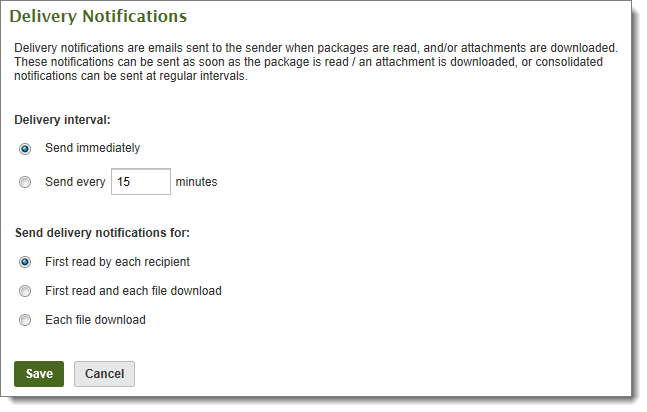
The administrator can change these options so that the sender does not receive a separate email notification for each event (first read and download). If the Send every nn minutes option is used, the sender will receive a delivery notification that batches the multiple events (for example, first read and download; or downloads by multiple recipients) into one notification sent according to the specified time interval. The administrator can also set the options so that the sender is notified only when a file is downloaded, or only on first read, or both.
When you save any changes, the configured setting is applied to all new users, and you have the option to also apply the new setting to existing users.