This section covers the following topics for managing and applying multi-factor authentication (MFA) to your MOVEit Transfer user account:
 Smartphone or
Smartphone or  email)
email)There are two scenarios where MOVEit Transfer will prompt you to check your email account for a verification code:
Scenario 1: User Opts In. When you opt in to use email as a factor, MOVEit Transfer sends you an initial email to verify your account directly.
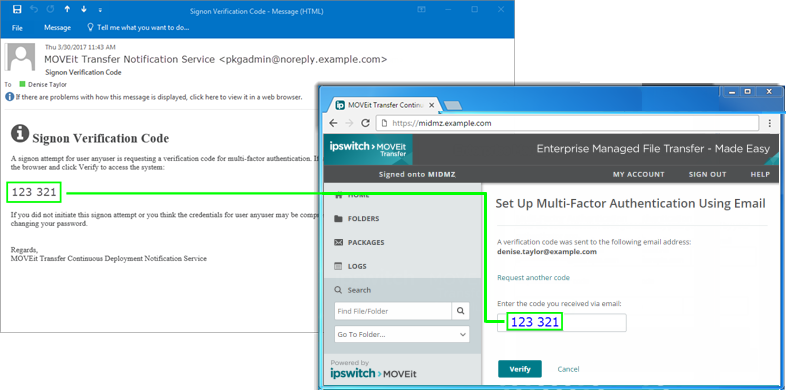
Scenario 2: Email as a Factor is Site Policy. If a MOVEit Transfer administrator requires email as a second method of identity verification, MOVEit Transfer sends you an email to verify your account. The email is sent at your first sign-in attempt after the site policy is implemented.
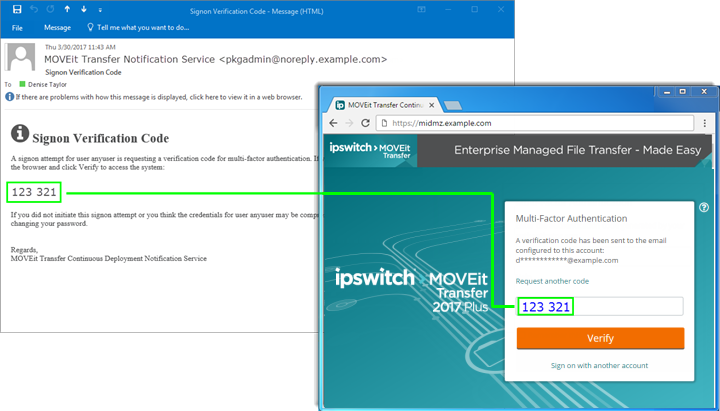
When you generate a temporary PIN using the QR code, it is like sharing a secret about your account that only you and MOVEit Transfer know. The QR code (or, alternatively the text key) is used to spawn a temporary PIN for you.
Before you begin,  you need an authenticator app installed on your smartphone or mobile device.
you need an authenticator app installed on your smartphone or mobile device.
If you opt to verify your identity using your smartphone or mobile device, you will need an authenticator app on that device.
Supported Authenticator Apps
MOVEit Transfer works with authenticator apps such as Google Authenticator, which is available from most app stores including iTunes and Google Play.
After you install and open your authenticator, you will need to Scan the QR Code.
Tip: MOVEit Transfer is compatible with authenticator applications like Google Authenticator that implement RFC 6238 (Time-Based One-Time Password) and RFC 4226 (HMAC-Based One-Time Passwords).
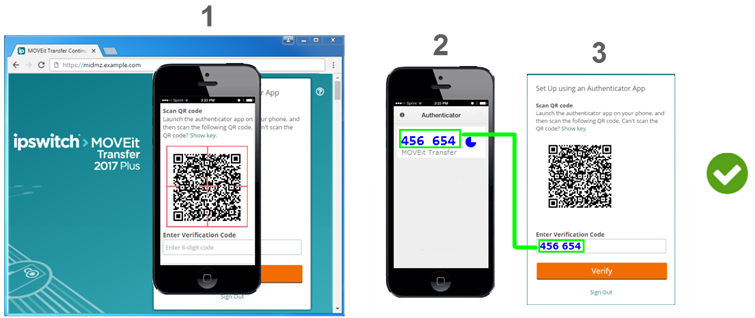
1. |
Scan the QR Code |
|
2. |
Get the Generated Verification Code |
The authenticator app generates a temporary PIN for MOVEit Transfer. This PIN is your verification code. Authenticator apps refresh the temporary PIN automatically. It is best to use it right away. |
3. |
Enter the Verification Code |
Type the verification code into the Enter Verification Code text box and click Verify. |
|
The multi-factor handshake is complete. |
You verified your identity to MOVEit Transfer by two distinct methods. |
If your smartphone is low on charge or its camera does not work, you can share the shared secret with the authenticator app as a string of characters.
MOVEit Transfer presents the text string key you can use instead of the bar code.
Google Authenticator generates your temporary PIN. This is your MOVEit Transfer Verification Code.