When you generate a temporary PIN using the QR code, it is like sharing a secret about your account that only you and MOVEit Transfer know. The QR code (or, alternatively the text key) is used to spawn a temporary PIN for you.
Before you begin,  you need an authenticator app installed on your smartphone or mobile device.
you need an authenticator app installed on your smartphone or mobile device.
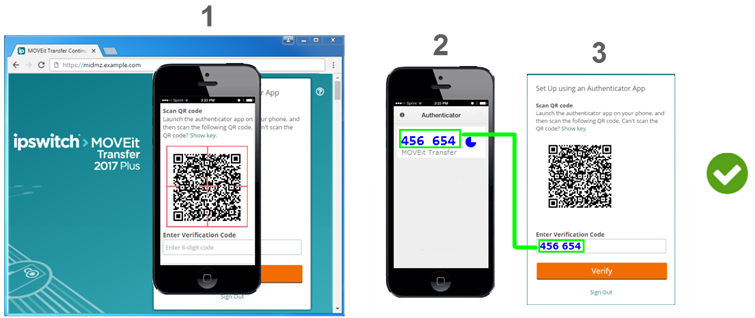
1. |
Scan the QR Code |
|
2. |
Get the Generated Verification Code |
The authenticator app generates a temporary PIN for MOVEit Transfer. This PIN is your verification code. Authenticator apps refresh the temporary PIN automatically. It is best to use it right away. |
3. |
Enter the Verification Code |
Type the verification code into the Enter Verification Code text box and click Verify. |
|
The multi-factor handshake is complete. |
You verified your identity to MOVEit Transfer by two distinct methods. |
If your smartphone is low on charge or its camera does not work, you can share the shared secret with the authenticator app as a string of characters.
MOVEit Transfer presents the text string key you can use instead of the bar code.
Google Authenticator generates your temporary PIN. This is your MOVEit Transfer Verification Code.