Interactive mode of Live View is your starting point for summaries of 'in-org' transfer status, quick survey or deep analysis of transfer history, and everything else in between. In this mode, Live View provides:
MOVEit Transfer Live View (interactive view shown)

The Status Overview provides visual status indicators and current totals for each category (at a glance). Details are listed in the Transfer Summary list.
Status Indicator |
Description |
In Progress |
Transfer in flight. |
Stalled |
No activity detected for at least 30 seconds. |
Failed |
Failure or timeout occurred. |
Succeeded |
Transfer completed. |
![]() For checking status of a particular window of time, use the Recently Completed filter.
For checking status of a particular window of time, use the Recently Completed filter.
The Transfer Summary list provides detailed summary information for each transfer operation happening for the current org.
![]() Date-time locale formatting for data fields such as Start Time and End Time can be configured in org settings.
Date-time locale formatting for data fields such as Start Time and End Time can be configured in org settings.
Column Name |
Description |
Start Time |
Time the transfer session begins. (Date-time locale is configured in org settings.) |
Username |
MOVEit Transfer user that initiated or scheduled the transfer. |
Folder |
MOVEit Transfer source or destination folder. |
File Name |
MOVEit Transfer package or file name. |
Direction |
Indicates if the transfer is upload to or download from MOVEit Transfer |
Size |
Size on disk of file(s) or package. |
Rate |
Calculated rate of transfer. |
Status |
One of the following:
|
End Time |
Time transfer completed or a failure was observed. (Transfers in a stalled but active state will have no end time available.) |
For quick filtering on Failed or Succeeded events, use the Recently Completed drop down.
Select a specific window of time or jump to MOVEit Transfer logs.
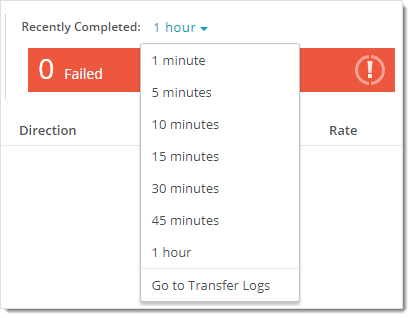
![]() Go to Transfer Logs selection is not available in Full View mode.
Go to Transfer Logs selection is not available in Full View mode.
Live view supports keyword search including the 'match any' wildcard character (*) and Boolean operators AND and OR.
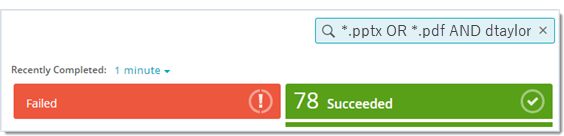
Fields Searched
Currently, the following fields are available for search queries:
Examples
Return specified file types:
*.zip OR *.gzip OR *.tar.gz
Return specified file types from a given IP:
"203.0.113.199" AND *.zip OR *.gzip OR *.tar.gz
Search for a phrase that contains a reserved character or word (AND, OR, *), two examples:
*.xlsx AND "Receipts and Accounts"
*.xlsx AND Receipts*