Packages are similar to email messages. A package contains a note and optionally one or more file attachments.
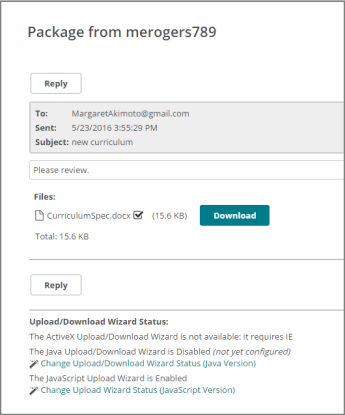
The Sent date and time and Subject are shown in the package header section. Below that, the message body is shown, followed by a list of attachments, if there are any, and the size of the files.
If the MOVEit Upload/Download Wizard is not installed, your browser downloads the selected file per usual browser conventions.
If the MOVEit Upload/Download Wizard is enabled, the steps you take to download the file depend on the type of wizard enabled:
JavaScript Wizard
The JavaScript Wizard does not check download integrity automatically. When you download a file, a Downloads window opens. After the file finishes downloading, optionally click Check. Locate and select the downloaded file. A green checkmark indicates that the integrity check succeeded. A red X indicates a failed integrity check.
You can also perform integrity checks on Recent Downloads from your Home page, if enabled.
ActiveX Wizard
Click Open or Save.
The file is downloaded. The wizard performs an integrity check.
Optionally click Reply to reply to the sender of the package and include optional attachments. The note from the current package is retained and each line marked with the > character.
If enabled, you see the following options:
Upload/Download Wizard Status
At the bottom of the package is the Upload/Download Wizard Status. The Upload/Download Wizard is a useful browser add-on tool that helps you transfer files faster and more efficiently. It is recommended that you install the Wizard. For more information, see Configure the Upload/Download Wizard.