Important: The ActiveX Wizard works with Internet Explorer, only. It is provided for purposes of backward compatibility with legacy MOVEit Transfer sites. It is best practice to use the built-in upload/download manager ("Javascript Wizard") instead.
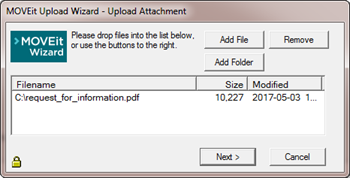
To select multiple files in the same folder, press and hold the Control button. The Upload Wizard can upload files from several different directories and drives at the same time. When adding folders, you can upload the files in in This directory and all subdirectories or in This directory only.
When the transfer is complete, a transfer summary appears:
Note: Using ActiveX Wizard on Windows Server 2016, Windows 10, and Windows 8.1 typically requires you either to run Internet Explorer (IE) as Windows Administrator or to first disable protected mode in IE.
You might need to do any of the following:
To change your security settings in this way:
Internet Explorer MUST be configured to accept SIGNED ActiveX controls and run JavaScript, and the end user must manually click Yes to download/accept/install the Upload/Download Wizard ActiveX control.
Uninstallation of the Upload/Download Wizard is necessary only for the ActiveX version.
To reinstall the wizard, restart Internet Explorer and sign on to MOVEit again. On the first page with upload options the MOVEit Upload Wizard will be downloaded and reinstalled.
Configure the Wizard
When the wizards are enabled, you can configure them:
Wizard Preference (IE and Edge Users)
When enabled, MOVEit Transfer uses the ActiveX in preference to the JavaScript wizard. The ActiveX must be disabled before you can enable the JavaScript Wizard.
After the wizard is enabled, it is available on all pages where uploads are permitted, such as the Folders page and Send Package page.
Note: Download integrity checks are not automatic for the JavaScript wizard. After downloading, you can select the downloaded file to initiate the check.
You can disable a wizard that is installed and enabled.