The Organizations page opens.
SysAdmins use the Organization Portal to Configure System-wide or Org-specific Settings
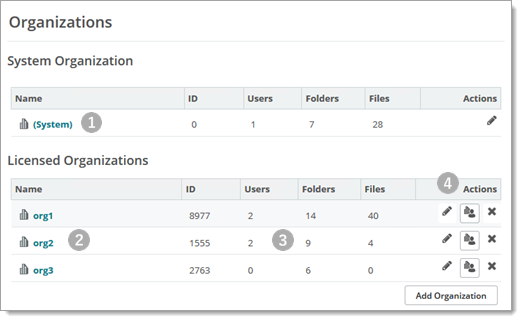
Item |
UI Control(s) |
Description |
|
System Organization (root org settings) |
|
|
Licensed Organizations (List of orgs defined in this MOVEit Transfer deployment) |
|
|
[Org Column Data] |
|
|
Actions |
|
![]() Use MOVEit Transfer Organizations to organize and apply policies at the company, business unit, group, or team level. The concept of an Organization in MOVEit Transfer enables you to organize users, user interaction, and site information assurance according to org-level settings that implement policies within MOVEit Transfer.
Use MOVEit Transfer Organizations to organize and apply policies at the company, business unit, group, or team level. The concept of an Organization in MOVEit Transfer enables you to organize users, user interaction, and site information assurance according to org-level settings that implement policies within MOVEit Transfer.
The procedure signs you out as SysAdmin.
Create multiple Organizations when you want to enforce different policies based on partner status, business unit, or team requirements. For example, an organization that is highly collaborative might have looser controls, secure folder sharing that encourages user-level sharing with temp users, and so on. Less collaborative, business critical information, might have stricter Org-level controls, blocking data-loss prevention rules, and so on.
Multi org case: Standard Bank Services purchases MOVEit Transfer to provide secure data transport and collection services for three partner banks. Standard Bank Services wants to prevent any partner bank from accessing the information that any of the other banks have collected. Each of the three banks uses a distinct MOVEit Transfer organization. Partner banks have multiple MOVEit Transfer Groups, Group Admins, and Admin-level users for the Orgs they operate in. Standard Bank Services provides system level services.
Single org case: The Standard Auto Manufacturer company purchases MOVEit Transfer to receive purchase orders, price sheets and other information that requires built-in data integrity, access summaries, and audit logs. The manufacturer defines vendors as distinct MOVEit Transfer users (Temp and Regular users, no Admins) with access only to specific folders. Each user has specific, locked, inherited, home folder permissions. MOVEit Transfer users leveraged by these external vendors operate under strict policies defined within a single org.
Only SysAdmins can add or delete Organizations. Both SysAdmins and Administrators can configure Organizations, but some information, such as Name, Minimum SSL Strength, can only be configured by SysAdmins.