Request has a workflow similar to sending a Package in MOVEit Transfer. The main difference comes when the recipient opens the posted request in his inbox and clicks Reply. The reply message expects files attached (or dragged and dropped) to the message.
Send requests when you want other users to share files or messages with you through your organization's MOVEit Transfer instance.
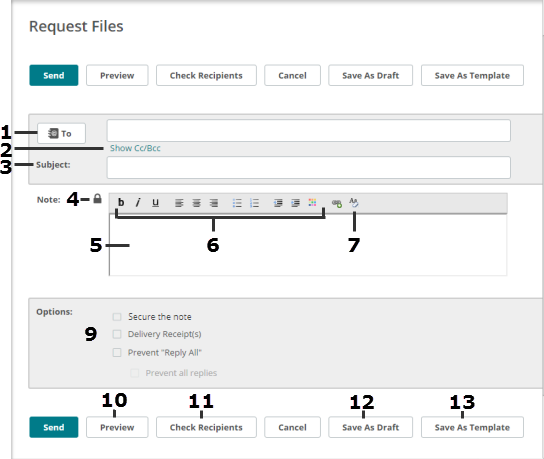
# |
Description |
1 |
To: Email addresses of recipients. Separate multiple addresses with a comma. If your organization has the Address Book feature configured, click the To, CC, or BCC field and select an address from the contact list. |
|
From: (not shown in this figure) The From field is available if you have access to another user's mailbox (shared mailboxes is enabled). Click to select a user to be listed as the package sender. If the From field is not available, the package lists you as the sender. |
2 |
Show CC and BCC adds these fields to the page. Recipients cannot view BCC recipients. |
3 |
Subject Description of the package. Appears in the new package notification email, and identifies the package in package lists. |
4 |
Padlock icon
|
5 |
Note Message body. Depending on the organization settings, the note might be optional. |
6 |
Rich Text Editor An HTML rich text editor is available to users of Internet Explorer, Firefox, and Mozilla browsers with JavaScript enabled. You can change the font, size, alignment, and color of the note content, format lists, and include links. If the rich text editor is not available, the Note field is a standard text box. You can enter standard HTML tags. The text box shows plain text; the received message is formatted. |
7 |
Removes HTML formatting, to facilitate copying content from different sources. This link is available only if the Rich Text Editor is available. |
9 |
Options The options that appear depend on how your organization is configured. If an option has been locked by the administrator, the value appears, but you cannot change it.
|
10 |
Preview Shows what your note will look like to recipients. On the Preview page, click Edit to make changes. |
11 |
Check Recipients Verifies that the email address(es) you entered is valid. |
12 |
Save as Draft Saves the package as a draft. You can open it from the Drafts mailbox. Drafts can be edited or sent. After a draft is sent, it is deleted from the Drafts mailbox. |
13 |
Save as Template Saves the package as a template in the Templates mailbox. You can open a template, edit it, and send it. The original template remains unaltered in the Templates mailbox. |
If you sent a package to an unregistered recipient (that is, recipients that are not MOVEit users) you might be prompted to provide a password. The Provide Password page opens.
If you select this option, send the suggested password to the recipient.
If you select this option, follow the requirements and type a custom password two times. Send this password to the recipient.
Important: You must provide the password to the unregistered recipients, by sending it as a separate email, phone call, FAX, etc.in accordance with your organization's security policy.