After it re-encrypts your filestore with a new encryption key, MOVEit Transfer generates an end-of-run summary. This summary might identify one or more files it could not process. For example, it is possible that one or more files were locked for use by the host operating system. If MOVEit Transfer returns a list of files that could not be processed for key conversion, check the Tips and Guidelines table that follows for help processing any remaining files. (Note, these remaining files are still encrypted by the old encryption key.)
When the encryption service gets a list and queues files contained by the fileshare for processing (Windows Server fileshare, NAS fileshare, and so on), it can't predict if a file in the filestore will be locked by another process, corrupted, or otherwise, before it comes time to convert that file. This information becomes available at the point of processing (as the key encryption service attempts to access each file at the host operating system). This case is not common, but it is more common if you have a busy production system.
Key-Rotation-Complete View (list of files remaining to be converted shown)
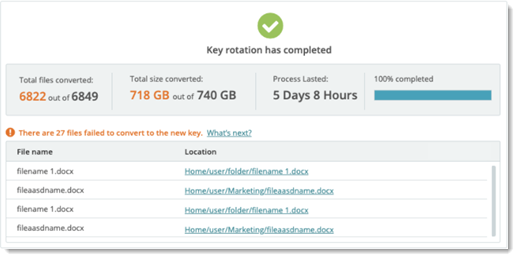
MOVEit Transfer applies retries for cases where files are not available during conversion due to a partial upload or a file lock. However, in rare cases, files might remain after your conversion process completes. You can use the tips and guidelines in the following table if this occurs.
![]() For more information about file access, click the link in the Location column.
For more information about file access, click the link in the Location column.
Tip |
Description |
1. Check that file locations listed. |
If a file was locked at the time of processing and continued to be locked by another process, it might be skipped. If a file was deleted from the filestore directly, it could show up as failed. |
2. Try to access a file from MOVEit Transfer |
Click the link in the Location column and try to access the file from within MOVEit Transfer. If you cannot access a file, it might have been deleted. In cases of hardware failure, it might be corrupted. For details, you can also check the KeyManagement Service Log. |
3. If you verified the file exists but it does not convert... |
Download and re-upload the file to get the fresh encryption scheme. |
Optional: Reboot filestore host to clear stale file locks. Then re-run conversion. |
In some cases, operating-system-level locks on some files can prevent MOVEit Transfer from writing to data in an org or system-level file store. Often, a reboot of the operating system where the filestore is hosted can correct this. |
If you have remaining files that cannot be accessed/converted after you followed the guidelines listed in the table, you can check system availability outside of MOVEit Transfer. Check current operating status of the host system (or device) that provides the platform for the MOVEit Transfer fileshare. You can also check event logs (or if applicable, syslogs) for the filestore platform to look for OS-level IO errors, uncaught run-time exceptions written to logs, and so on.
For detailed troubleshooting, see the documentation associated with your fileshare platform. You can also see the topic titled Remote File System in the System Internals Section of this guide.