Before using the MessageWay Web Client, obtain the following information from your administrator:
IMPORTANT: If you use Java to upload and download messages through the MessageWay Web Client, you must use JRE version 1.7.17 or later. See Java vs Non-Java Mode for details about running the Web Client with and without Java.
IMPORTANT: If you cannot connect or log on, contact your MessageWay licensee.
The logon screen displays.
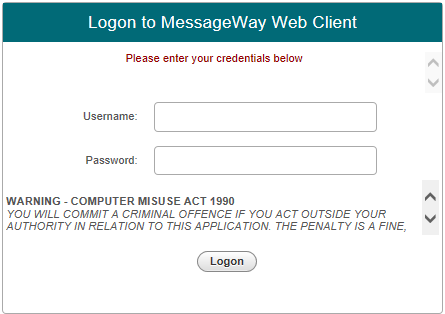
Note: A shared user name is one that begins with SHR- such as SHR-Kristina. This prefix is not case-sensitive. Many users may log on to MessageWay with the same shared user name and download messages from the default mailbox location. The messages are not marked complete and not moved to the Downloaded folder.
The Web Client displays with the Available tab selected, which shows your default mailbox location.
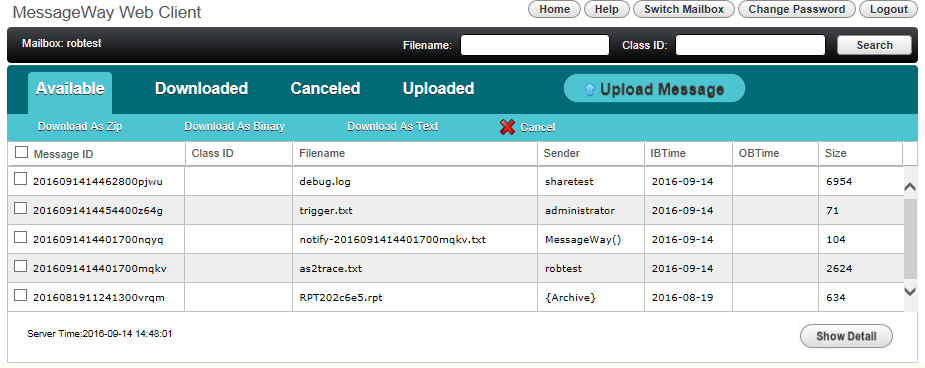
Important: Using your browser's Back button may cause unpredictable behavior.
Next, see Tour the Interface.