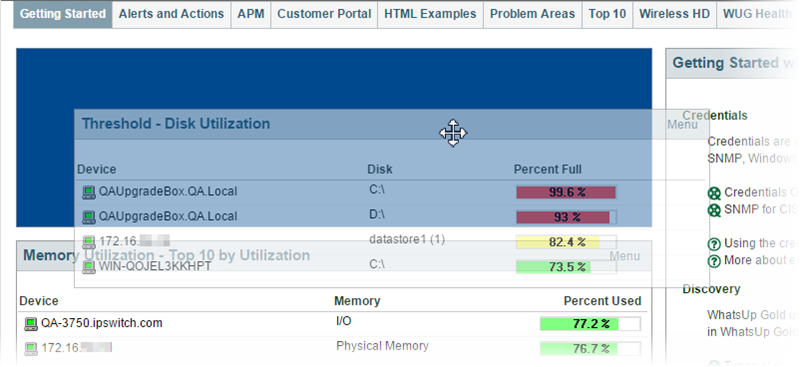Moving dashboard reports within a dashboard view
WhatsUp Gold supports drag-and-drop within the web interface. You can move a dashboard report from one column of a dashboard view to another, or position a dashboard report above or below another dashboard report, by clicking the report title bar and dragging it to another area of the dashboard view. The new dashboard configuration is saved, including after you log out from the web interface or when you move between dashboard views.
To move a dashboard report:
- With the mouse pointer in the title bar of the report you want to move, click and hold the left mouse button.
- Drag the pointer to the desired location. A blue box highlights the area where the report will appear.
- Release the mouse button to place the report in the new page location. The report appears in the new location.