Log
The Wireless Log page displays a time line of informational events concerning the Wireless service. The following information is displayed:
- Date. The calendar date and time of the event displayed in month/day/year hour:minute:second format
- Severity. The type of the event based on the predefined classifications of Error, Warning, Information, or Verbose.
- Message. A detailed description of the event logged.
Clicking the ![]() icon to the left of each event message launches a dialog containing complete status message content.
icon to the left of each event message launches a dialog containing complete status message content.
To filter Log page data:
- Click Show All.
- Select a filter from the list that appears. The button label changes to display your selection and only messages matching that criteria are shown. The available options are:
- Show All
- Filter By Critical
- Filter By Error
- Filter By Warning
- Filter By Information
- Filter By Verbose
- Filter By Start
- Filter By Stop
- Filter By Suspend
- Filter By Resume
- Filter By Transfer
To create a custom filter for a column:
- Click the
 icon for the column you want to filter.
icon for the column you want to filter. - Use the lists and entry fields within the dialog that appears to define the filter.
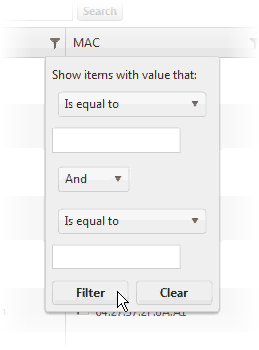
- Click Filter to apply the filter to the column.
Note: Multiple columns can have filters applied simultaneously.