Creating an application instance
After an application profile has been created, you may create an instance from the application profile that includes the application(s) you want to monitor.
To create an application instance from an application profile:
- From the WhatsUp Gold web interface, go to APM > Configuration. The All Application Profiles page appears.
- Select an application profile, then click Add Application Instance associated with an application profile.
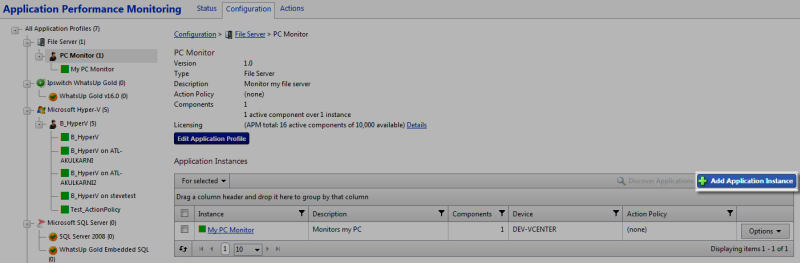
The Configure New Application Instance page appears.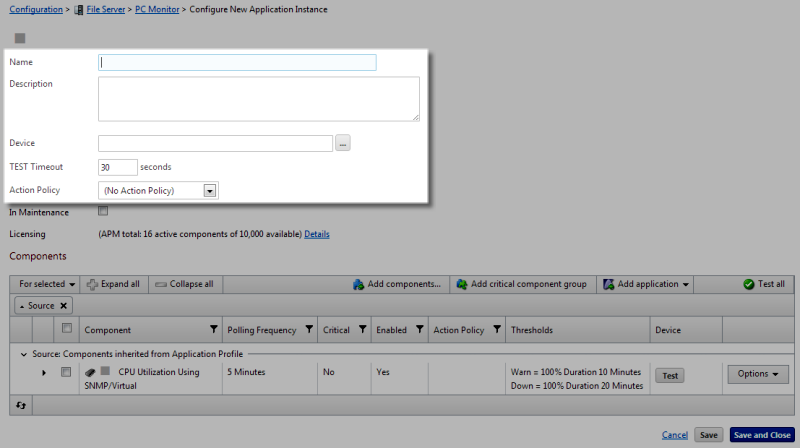
- Enter or select the appropriate information:
- Name. Enter a unique name for the application instance.
- Description. (Optional) Enter additional information about the application instance.
- Device. Click browse (...) to select a device to save to the application instance.
- TEST Timeout. Use this box to indicate how long a component test should run prior to timeout.
- Action Policy. Select an action policy for the application instance.
- In Maintenance. Select this option to put the application instance in maintenance mode. While in maintenance mode, the application instance will not be monitored.
- (Optional) Configure the inherited profile components of the application instance or add new components, add critical component groups, or add discrete applications to the application instance.
- Click Save to save your changes or click Save and Close to complete your changes.