Configuring inherited profile components in an application instance
You can override certain values for components that are inherited from an application profile, but you cannot change values that change the purpose of the component. Any new components added to an instance can be configured, but will not be saved as part of the application profile. For example, if you create an instance to monitor the CPU utilization on a device using a preconfigured application profile, you cannot configure the inherited CPU Utilization component. You can, however, add components to the instance and configure as desired.
To configure inherited profile components in an application instance:
- Create an application instance from a preconfigured application profile.
- From the Configure Application Instance page with an instance selected, in the components list click (
 ) to expand the desired component information.
) to expand the desired component information.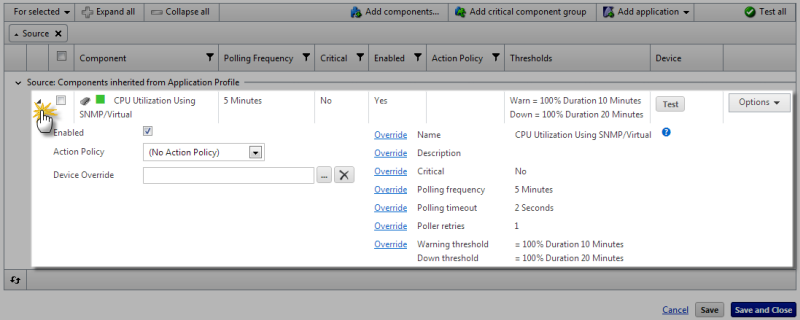
- Enter or select the appropriate information:
- Enabled. Select this option to enable or disable the component in the application instance.
- Action Policy. Select an action policy for the component.
- Device Override. Click browse (...) to override the device associated with the instance and designate a specific device to assign to the component.
- If applicable, click Override next to the values you want to configure, and then designate a new value.
- Click Save to save your changes or click Save and Close to complete your changes.