Discovering applications for multiple application profiles
To discover applications for multiple application profiles by application type:
- Select an application type in the navigation tree.
- Click one or more check boxes to the left of the application profiles displayed in the list.
- Click Discover applications from the For selected menu at the upper-left corner of the list.
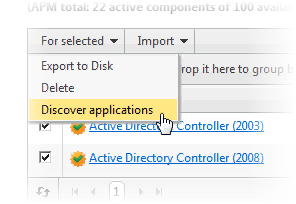
- If a dialog appears indicating, "Some of the Application Profiles you selected do not have discoverable components and will not be included in the search.", click OK. A navigation tree appears mirroring your WhatsUp Gold device list which shows dynamic groups and discovery scans.
- Select the groups and/or devices for which you want to discover applications by clicking the applicable check boxes in the navigation tree.
- Click Discover applications. The Application Discovery: Discovery Results page appears.
After applications are discovered by APM, use the list of newly discovered applications to select which ones to monitor and subsequently create application instances.
You can also discover applications for multiple application profiles from the All Applications page using the Discover Applications button.
To discover applications for multiple application profiles using the Discover Application button:
- From the WhatsUp Gold web interface, go to APM > Configuration. The All Application Profiles page appears.
- Click to select the box to the left of an application profile to include the application profile in application discovery.
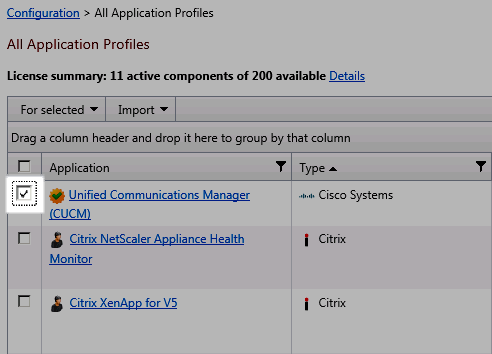
- After you have selected the desired application profiles, click Discover Applications. If a dialog appears indicating, "Some of the Application Profiles you selected do not have discoverable components and will not be included in the search.", click OK. A navigation tree appears mirroring your WhatsUp Gold device list which shows dynamic groups and discovery scans.
- Select the groups and/or devices for which you want to discover applications by clicking the applicable check boxes in the navigation tree.
- Click Discover applications. The Application Discovery: Discovery Results page appears.
- After applications are discovered by APM, use the list of newly discovered applications to select which ones to monitor and subsequently create application instances.