Creating an Aggregate source
Use the Create Aggregation dialog to add one or more interfaces from any of the licensed Flow Monitor sources to an aggregate source. An aggregate source combines the data from all of the assigned interfaces, and reports on that data as if it originated from a single Flow Monitor source. This aggregation allows for reporting on data from many, or all, of the interfaces on your licensed Flow Monitor sources without having to manually add the data between reports from individual interfaces.
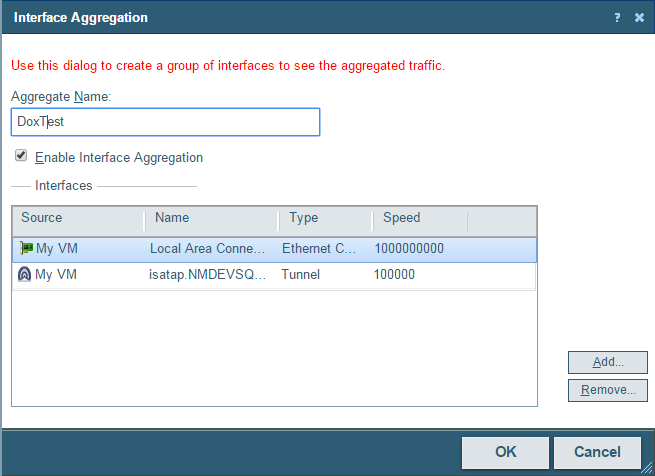
To create an aggregate source:
- Navigate to the Flow Sources dialog (Flow Monitor > Sources).
- Click Create Aggregation. The Interface Aggregation dialog appears.
Tip: If you want to edit an existing aggregate source, select the aggregate source from the source list and click Edit. The Interface Aggregation dialog appears.
- In the Aggregate Name box, type a name for the aggregate source. This name will appear as the name of the source in the Flow Sources dialog.
- Select Enable Interface Aggregation.
Note: When you enable an interface aggregation, it will use a Flow Monitor source license.
- Click Access rights to set access rights to flow data from the Aggregate source.
Note: If you do not have permissions to manage users, the Access rights button is not be visible.
- Click Add to add an interface to the aggregate source. The Add Interface dialog appears.
- Select an interface to add, then click OK. The interface will be added to the Interfaces list on the Interface Aggregation dialog.
Tip: If you want to remove an interface from an aggregation, select the interface from the Interfaces list, then click Remove.
- When you have added all of the interfaces you wish to combine using the aggregate source, click OK. The aggregate source appears on the Flow Sources list.