Configuring Flow source access rights
Use the Flow Source Access Rights dialog to block access by one or more users to the flow data generated by a particular Flow Monitor source.
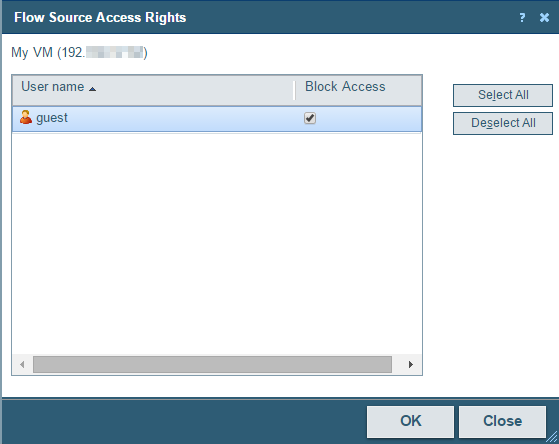
Note: In order for a user to be able to block access for other WhatsUp Gold users, the user must have the Manage Users access right (Admin > Manage Users). Additionally, the user for which you are trying to block access should not have this right, as this will allow them to block access for other users.
To configure Flow Source access rights:
- Navigate to the Flow Sources dialog (Flow Monitor > Sources).
- Select the flow source for which you want to configure access rights, then click Edit. The Flow Source dialog for that source appears.
- Click Access rights. The Flow Source Access Rights dialog appears.
- Select a user or multiple users from the list of usernames by clicking the Block Access box for that user or user(s).
- Click OK to save changes.
Tip: You can also click Select All users to choose all available users, or Deselect All users to choose no users.