Creating flow sources
Use the Flow Source dialog to manually create SNMP sources when detailed flow data is not needed or is unavailable for a particular source.
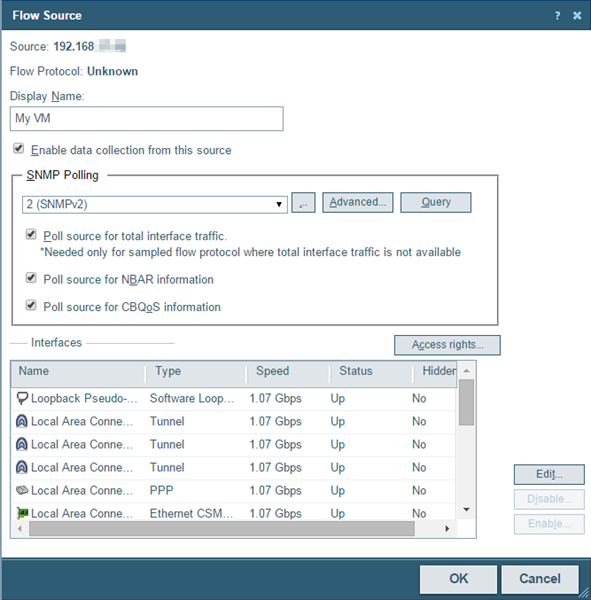
You can manually create a flow source and configure it to use SNMP to collect the following types of data:
- Total counts for incoming and outgoing interface data.
- CBQoS information.
- Total counts for NBAR data.
To create an SNMP source:
- Navigate to the Flow Source creation dialog (Flow Monitor > Sources).
- Click Create Source. The Flow Source dialog appears.
- Identify and enable the flow source.
- In the Source IP Address box, type the IP address of the device you want to make a Flow Monitor source.
- In the Display Name box, type the name you want to use to identify the flow source.
- Select Enable data collection from this source (this will use a source license).
- Set SNMP options.
Note: Flow Monitor uses SNMP to query information about the interfaces on the source.
- Select the appropriate SNMP credentials. If the credentials you want to use are not included in the list, click the browse button (...) to open the Credentials Library. For more information on configuring credentials, see Using Credentials .
- To set advanced options, such as timeout and number of retries, click Advanced. The Advanced dialog appears. Set the appropriate values, then click OK to return to the Flow Sources dialog.
- Select Query to query the router using SNMP to get updated names and speeds for available interfaces.
- Select the data you want to gather using SNMP polling.
- To collect total interface data, select Poll source for total interface traffic (this option is usually not needed).
- To collect NBAR information, select Poll source for NBAR information.
- To collect CBQoS information, select Poll source for CBQoS information.
- Configure the speed of each interface, which is used to calculate capacity as a percentage of the total interface speed.
- Select an interface, then click Edit. The Flow Interface dialog appears.
- Select Hide this interface from the Flow Monitor Home page and related configuration properties to hide the selected interface from the Flow Monitor Home page and other menu options in Flow Monitor. This lets you display only the interfaces that are relevant to your bandwidth monitoring requirements.
Note: Null(0) interface names are hidden by default because they are not a true source interface. Null(0) interfaces show traffic that a router has dropped or traffic that a router has generated. In both cases the ifIndex = 0 and as a default convention we name an interface = Null because the interface is none existent. If you want Null(0) interface information to display as a source interface, make sure that you uncheck the Hide this interface from the Flow Monitor Home page and related configuration properties option.
- Select Specify a custom speed for this interface. The In and Out boxes are enabled.
- In In and Out, enter the upper limit of the interface in bps (bits per second). Common interface speeds expressed in bps are:
- 1 Gbps = 1,000,000,000 bps
- 100 Mbps = 100,000,000 bps
- 10 Mbps = 10,000,000 bps
- Click OK when you have completed configuring the SNMP flow source. The Flow Source dialog closes and the source is added to the Flow Sources list.