Viewing Flow Sources
Use the Flow Sources dialog to view the list of all of the sources that are available in Flow Monitor. This list of sources is automatically updated when the system receives data from sources that have been configured to send flow data to Flow Monitor.
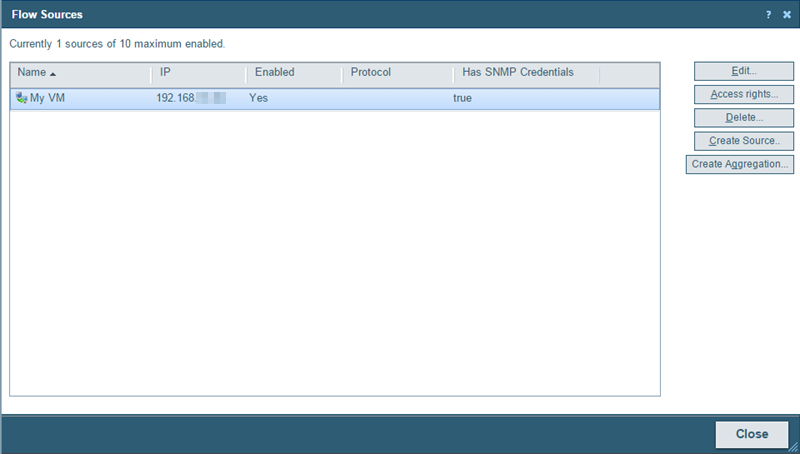
Use the Flow Sources dialog to:
- Access the Flow Source dialog for each change a source's configuration.
- Stop and start data collection from a source.
- Set access rights to the flow data generated by a source.
- Create an SNMP source.
- Create an Aggregate source.
To change a source's configuration, or to stop and start data collection from a source, select a source, then click Edit.
To set access rights to flow data from a source, select a source, then click Access rights.
Note: If you do not have permissions to manage users, the Access rights button is not visible.
For more information, see Configuring Flow sources.
To Delete a Flow Source, see Deleting Flow Sources below.
Click Create Source to create an SNMP Source to poll for NBAR or CBQoS data.
Click Create Aggregation to create an Aggregate source.
Deleting Flow Sources
When you no longer want to gather flow data from a source, it can be deleted. When you delete a source, both the configuration information and all flow data associated with the source is deleted.
To delete a flow source:
- Navigate to the Flow Sources dialog (Flow Monitor > Flow Sources).
- Disable the source.
- On the Flow Sources list, select the source you want to delete.
- Click Edit. The Flow Source edit dialog appears.
- Clear the Enable flow data collection from this source option.
- Click OK. The Flow Sources list appears with the source listed as disabled.
- Delete the source.
- Verify that the source you wish to delete is not enabled. The word No appears in the Enabled column when the source is not enabled.
- Click Delete. A delete verification dialog appears.
- Click Yes to verify that you want to delete the source. The Flow Sources list dialog appears with the source deleted.