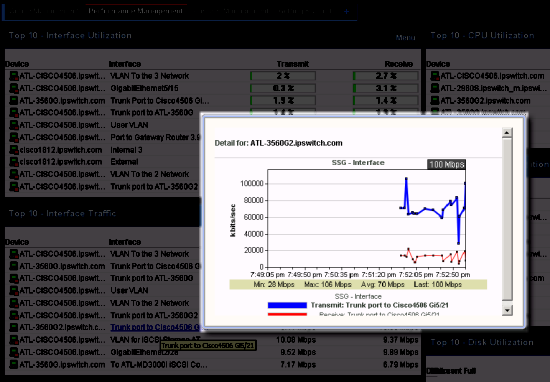About the WhatsUp Gold web interface
The WhatsUp Gold web interface allows you to view and modify most WhatsUp Gold features from a web browser. From the web interface, you can:
- Discover network devices
- Configure monitors, alerts, and actions
- View reports for devices and groups of devices
- View Layer 2 network topology maps
- Manage admin features
Reporting features are available in the web interface. Full reports and dashboard reports provide information about device status and performance. Full reports are located in the Reports and Logs tabs and dashboard reports are located in the Dashboard tab under Home.
If you have used previous versions of the WhatsUp Gold web interface, you'll notice changes designed to make WhatsUp Gold easier to navigate and use. Here's more about the interface:
- Application tabs and button names. Some of the tabs and buttons on the navigation bar have been renamed and shortened to help you access the web interface application features easier.
- Settings icon (
 ). From the new settings icon, you may access the Ipswitch website, training information, application help, application settings, and the WhatsUp Gold Knowledgebase.
). From the new settings icon, you may access the Ipswitch website, training information, application help, application settings, and the WhatsUp Gold Knowledgebase. - More features. New product features have been added or updated to the WhatsUp Gold family:
- Wireless included with WhatsUp Gold Premium Edition
- Asset Inventory included with WhatsUp Gold Standard and Premium Editions
- WhatsVirtual integrated in WhatsUp Gold when purchased as a plug-in
- WhatsConfigured integrated in WhatsUp Gold when purchased as a plug-in
- How do I logout? The logout feature has been moved under the username in the top right corner of each page.
- Tab changes. The WhatsUp Gold user interface is transitioning to a new look, so the Virtual and Wireless tabs have a different page presentation.
- How do I collapse the navigation bar to make more viewable content pane space? Click an active or selected tab to collapse the navigation bar and click again to expand the navigation bar again.
- Device popups provide a quick view of device performance, active monitor, and group membership information. From a device list or report view, hover the mouse pointer over a device name to view popup information.
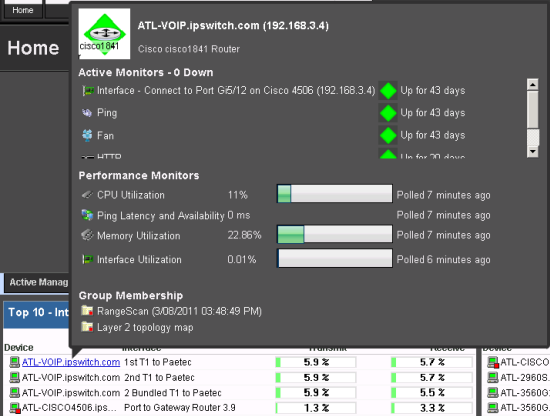
- Message bar provides informative and unobtrusive notification area for device status and other information at the bottom of the page.
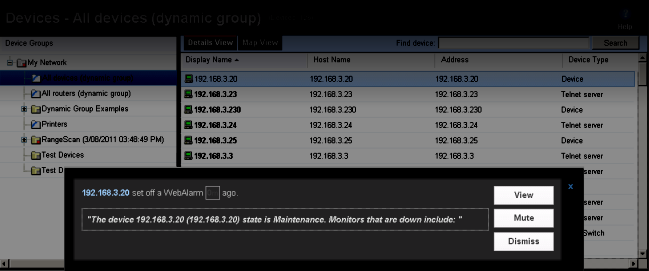
- Drag-and-drop capabilities. Drag devices to a new group, then confirm whether to copy, move, or clone devices.
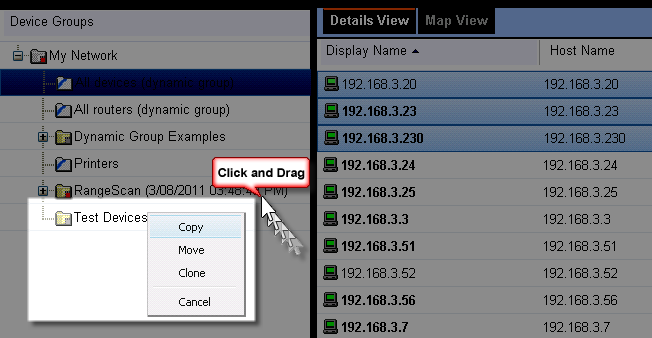
- Split Second Graphs (InstantInfo popups) provide real-time information on SNMP and WMI performance counters for the devices on your network. From a device list, reports, or dashboard views, hover the mouse pointer over device items such as the interface, CPU, and memory names to view split second graph information.