Using the Item History report
To access the Item History report, click an item in the first column in the Items Report. The history of the selected item displays.
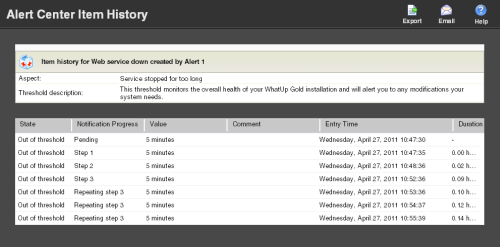
The Items report tracks an item through the system from creation to completion.
The report heading displays the item name, the threshold that triggered the item, the monitored device activity, and the threshold description.
Report body
Below the heading, the report displays the following information for the selected item:
- State. Displays the current state of the item. Possible states include Out of threshold, In threshold, or Disabled.
- Notification progress. Displays the progress status of an assigned notification policy. Possible progress statuses include Pending, Step 1, Step 2, Step 3, Done, Acknowledged, Resolved, or Repeating Step 3.
- Value. Displays the logged value that caused the item to go out of threshold.
- Comment. Displays any comments entered by the user or the system at the time the item was updated.
- Entry time. Displays the time the item was updated.
- Duration. Displays how long the item spent in the displayed state after it went out of threshold.