Adding components to an application profile
A component is a single data point that is collected as part of an application profile. For example, the CPU Utilization component.
APM is licensed on a per-component basis, meaning that each component monitored uses one license. However, adding components to an application profile does not consume a license. A license is only consumed when a component is used by an application instance. Learn more about APM terminology.
Note: Applications as a whole can be components of another application (i.e. complex application).
To add a component to an existing application profile:
- From the WhatsUp Gold web interface, go to APM > Configuration. The All Application Profiles page appears.
- Select the application profile for which you want to add a component, then click Edit/View Application Profile. The Components list appears.
- In the Components section, click Add components.
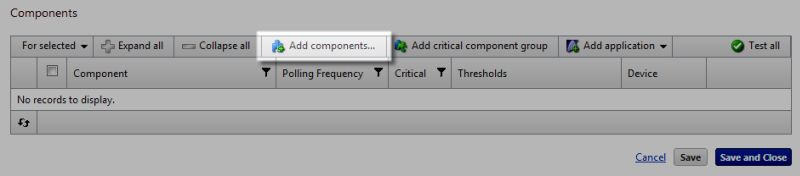
The Component Library appears.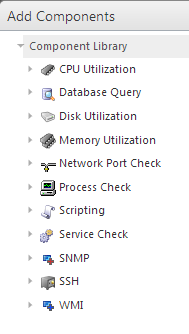
- Click the arrow next to a component category to expand, then specify the number of that component you want to add by either entering a number into the box or by clicking the up and down arrows next to the component.
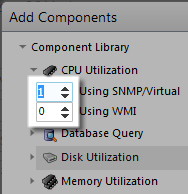
Note: You can add up to 10 components at a time to an application profile. If you need more than 10 components, click Add components again to add more components.
- Click Add selected.
- (Optional) Select a specific device on which to test the component (other than the test device associated with the application profile) and click Test.
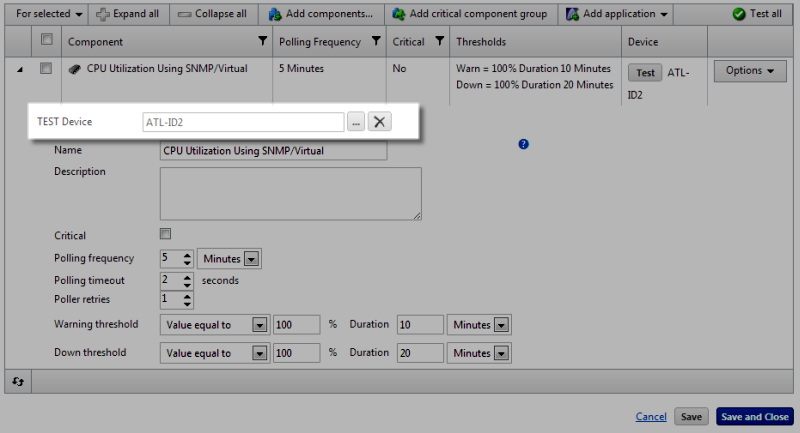
- Enter or select the appropriate information into each of the component boxes. For more information about configuring specific components, see Component box configuration options.
- Click Save to save your changes or click Save and Close to complete your changes.