Working with Device Properties
Use the Device Properties dialog to manage each device, credentials, applied monitors, actions, notes, and other details about the device.
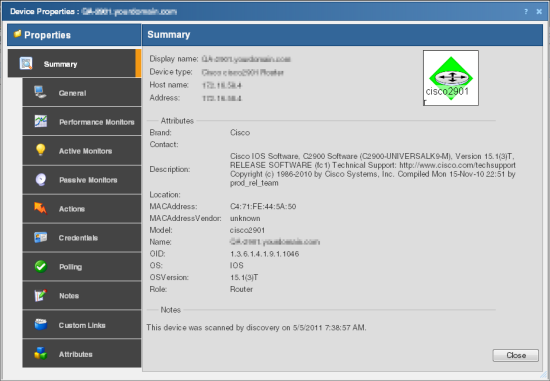
To access device properties for a device:
- Click the Devices tab, click either the Details View or Map View, then right-click a device and click Properties.
The Device Properties dialog includes the following features:
- Summary. View device information configured elsewhere in the Device Properties dialog.
- General. Configure basic device information.
- Performance Monitors. Configure, manage and apply performance monitors for the current device.
- Active Monitors. Configure, manage and apply active monitors to the current device. Applies monitors that log device responses to active inquiries (such as ping or HTTP responses).
- Passive Monitors. Configure, manage and apply passive monitors to the current device. Applies monitors that log received status information sent from devices (such as syslog, SNMP, and Windows event information).
- Actions. Select and configure action policies or alerts for this device. Configures device responses (such as sending email notifications) when particular conditions are met (such as no ping response for five minutes).
- Credentials. Manage SNMP, Windows, ADO, Telnet, SSH, and VMware credentials associated with the current device. Provides access to the Credentials Library and lets you link credentials with devices to allow reports requiring credentials to access those devices.
- Polling. Configure how applied monitors interact with the device to determine the status. Controls polling interval settings, including frequency, up and down dependencies, and adjusting poll intervals for maintenance schedules.
- Virtualization. Identify vCenter servers, VMware hosts, and configure a list of the virtual devices associated with a VMware server.
- Notes. Enter notes and free-form information pertaining to the selected device.
- Custom Links. Enter hyperlinks associated with the selected device.
- Attributes. Add device information for the selected device. This information is displayed in the Attributes section of the Summary section of Device Properties.
- Tasks (optional with WhatsConfigured). Use to schedule tasks, and modify and compare WhatsConfigured configuration archives assigned to this device.