Using Business Hours settings in monitor reports
You can select Standard Business Hours for many WhatsUp Gold and Flow Monitor reports using the Date range list. Selecting this option limits report views to standard business operation hours, which default to Monday - Friday from 9:00 am - 5:00 pm. You can add, edit, and delete business hour report times in the Business Hours dialog.
Note: The Business Hours setting is available for group reports only.
To change/edit Standard Business Hours:
- In any report, click the Date Range list.
Select Edit Business Hours. The Business Hours dialog appears.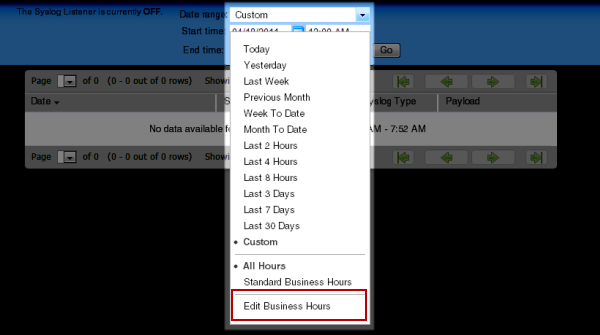
- Click Add Hours to add a new set of business hours for report time ranges. Type a name for the new business hours setting, and then click OK.
- or -
Select a name in the list to edit an existing business hours setting, and then click OK.
- Select the Link days option if you want to use the same start and end time for each scheduled day.
- Select the days you want to include in the business hours setting, then use the slider bar to adjust the start and end times for the report.
- Click OK to save changes.
Note: You must have the appropriate account rights to view and make changes to business hours.