Configuring a critical polling path
To configure a critical polling path for device active monitors:
- Right-click the device for which you want to configure a critical polling path in the Details or Map View, then click Properties. The Device Properties dialog appears.
- Click Active Monitors. The Device Properties - Active Monitors dialog appears.
- Select an active monitor, then click Critical. The Critical Active Monitor properties appear.
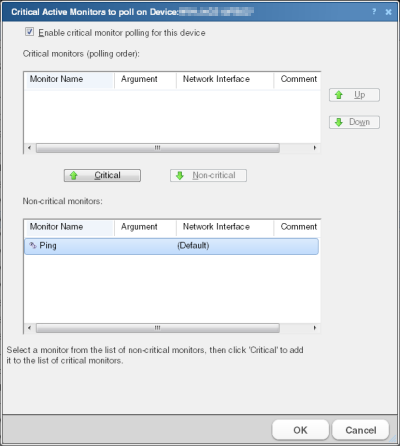
- Select Enable critical monitor polling for this device.
- Under the Critical monitors list, use the Up and Down buttons to place critical monitors in the order that you want the monitors polled. The first monitor is the first polled in the critical polling path. If the first monitor goes down, all monitors below it are not polled until the first monitor returns to an up state. If you select only one critical monitor, this is the first and only critical monitor in the critical polling path; all non-critical monitors are not polled unless the critical monitor is in the up state. Additionally, if a critical monitor fails, all subsequent critical and non-critical monitors are forced into an unknown state until the critical monitor returns to an up state.
Tip: The paragraph at the bottom of the dialog describes the critical monitor path as it is configured.
- Under the Non-critical monitors list, select the monitor(s) that you would like polled first in the critical polling path, then click Critical.
Tip: To remove a monitor from the Critical monitors list, select the monitor in the Critical monitors (polling order) list, then click Non-critical.
- Click OK to save changes.