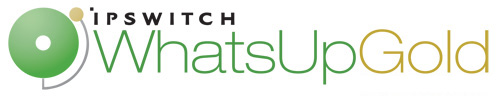
Release Notes for Ipswitch IP Address Manager v1.0
In this File
Release Notes for IP Address Manager v1.0
Release Information
Product name |
WhatsUp IP Address Manager |
Version |
v1.0 |
Release date |
November 2011 |
Introducing IP Address Manager 1.0
WhatsUp IP Address Manager is an automated solution to the cumbersome and error prone task of inventorying network address usage. IP Address Manager's discovery scans to find devices on your network and provides you with an extensive breakdown of your network's subnets, DHCP, and DNS servers. Discovery scans can be scheduled to run automatically to gather up-to-date inventory information on a daily basis. Discovery Alerts notify you when changes are detected in your discovery files and allow you to merge and sync changes. The IP Address History Log offers chronological event history, such as allocation and status change, for IP addresses, MAC addresses, and hostnames.
IP Address Manager's network views allow you to see information about your network's subnets and servers from one central location. IP Address Manager's main view, the Subnets View, allows you to manage your network subnets, without having to leave the IP Address Manager console. IP Address Manager's DNS server view gives you in-depth inventory information for your network DHCP servers. Configurable thresholds alert you when your servers are nearing full capacity, allowing you to make hardware or configuration changes if and when conflicts arise.
Inventory information can be saved, exported and distributed in multiple formats as reports. Scheduled Reports can be configured to send inventory information on a regularly scheduled basis.
IP Address Manager can share a server with Ipswitch WhatsUp Gold, or can be installed as a standalone application on a separate server.
In this release
Discovery
The IP Address Manager discovery process uses industry-standard protocols, such as ICMP, SNMP, SSH , and Windows (WMI), to find devices on your network. Discovery Tasks allow you to schedule discovery scans of your network, subnets, and DNS servers for up-to-date inventory snapshots of your network. The Discovery Task Log displays the results of Discovery Tasks for a specified time period and is filterable by task type and result. Discovery Alerts notify you when changes are detected in discovery files and allow you to sync and merge changes.
Network views
Information about discovered devices is available in the IP Address Manager Subnets View, DNS View, and Device List View. From the Subnets View, you can manage your network IP addresses.
Tools
The IP Address Manager Subnet Calculator is available to aid you in configuring your network; this tool calculates ranges of subnets for specific IP addresses based on network bits, subnet bits, and host bits.
The IP History Log displays event history, such as allocation and status change, for IP addresses, MAC addresses, and hostnames during specified time periods.
Libraries and settings
The IP Address Manager Protocol Settings and Credentials Library stores all credentials available for use in IP Address Manager. These protocol credentials are used in network discovery scans to gather inventory information about your network devices and IP addresses.
IP Address Manager Device Filters allow you to filter reports to display only the information you want to view. You can customize the filter to display information about all devices, only a certain type of device, such as DNS Servers or DHCP servers, and only those devices that have a particular type of credentials, such as SNMP or WMI.
IP Address Manager Device Types allow you to link SNMP OID's with a specific device type, such as a Windows server.
The WhatsUp Gold Remote Servers Library lets you define and manage WhatsUp Gold servers for importing credential data from a IP Address Manager server.
The Email Settings Library stores the SMTP settings used to email Discovery Task alerts and Scheduled Reports. This library gives you the ability to test email addresses before configuring tasks or scheduled reports.
IP Address Manager thresholds alert you when a subnet or DHCP server is nearly full by flagging the subnet or server on the IP Address Manager console.
Documenting and reporting
IP Address Manager makes it easy to share network inventory details. You can save and export your inventory information and generate reports that contain detailed information about the status of your network hardware and associated IP addresses. Reports can be generated in various formats and distributed to the email addresses you specify on a scheduled basis through the Scheduled Reports feature.
System Requirements
Operating system requirements
IP Address Manager runs on several 32-bit and 64-bit Windows operating systems. The following is a list of the Windows operating system and release requirements for IP Address Manager:
- Windows 7 (Professional & Ultimate)
- Windows Server 2008 R2
- Windows Vista (Business & Ultimate)
- Windows Server 2003 R2
Framework requirements
- Microsoft .NET Framework 4.0 Extended/Full version is required. You must install Microsoft .NET Framework 4.0 Extended/Full version before installing IP Address Manager. Find the most recent version of Microsoft .NET Framework 4.0 Extended/Full version to download on the Micosoft website.
Hardware requirements
|
Recommended |
Required |
|---|---|---|
Processor(s) |
Dual-core |
Single-core |
Processor speed |
2 GHz or more |
2 GHz |
RAM |
4 GB |
2 GB |
Hard drive space for application |
100 MB |
80 MB |
Network interface card |
1 Gbps |
100 Mbps |
CD-ROM or DVD-ROM |
Required if installing from CD-ROM. Not required for download installations. |
Required if installing from CD-ROM. Not required for download installations. |
Video display resolution |
1280 x 1024 or higher |
1024 x 768 |
Installing IP Address Manager v1.0
To install IP Address Manager:
Note: The install file may include the product serial number at the end of the file name. If it is included, the serial number will automatically activate the application at the end of the install process. If the serial number is not included, you can manually activate the application. For more information, see Activating IP Address Manager.
- Launch the IP Address Manager installation program by double-clicking the downloaded executable provided in either the email sent to you from Ipswitch or in your account on the MyIpswitch portal.
- Read the welcome screen and then click Next. The License Agreement dialog appears.
- If you accept the terms of the license agreement, select I accept the terms of the license agreement and click Next. The Choose Destination Location dialog appears.
- To print a copy of the license agreement, click Print. The license agreement is sent to the default printer.
- If you do not accept the terms of the license agreement, click Cancel to exit the installation program.
- Select the installation directory for the IP Address Manager application files.
The default path is
..\Program Files (x86)\Ipswitch\. We recommend that you use the default path.IP Address ManagerYou can install IP Address Manager to a different location. To select a different location, click Change.
After you select the installation directory, click Next. The Ready to Install the Program dialog appears.
- Click Install. The setup program installs and configures IP Address Manager. When installation completes, the InstallShield Wizard Complete dialog appears.
- To download the IP Address Manager User Guide, click the Download and View IP Address Manager User Guide checkbox.
- To launch the IP Address Manager program automatically upon completion of installation, click the Launch IP Address Manager checkbox.
- Click Finish. The setup program closes.
Activating IP Address Manager
If IP Address Manager is installed using the installation application downloaded from the web link provided in the purchase confirmation email, the program is fully functional immediately after installation.
Note: Before you start the manual activation process, make sure that you have your product serial number available to use in the activation program.
To activate IP Address Manager:
- If the IP Address Manager dialog displays the Invalid or Missing License message immediately following installation, click Activate Now.
- or -
If you prefer to activate IP Address Manager manually, click Start > All Programs > Ipswitch IP Address Manager > Manage IP Address Manager License.The IP Address Manager activation dialog appears.
- Enter a valid serial number and click Activate.
- If you don't have a valid serial number, click the Don't have a serial number hyperlink. The myipswitch.com Help and Support topic for licensing launches in your internet browser.
- If you have a license file instead of a serial number, click the Have a license file? hyperlink. The IP Address Manager Activation dialog presents a Browse button to navigate to the license file. Select the license file and click Activate.
- When notified IP Address Manager has been successfully activated, click Finish.
Note: When the activation is complete, a confirmation page indicates the license has been activated. If the activation does not complete successfully, you may be behind a proxy or firewall that is blocking the activation request. In this case, click Offline, then follow the screen instructions.
For more help and information about licensing, go to the MyIpswitch licensing portal.
Uninstalling IP Address Manager
You can un-install IP Address Manager by un-installing from the Windows system Control Panel.
To uninstall IP Address Manager:
- Navigate to the Windows system Control Panel.
- Under Programs, click Uninstall a program.
- Select IP Address Manager from the program list and click Uninstall. The Setup dialog prompts you with the following question, "Do you want to completely remove the selected application and all of its features?"
- Click Yes. The uninstall program runs. The Uninstall Complete dialog appears.
- Click Finish. The uninstall program closes.
Known issues
At this time there are no known issues.
Finding more information
- User Guide. This guide describes how to use the application out-of-the-box. It is also useful if you want to read about the application before installing. View or download the User Guide from the WhatsUp Gold web site.
- Application Help. The console help contains dialog assistance, general configuration information, how-to's that explain how to use IP Address Manager's features. The Table of Contents is organized by functional area, and can be accessed fro the main menu or by clicking Help in IP Address Manager dialogs.
- Additional WhatsUp Gold resources. For a listing of current and previous guides and help available for WhatsUp Gold products, see the WhatsUp Gold web site.
- Licensing Information. Licensing and support information is available on the MyIpswitch licensing portal. The web portal provides enhanced web-based capabilities to view and manage Ipswitch product licenses.
- Technical Support. Use the WhatsUp Gold Support Site for a variety of WhatsUp Gold product help resources. From here you can view product documentation, search Knowledge Base articles, access the community site for help from other users, and get other Technical Support information. The Support Site is available on the WhatsUp Gold web site.
