Using Mobile Access Reports
Click  to access WhatsUp Gold Mobile Access Reports. Mobile Access is primarily a reporting tool designed to extend the remote access to your network information. There are a number of standard WhatsUp Gold reports that are available as WhatsUp Gold mobile reports.
to access WhatsUp Gold Mobile Access Reports. Mobile Access is primarily a reporting tool designed to extend the remote access to your network information. There are a number of standard WhatsUp Gold reports that are available as WhatsUp Gold mobile reports.
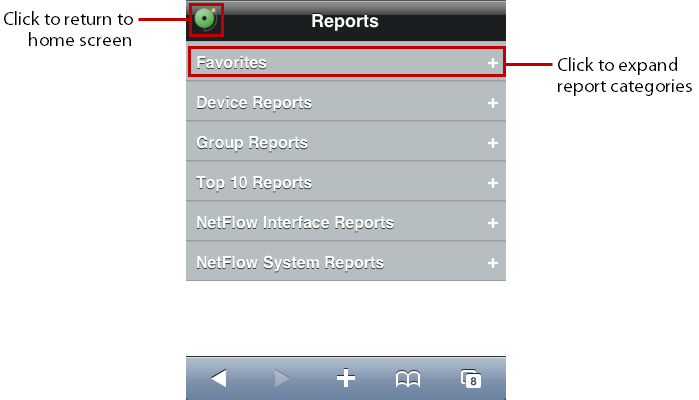
Each report includes options to specify the report data you want to view, such as date range, chart preferences, add to favorites, and other options. If you have the WhatsUp Gold Flow Monitor, Flow Monitor reports are also available in WhatsUp Gold Mobile Access.
Configuring device Notes and Attributes
All device Notes and Attributes information that you want to view from your mobile device reports must be set up in the WhatsUp Gold console or web interface device properties dialog. You can add phone numbers, email addresses, and Google Maps addresses to function as links on mobile devices with browsers that support these features.
To add a phone number as a Note or Attribute:
- From the WhatsUp Gold console or web interface, in the Device View, right-click a device. In the right-click menu, select Properties, then select Notes or Attributes.
- In the Attribute or Note field, use standard html code for a phone number link. For example:
<a href="tel:(123) 123-1234">(123) 123-1234</a>
To add an email address as a Note or Attribute:
- From the WhatsUp Gold console or web interface, in the Device View, right-click a device. In the right-click menu, select Properties, then select Notes or Attributes.
- In the Attribute or Note field, use standard html code for an email link. For example:
<a href="mailto:<John Doe> jdoe@ipswitch.com">John Doe</a>
To add a Google Map address as a Note or Attribute:
- From the WhatsUp Gold console or web interface, in the Device View, right-click a device. In the right-click menu, select Properties, then select Notes or Attributes.
- In the Attribute or Note field, use standard html code for a Google map link. Google map links can be copied from the link field on the address's map view.