Blackout Summary Log
This log displays a detailed list of actions that were not fired as a result of a scheduled blackout period. The information in the report can be filtered by date, device, action, triggering type, state, and blackout start and end time.
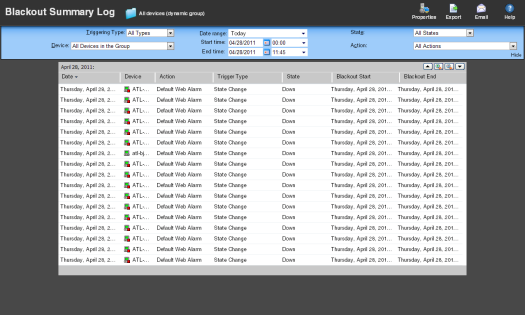
Log Body
Below the date/time picker is a table detailing the action and its coinciding blackout period.
- Date. The date on which the action would have fired were it not in a blackout period.
- Device. The device for which the action would have fired were it not in a blackout period.
- Action. The specific action that was triggered.
Tip: Click an Action to view the Action Log.
- Trigger Type. The type of trigger that initiated the action; either State Change, Passive Monitor, or All Types.
- State. The state of the device at the time of the action.
Tip: Click a State to view the State Change Timeline report.
Note: The State column displays N/A for Passive Monitor entries. No Passive Monitor entries appear in the State column unless you have configured the log to display All States.
- Blackout Start. The date and time the blackout period began.
- Blackout End. The date and time the blackout period ended.
Filtering the log
You can refine the log in several ways:
- Select a Triggering Type. Use the Triggering Type list at the top left of the page to select the triggering type for which to view log data. You can select either All Types, State Change, or Passive Monitor.
- Select a device. Use the Device list to select the specific device(s) for which to view log data. You can select a specific device, or view data for all devices in the group.
Tip: To change device groups, use the Device Group link at the top of the page to the right of the web interface tabs. The name of the device group for which you are currently viewing log data is displayed as the title for this link.
- Select a different date range. Use the Date range list at the top of the log to change the time frame for which log data is displayed. If you select Custom, you will be prompted to enter a start and end time for the date range.
- Select a device state. Use the State list to select the state(s) for which to view log data. You can select All States, or a specific device state.
- Select an action. Use the Action list to select the action(s) for which to view log data. You can select a specific action, or view data for all actions.