STEP 4: View the WhatsVirtual maps
When you have completed your VMware discovery scan, you can see a graphical representation of your virtual environment from the WhatsVirtual tab in the WhatsUp Gold views dialog.
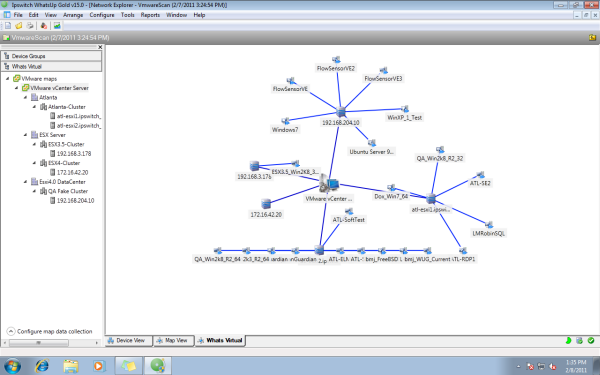
The WhatsVirtual maps are rendered from the information gathered from the vCenter server and show all reported connections between virtual machines, VMware hosts, DataCenters, and the vCenter server. Maps are generated specifically for each Cluster, DataCenter, VMware host, and vCenter server discovered during the VMware scan. Click View > Refresh to update the WhatsVirtual maps, so that changes to the virtual environment are reflected in the maps, such as when virtual machines are powered off, migrated or deleted. You can configure the WhatsVirtual maps to only show virtual machines that are powered on, and you can set the interval which WhatsVirtual will collect mapping data.
To open a WhatsVirtual map:
- Click on the WhatsVirtual tab in the WhatsUp Gold views dialog.
- In the navigation pane of the WhatsUp Gold views dialog, click WhatsVirtual. The WhatsVirtual navigation pane appears.

- Expand the VMware maps tree and select the map you want to view.
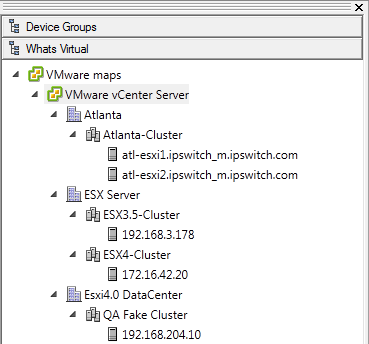
Configuring WhatsVirtual maps
From the map data collection configuration dialog which is located in the WhatsVirtual navigation pane, you can set the data collection interval (vCenter polling interval for each device), configure the maps to show only those virtual machines that are currently powered on, and manually refresh WhatsVirtual maps.
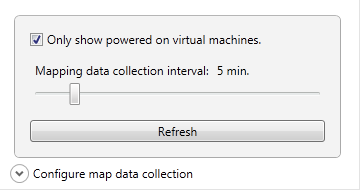
To set the data collection interval for WhatsVirtual maps:
- In the WhatsVirtual navigation pane, click Configure map data collection. The WhatsVirtual map configuration dialog appears.
- Move the slider to the right to increase the collection interval, or move the slider to the left to decrease the collection interval.
Important: The default data collection interval is 5 minutes. Settings lower than the default may create a higher than normal CPU usage (up to an additional 20% of available CPU) on the WhatsUp Gold server and may increase overhead on the vCenter server.
To show only virtual machines that are powered on:
- In the WhatsVirtual navigation pane, click Configure map data collection. The WhatsVirtual map configuration dialog appears.
- Select Only show powered on virtual machines.
To refresh the WhatsVirtual maps:
Click Refresh to refresh the WhatsVirtual maps. The maps will refresh with information gathered during the latest poll of the vCenter server.