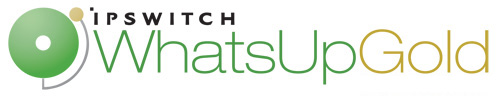
Release Notes for Ipswitch WhatsConnected for WhatsUp Gold v15.0
In this File
Release information
Release information
Product name |
Ipswitch WhatsConnected |
Version |
for WhatsUp Gold v15.0 |
Release date |
January 2011 |
Introducing WhatsConnected
WhatsConnected is a layer 2 and layer 3 network discovery and visualization application that equips network managers with a comprehensive tool set to accurately discover, inventory, configure and visualize device connectivity, including VLAN overlays, down to the individual port. Layer 2 discovery and mapping accesses the physical infrastructure information embedded in devices to provide significantly more detailed topology information than Layer 3 discovery mechanisms. In addition to widely used IP discovery protocols, such as ICMP, ARP, and SNMP, Layer 2 discovery leverages a number of other mechanisms to discover devices including industry standard Link Layer Discovery Protocol or LLDP, as well as equipment manufacturer proprietary discovery protocols.
With Layer 2 information available about how devices in your network are connected, their interdependencies, and their locations, you can locate problems and resolve them more easily. WhatsConnected helps you understand your network from top to bottom and focus on keeping it running securely and at peak performance.
WhatsConnected provides the key functions network professionals need to be able to discover, map, search, document, and troubleshoot networks.
New in WhatsConnected v3.0
The following is a list of the new and updated functionality added to WhatsConnected in this release:
- Added new inventory discovery, tracking, and reporting for Windows systems.
- WhatsConnected captures Windows hardware and software inventory details using WMI credentials.
- Users can view Windows inventory report information. The new Windows inventory reports are:
- Installed Software Inventory
- Software Updates
- Operating System Inventory
- BIOS Inventory
- Warranty Information
- Windows Services Inventory
- Windows reports can be filtered and exported to a CSV format to view and manage data in Microsoft Excel. To access the Windows reports, click Reports in the menu bar, then select the report you want to view and filter.
- Added map-level user tools to test and monitor device performance.
- The WhatsConnected Capture Config tool captures the running and startup configurations for network devices, providing a tool to analyze and compare the differences between device configurations. To access the Capture Config tool, right-click a device on a topology map, such as a router or switch, then click Capture Config.
- Real-time polling and monitoring network tools are available for mapped devices. The tools let you test, analyze, and troubleshoot network device performance. To access the Poll/Monitor tools, right-click on a map for which you want to monitor devices, then click Poll/Monitor and select the tool you want to use. There are four tools included:
- Ping Status/Latency. Polls and graphs the latency and availability of devices on the map in real time.
- Interface Status/Utilization. Polls and graphs SNMP interface from devices on the map in real time.
- CPU Utilization. Polls and graphs CPU statistics from devices on the map in real time.
- Memory Utilization. Polls and graphs memory utilization statistics from devices on the map in real time.
- Added configurable filters that can be named and saved in the new Device Filters library.
- Users can define and save filters based on combinations of device and device category include and exclude criteria. Filters can be applied to reports, map views, and dynamic maps. To access and create filters in the library, on the menu bar click Configure, then click Device Filters. You can also access and apply filters from specific reports and from the layout and display settings for maps.
- Added the capability to dynamically update WhatsConnected maps regularly to reflect current network topology.
- Maps can be scheduled to refresh on regular discovery intervals.
- Filters can be used to display or hide map devices and connected devices elements.
- Maps support VLAN and subnet views and devices that connect on each VLAN and subnet.
- WhatsConnected can automatically export refreshed map discovery results to WhatsUp Gold, including VLAN device attributes:
- VLAN_Tag
- VLAN_Tag
- Network_Link (the switch/interface that the end-node is connected to)
- Windows_OS
- New asset tags - Windows_SerialNumber, BIOS_Name, BIOS_SerialNumber
To access the dynamic map update feature, right-click inside any topology map, the select Layout / Display Settings.
- Added support for WMI and Telnet credentials to the Credentials Library.
- In addition to the previously supported credentials, WhatsConnected now supports importing WMI and Telnet credentials from WhatsUp Gold servers.
- Fixed WhatsConnected 3.0 issues. For more information, see Fixed in WhatsConnected v3.0.
System requirements
WhatsConnected runs on several 32-bit and 64-bit Windows operating systems. The following is a list of the Windows operating system and release requirements for WhatsConnected:
- Windows 7 Ultimate
- Windows Server 2008 SP2
- Windows Server 2008 R2 SP2
- Windows Vista Ultimate (SP2 recommended)
- Windows Vista Business (SP2 recommended)
- Windows Server 2003 Standard SP2
- Windows XP Professional SP3 (32-bit only)
WhatsConnected can also run on 32-bit and 64-bit virtual machine environments.
Important: If WhatsConnected is hosted on VMWare ESX, ESXi or Microsoft Hyper-V Server 2008, to avoid licensing issues, make sure that you assign a static MAC address to the virtual machine that on which WhatsConnected is operating.
- Microsoft .NET Framework 4.0 Extended/Full version is required.
If you are installing WhatsConnected plugin with WhatsUp Gold, Microsoft .NET Framework 4.0 Extended/Full version is included in the install.
If you are installing the WhatsConnected standalone application, you must install Microsoft .NET Framework 4.0 Extended/Full version before installing WhatsConnected. Find the most recent version of Microsoft .NET Framework 4.0 Extended/Full version on the Micosoft website.
Hardware requirements
|
Recommended |
Required |
|---|---|---|
Processor(s) |
Dual-core |
Single-core |
Processor speed |
2 GHz or more |
2 GHz |
RAM |
4 GB |
2 GB |
Hard drive space for application |
8 GB or more |
8 GB |
Network interface card |
1 Gbps |
100 Mbps |
CD-ROM or DVD-ROM |
Required if installing from CD-ROM. Not required for download installations. |
Required if installing from CD-ROM. Not required for download installations. |
Video display resolution |
1280 x 1024 or higher |
1024 x 768 |
Running WhatsUp Setup
The WhatsUp Setup program allows you to license and install all of your WhatsUp software using a single interface. After you have selected the products you want to install, the WhatsUp Setup program calls each of the individual product installation programs. Once all of the installation programs have successfully completed their installations, the WhatsUp Setup program closes.
To run the WhatsUp Setup program:
- Log in directly to Microsoft Windows using the Administrator account (if you do not have an account called Administrator, use an account that has full administrative privileges to the computer).
Caution: We do not recommend using Terminal Services or Remote Desktop to install any WhatsUp product.
- Start the WhatsUp Setup:
- If you downloaded an electronic version of the WhatsUp Setup, double-click the downloaded file.
- If you purchased a WhatsUp Setup CD-ROM, insert the CD-ROM into the appropriate drive. If it does not run automatically, click Start, select Run, then enter the CD path followed by
AutoRun.exe(for example,D:\AutoRun.exe).
The Install Options dialog appears.
- Select the products you want to install.
Note: The WhatsUp Setup program detects any currently installed Ipswitch WhatsUp branded software and determines which installation options are available (New Installation, Upgrade, Repair or Un-install). This information is displayed to the right of the product name and version.
- Click Next. The License Information dialog appears.
- Enter your WhatsUp Gold Activation Key or select an alternative activation method.
Note: You must enter your Activation Key made up of the Serial Number and the Username And Password (UAP) appended to the end of your Serial Number, which combined are a total of 23 characters.
Note: If you are installing using the installation application downloaded from the web link provided in the purchase confirmation email, the Activation Key box will be pre-populated with your Activation Key.
The following is an example of an activation key, which is made up of the serial number and UAP and the to be entered in Activation Key.
Serial Number (15 characters)
UAP (8 characters)
Activation Key (23 characters)
01MTBDK5TN99NQ1
XKQKC966
01MTBDK5TN99NQ1XKQKC966
Click Next. The Installation Summary screen appears.
- Read the product installation list to ensure that the products and versions you want to install are going to be installed by the WhatsUp Setup.
- Click Next. The WhatsUp Setup invokes the installation program for each of the products you selected for installation.
Note: Each product's install program will be invoked and will run separately. For more information, see the install instructions for the products you selected for installation.
When all of the selected products have been installed, the Installation Complete dialog appears.
Click Finish. The WhatsUp Setup closes.
Installing and Upgrading WhatsConnected
Note: WhatsConnected is no longer accessible from the Tools menu in the WhatsUp Gold console. WhatsConnected is accessible through the operating system's Start menu. (Start > All Programs > Ipswitch WhatsConnected > WhatsConnected)
To install WhatsConnected:
Note: To launch the WhatsConnected installation program, you must run the WhatsUp Setup. For more information see Running WhatsUp Setup.
Note: The install file may include the product serial number at the end of the file name. If it is included, the serial number will automatically activate the application at the end of the install process. If the serial number is not included, you can manually activate the application. For more information, see Activating WhatsConnected.
- Read the welcome screen. Click Next. The License Agreement dialog appears. If you accept the terms of the license agreement, select I accept the terms of the license agreement.
- To print a copy of the license agreement, click Print. The license agreement is sent to the default printer.
- If you do not accept the terms of the license agreement, click Cancel to exit the installation program.
Tip: To view the WhatsConnected User Guide, click View User Guide. To view the WhatsConnected Release Notes, click View Release Notes.
- Select the installation directory for the WhatsConnected application files.
The default path is
C:\Program Files\Ipswitch\. We recommend that you use the default path.WhatsConnectedTip: The Program Files directory name may vary if on a 64-bit system (for example,
Program Files(x86)orProgram Files). You can install WhatsConnected to a different location. To select a different location, click Change.After you select the installation directory, click Next. The Ready to Install the Program dialog appears.
- Click Install. The setup program installs and configures WhatsConnected.
- When the installation completes, the InstallShield Wizard Complete dialog appears.
- Click Finish. The setup program closes.
Upgrade paths for WhatsConnected
Note: When you upgrade WhatsUp Gold to version 14.3 and later on a server with WhatsConnected licensed for use, WhatsConnected will be removed from the server. If you want WhatsConnected on the same server as WhatsUp Gold, you must obtain a separate license for WhatsConnected and run the WhatsUp Setup program, then select the WhatsConnected install option on that server. For additional help and information about managing your product license, go to the MyIpswitch licensing portal.
WhatsConnected is upgraded using the WhatsConnected installation program. The following table describes the tasks required to accomplish the supported upgrade scenarios.
Installed Version |
Upgrade Target |
Upgrade Tasks |
WhatsUp Gold v12.3.x or 14.x with WhatsConnected |
WhatsUp Gold v15.0 with WhatsConnected v3.0 (same server) |
To upgrade: Run the WhatsUp Setup program on the server you want to upgrade, and select both WhatsUp Gold and WhatsConnected for upgrade. |
WhatsUp Gold v14.3 with WhatsConnected v2.1.x |
WhatsUp Gold v15.0 with WhatsConnected v3.0 (same server) |
To upgrade: Run the WhatsUp Setup program on the server you want to upgrade, and select both WhatsUp Gold and WhatsConnected for upgrade. |
WhatsUp Gold v12.x or 14.x with WhatsConnected |
WhatsConnected v3.0 (*Standalone)
|
To upgrade:
|
WhatsConnected v2.1.x (*Standalone) |
WhatsConnected v3.0 (*Standalone) |
To upgrade: Run the WhatsUp Setup program. |
Note: *WhatsConnected (Standalone) refers to a WhatsConnected installation on a server other than the one where WhatsUp Gold is running.
Backing up the WhatsConnected configuration
Important: To prevent WhatsConnected instabilities during restoration, you must upgrade your current WhatsConnected installation to the same version as your target WhatsConnected installation (WhatsConnected v2.1.1 or later) prior to backing up your WhatsConnected configuration.
To backup your current WhatsConnected configuration:
- Log in to the machine where WhatsConnected is installed and navigate to the
C:\Program Files\Ipswitch\directory. - Copy the
C:\Program Files\Ipswitch\WhatsConnected\Configdirectory to a temporary location on the machine on which WhatsConnected is to be installed. - If you want to maintain your discovery information, save a copy of your discovery files to the machine on which WhatsConnected is to be installed.
- If you have associated any images with custom device categories, copy these images to a temporary location on the machine on which WhatsConnected is to be installed.
Upgrading WhatsConnected
To upgrade WhatsConnected:
Note: To launch the WhatsConnected installation program, you must run the WhatsUp Setup. For more information see Running WhatsUp Setup.
- Read the Welcome Screen. Click Next. The License Agreement dialog appears. If you accept the terms of the license agreement, select I accept the terms of the license agreement.
- To print a copy of the license agreement, click Print. The license agreement is sent to the default printer.
- If you do not accept the terms of the license agreement, click Cancel to exit the installation program.
Tip: To view the WhatsConnected User Guide by click View User Guide. To view the WhatsConnected Release Notes click View Release Notes.
- Select the installation directory for the WhatsConnected application files.
The default path is
C:\Program Files\Ipswitch\. We recommend that you use the default path.WhatsConnectedTip: The Program Files directory name may vary if on a 64 bit system (for example, Program Files (x86)). You can install WhatsConnected to a different location. To select a different location, click Change.
After you select the installation directory, click Next. The Ready to Install the Program dialog appears.
- Click Install. The setup program installs and configures WhatsConnected.
- When the installation completes, the InstallShield Wizard Complete dialog appears.
- Click Finish. The setup program closes.
Restoring the WhatsConnected configuration
To restore the WhatsConnected configuration:
- Restore your configuration.
- Log in directly to Microsoft Windows using the Administrator account on the server you want to upgrade to WhatsConnected.
Note: If you do not have an account called Administrator, use an account that has full administrative privileges to the computer.
- Navigate to the location where you stored the backup of the
\Configdirectory. - Copy the backup copy of the
\Configdirectory to theC:\Program Files\Ipswitch\WhatsConnected\directory.
Note: This will overwrite the current
\Configdirectory with the backup copy of the\Configdirectory. When prompted by the operating system, accept this overwrite. - Restore any custom device category images.
- Navigate to the Device Category Configuration dialog (Configure > Device Category...). The Device Category Configuration list appears.
- Select the Device Category to which you want to restore the image, and click Edit. The Device Category edit dialog will open.
- Click the Browse button and browse to the location of the image, then click Open. The image appears in the Device Category Configuration dialog.
- Click OK. The Device Category Configuration dialog closes.
- Click OK. The Device Category list closes.
- If you want to connect to a remote WhatsUp Gold server, update the WUG Server Endpoint Library to ensure connectivity between WhatsConnected and WhatsUp Gold.
Note: When you restore your WhatsConnected configuration, you may need to modify your network to allow for connection between WhatsConnected and the WUG Server Endpoint.
- Navigate to the WhatsUp Gold Remote Servers list (Configure > WUG Server Endpoint Library).
- Click Add to create a new WUG Server Endpoint, or Select a WUG Server from the list and click Edit to edit an existing WUG Server connection. The New / Edit WhatsUp Gold Remote Server dialog opens.
- Make the necessary changes to the Remote Server.
- Name. Enter the name you want to associate with the remote WhatsUp Gold server.
- Description. Enter a description of the remote WhatsUp Gold server.
- Host Name / IP Address. Enter the hostname or IP address of the remote WhatsUp Gold server.
- Port. Enter the port which the remote WhatsUp Gold server will listen for connections from WhatsConnected.
- Click OK. The New/Edit WhatsUp Gold Remote Server dialog closes. The new or edited WhatsUp Gold server appears in the WhatsUp Gold Remote Servers List.
- Click Close. The WhatsUp Gold Remote Servers list closes.
Activating WhatsConnected
Note: Beginning with WhatsUp Gold 14.3 and following, WhatsConnected is not included in WhatsUp Gold licensing, and therefore requires a separate license.
If WhatsConnected is installed using the installation application downloaded from the web link provided in the purchase confirmation email, the program is fully functional immediately after installation.
If the WhatsConnected license is not automatically activated during installation, you can manually activate WhatsConfigured using the activation program in the WhatsUp Gold group on the Windows Start menu.
To activate WhatsConnected manually:
Note: Before you start the manual activation process, make sure that you have your product serial number available to use in the activation program.
- Click Start > Programs > Ipswitch WhatsConnected > Manage WhatsConnected License. The activation program appears.
- or -
If you run the WhatsConnected console at the end of the installation, it displays an Invalid License dialog. Click Purchase/Unlock to start the license activation process. - Follow the on-screen instructions to complete the product activation.
Note: When the activation is complete, a confirmation page indicates the license has been activated. If the activation does not complete successfully, you may be behind a proxy or firewall that is blocking the activation request. In this case, click the Offline button, then follow the onscreen instructions.
For more help and information about licensing, go to the MyIpswitch licensing portal.
Uninstalling WhatsConnected
You can un-install WhatsConnected by un-installing from the Windows system Control Panel, or by using the WhatsUp Setup setup program.
To uninstall WhatsConnected:
- Start the un-install program:
Navigate to the Windows system Control Panel, select WhatsConnected from the program list and click Uninstall. The Setup dialog prompts you with the following question, "Do you want to completely remove the selected application and all of its features?"
- or -
- Run the WhatsUp Setup. For more information, see Running WhatsUp Setup. On the Install Options dialog, select the WhatsConnected product option, then click Next.
Note: The WhatsUp Setup program detects any currently installed Ipswitch WhatsUp branded software and determines which installation options are available (New Installation, Upgrade, Repair or Un-install). This information is displayed to the right of the product name and version.
- On the License Information dialog, select Use existing installed license, then click Next.
- On the Installation Summary dialog, ensure that the currently installed version of WhatsConnected is displayed as the product selected for repair or uninstall, then click Next. The Welcome dialog of the WhatsConnected Installation program will appear.
- Select Remove to uninstall WhatsConnected.
Tip: Select Repair to reinstall all program features installed by the previous setup.
- Click Yes. The un-install program runs. The Uninstall Complete dialog appears.
- Click Finish. The setup program closes.
Fixed in WhatsConnected v3.0
- Corrected topology map issues with Hirschmann switch CPU interface connections.
- Corrected export issues to Microsoft Visio 2010.
- Updated the designated port number implementation for HP ProCurve 5300/5400 XL Series to match HP's compliance with the RFC implementation for Designated Port number.
For more information and updates
The following are information resources for WhatsConnected. This information may be periodically updated and available on the WhatsUp Gold Web site.
- Application Help for the console. The console help contains dialog assistance, general configuration information, and how-to's that explain how to use the features. The Table of Contents is organized by functional area, and can be accessed from the main menu or by clicking Help in the console.
- Licensing Information. Licensing and support information is available on the MyIpswitch licensing portal. The web portal provides enhanced web-based capabilities to view and manage Ipswitch product licenses.
- Technical Support. Use the WhatsUp Gold Support Site for a variety of WhatsUp Gold product help resources. From here you can view product documentation, search Knowledge Base articles, access the community site for help from other users, and get other Technical Support information. The Support Site is available on the WhatsUp Gold web site.
