About the Devices tab
The Devices tab is used to view and manage the lists of devices you have added to WhatsUp Gold. The Devices tab has two modes:
- Device View shows a list of devices and groups formatted like a table.
- Map View shows the map that you configured for the current device group in the console.
You can add devices in either mode by using the Devices Menu or the Devices Toolbar located along the top edge of your browser.
The Devices Menu bar
- File. Use this section of the menu to add new devices, device groups, and dynamic groups.
- Edit. Use this section of the menu to copy, move, edit, and delete devices and device groups. You can also access Device Status and Device Properties from this section.
- View. Use this section to switch between Device and Map views, to navigate to device groups, and to refresh the screen.
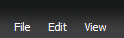
The Devices Toolbar
- New Device. Use this button to add a new device to your list of monitored devices.
- New Group. Use this button to add a new device group to your list of monitored devices.
- New Dynamic Group. Use this button to add a new dynamic group to your list of monitored devices.

The Right-Click Menu
You can also manage groups using the right-click menu, which includes quick links to many common tasks, tools, and reports.
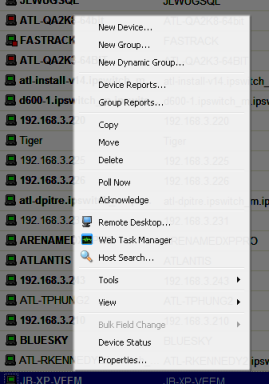
Drag and Drop
Just like in the console and most Windows applications, you can use your mouse to organize devices and groups using drag and drop in the web interface. You can drag devices from the device view or map view into device groups in the device groups list, in the list of devices and groups contained in the current group, or on a map.