About System Reports
System reports display system-wide information. System reports do not focus on a particular device nor a specific device group, but rather all devices that fall under a certain category. For example, if you select to view the General Error Log, all errors that occurred on your network are listed, regardless of the group to which a device belongs.
To select system reports:
- Click the Reports tab, then in the Report Category list, select System. The Reports page appears.
- Select a report; in this example we selected Activity Log in the General category.
- Select a date range and start/end times.
When viewing a system report, note the features available to refine report data:
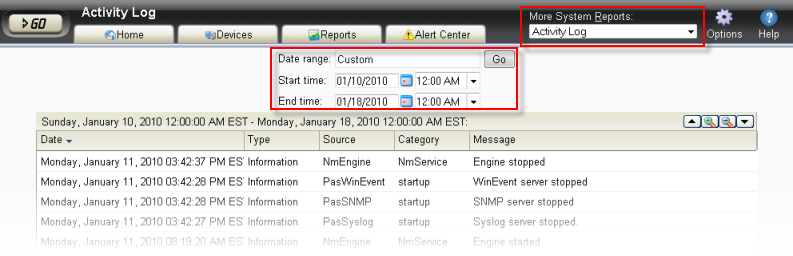
- The More System Reports list allows you to select other system reports, or to select a report from a list of all full reports.
- The report Date/Time Picker, located in the middle of the page, allows you to easily change the time period for the report you are viewing. In the Date range list, you can specify business hours. This allows you to view the network activity only for the hours you specify.
- Options. Allows you to select and manage the following options: Export reports, Email / Schedule Reports, or manage Scheduled Reports. For more information see, Using Scheduled Reports in Flow Monitor: printing, exporting, and emailing reports.