Using the Web Task Manager
The Web Task Manager extends the functionality of the Microsoft Windows Task Manager to provide network device overview information about processes occurring on a device, device performance, and device interface activity. The Web Task Manager graphs and displays real-time information using SNMP or WMI device connections.
You can use the Web Task Manager to identify device issues and take corrective action on a device.
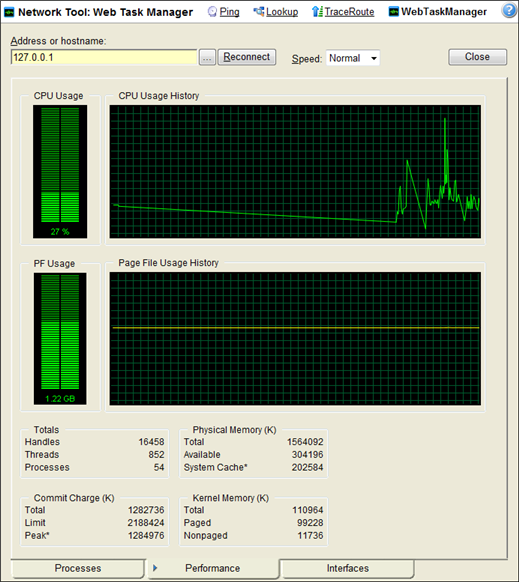
There are three tabs that provide device information:
- Processes. Provides key indicator process information for a selected device that WhatsUp Gold is monitoring. For example, you can view a list of .exe files that are running and the amount of CPU and memory used by each program.
- Performance. Provides dynamic performance information for a selected device that WhatsUp Gold is monitoring. For example, you can view details about the CPU and memory usage.
- Interfaces. Provides information about a selected device's interfaces that WhatsUp Gold is monitoring. For example, you can view a list of interfaces that the device uses learn about how much data is transmitted and received via each interface.
Note: When viewing information for devices running Microsoft Windows, information gathered via WMI is displayed in real time. Information gathered by SNMP, however, may reflect a delay of one minute or more. This delay is caused by a limitation in how often Microsoft Windows updates SNMP values.
To use the Web Task Manager:
- Open the Web Task Manager.
- From the web interface, click GO. The GO menu appears.
- If the WhatsUp section is not visible, click WhatsUp. The WhatsUp section of the GO menu appears.
- Select Tools > Web Task Manager. The Web Task Manager appears.
- Enter or select the appropriate information for the following fields:
- Address or hostname. Enter a device IP address to select a device for which you want to view process information. Click Reconnect to connect with a device that has disconnected from the Web Task Manager.
- Browse (...). Click to open the Web Task Manager Credentials dialog and set a WMI user name and password or an SNMP read community. The credential options are provided from the credentials stored in the Credentials Library.
- Speed. Select the speed at which you want to monitor the device performance.
- Normal. Updates device information every one second.
- Medium. Updates device information every five seconds.
- Slow. Updates device information every ten seconds.
- Paused. Stops updating device information.
- Connect using. Select the device protocol (WMI or SNMP) used to monitor and manage the device. The credentials stored in the Credentials Library are used to connect and read information on the selected device.
Note: When viewing information for devices running Microsoft Windows, information gathered by SNMP may reflect a delay of one minute or more. This delay is caused by a limitation in how often Microsoft Windows updates SNMP values. For this reason, we recommend using a Speed of Medium or Slow when using SNMP to view interface information about a device running Microsoft Windows.
- At the bottom of the Task Manager page, select the tab that you want to use (Processes, Performance, or Interfaces).
- For troubleshooting information, see Troubleshooting SNMP and WMI connections.