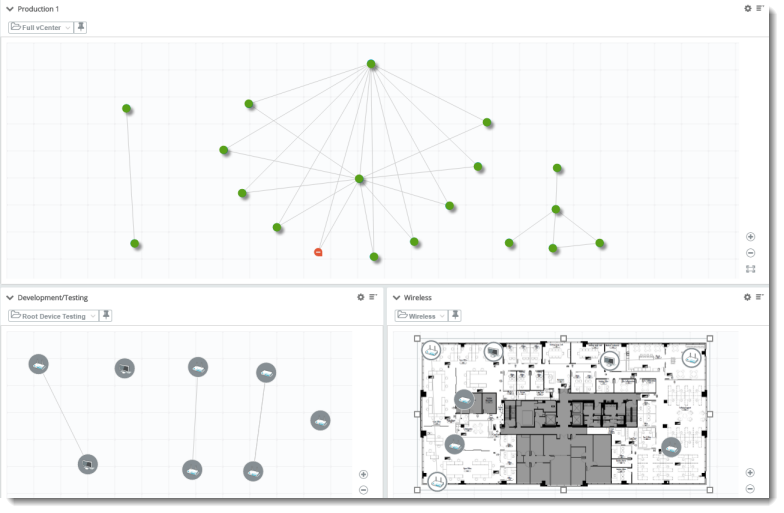Map View
Map View enables you to spin-up a customized and situation-specific device map for the selected device group. Map View features similar capabilities of the network map (MY NETWORK map) and enables you to organize devices for site-specific operations, refine scope for troubleshooting, and has obvious advantages for system management and inventory scenarios.
Map view reports enable:
- Single view/multiple maps. View device, network, or application assets from multiple perspectives (inventory, availably, performance, for example).
- Maps organized by site/location/region. Maximize visualization and awareness of critical infrastructure for Network Operations Center (NOC) scenarios
- Incident tracking. Create map combinations that anticipate critical incidents where distinct indicators (monitor states) will display simultaneously in different views.
- Distributed map views. Leverage situation-specific maps and leverage screen arrays or wide screen displays (such as those mounted in team areas).
- Collaboration. Share map views with other WhatsUp Gold users or schedule a snapshot delivery to stakeholders.
Generate a report
 Choose Device Group.
Choose Device Group. ![]() Choose a device group.
Choose a device group.
Rename Report. ![]() Edit report name using the Report Settings
Edit report name using the Report Settings ![]() dialog.
dialog.
Share, export, and save as PDF
Most generated Map View report data can be printed, shared, and exported when selecting Expand (![]() ) from the Dashboard Options (
) from the Dashboard Options (![]() ) menu. After the report has been expanded, select export (
) menu. After the report has been expanded, select export (![]() ) to access the following options:
) to access the following options:
- Export to PDF. Save grid and chart views as PDF.
- Export Data. Export Map View data and leverage outside of WhatsUp Gold.
- Schedule Export. Set a recurring date and time, format, and email destination for report data export.