Device Roles![]() Roles/Sub Roles Library
Roles/Sub Roles Library![]() Roles/Sub Roles New/Edit Wizard
Roles/Sub Roles New/Edit Wizard
Role Editor Library features a role and sub roles wizard (SETTINGS menu > Libraries > Roles and Sub roles Library [![]() ,
, ![]() ]) used to add and edit the model needed to classify device roles and sub roles. Role and sub role assignment determine monitoring and management characteristics for a given device.
]) used to add and edit the model needed to classify device roles and sub roles. Role and sub role assignment determine monitoring and management characteristics for a given device.
Note: Discovery and refresh scan performance can be slower if you apply many new role definitions with large and complex scan rules.
Within the wizard, you can apply the following rules, settings, and characteristics:
 General Settings. Name, select an icon, and provide a weight or 'confidence' for this role classification.
General Settings. Name, select an icon, and provide a weight or 'confidence' for this role classification.
 Scan Rules. Create role-detection rules that delegate device role based on host, system, or management object (MIB) strings, values, and attributes.
Scan Rules. Create role-detection rules that delegate device role based on host, system, or management object (MIB) strings, values, and attributes.
Rules tab of the Roles wizard provides building blocks used to build a table of device detection rules. For example, you can combine detection rules to build an expression that excludes and/or checks for specific management objects (SNMP, WMI), system characteristics, or host attribute values.
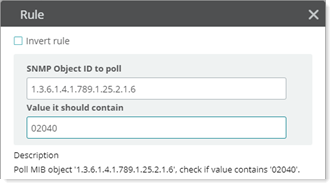
Tip: As a practical guide for choosing and combining device detection rules, you can browse default rule sets (rules shipped within WhatsUp Gold). You can find more detailed rule sets applied in default sub roles.
Important: Creating many role definitions with large rule set expressions can have an impact and slow discovery and refresh scan performance.
SNMP object '1.3.6.1.2.1.33.1.1.1' (upsIdentManufacturer) contains 'MGE'
SNMP object '1.3.6.1.4.1.789.1.25.2.1.6' (nodeAssetTag) contains '02040'
 Suggested Roles. (Sub Roles Wizard only) Consider these roles as candidates for the current sub role definition.
Suggested Roles. (Sub Roles Wizard only) Consider these roles as candidates for the current sub role definition.
Select a generalized role class to apply (given the conditions of the Scan Rules expression is satisfied).
Your role inherits default characteristics from this class such as discovery attributes and default monitors you can modify later.
 Associated Sub Roles. (Roles Wizard only) Sub role label(s) to apply based on the rules match.
Associated Sub Roles. (Roles Wizard only) Sub role label(s) to apply based on the rules match.
Select a generalized sub role to apply (given your Scan Rules).
 Attributes. Use system, host, and MIB values as attribute data within WhatsUp Gold.
Attributes. Use system, host, and MIB values as attribute data within WhatsUp Gold.
When you define roles, you can configure your role definition to hold system and host attributes.
Note: Host and system attributes can be viewed from device properties and viewed, scheduled, and distributed as Attribute Reports.
%Discovery.Device.Location
%Discovery.Device.OS
 Custom Links. (Roles Wizard only) Associate web-browsable resources with this device.
Custom Links. (Roles Wizard only) Associate web-browsable resources with this device.
Define a custom link and apply it to the discovered device. You can customize for each device using discovery percent variable syntax.
Note: Custom Links can be tabulated and distributed as Custom Link reports.
Add link for viewing web role or web service running on current device.
http://%Discovery.Device.Name.example.com:80
Add link to manage vCenter using vSphere web client.
https://%Discovery.Device.Name.example.com:9443/vsphere-client
 Monitors. Delegate WhatsUp Gold monitors to associate with this role when you add monitoring.
Monitors. Delegate WhatsUp Gold monitors to associate with this role when you add monitoring.
Use the Monitors tab in the Roles and Sub roles Wizard (SETTINGS menu > Libraries > Roles and Sub roles Library) to configure the initial monitor list designated as part of network discovery.
Tip: Monitors associated with a device as part of network discovery are typically designated in a sub role definition for a device type. The monitors list for the Switch sub role (shown here) is a good example of this case.
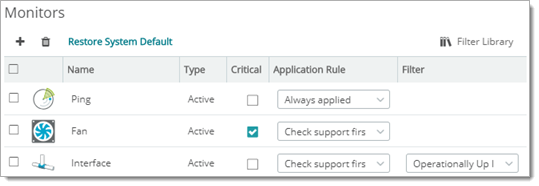
Use the Monitors tab in the Roles and Sub roles Wizard to control:
Device role monitor view controls include:
Use these controls to pre-determine key (critical) monitors, opt to use soft (check support first) or hard (always apply) monitor designation and to apply advanced or custom filtering.
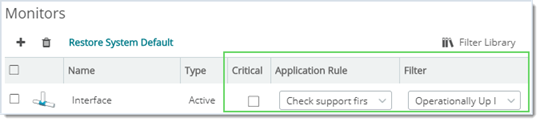
Note: For interface ports, Operationally Up means that the port is in a running state and not in a non-operational state (such Testing, Unknown, or Down).
Tip: You can create custom filters with the Filter Library.
 Action Policy. (Roles Wizard only) Associate device role(s) with policies that sequence and bundle next steps for triggered thresholds, observed monitor state changes, and cascading events.
Action Policy. (Roles Wizard only) Associate device role(s) with policies that sequence and bundle next steps for triggered thresholds, observed monitor state changes, and cascading events.
Action Policies bundle Actions and Notifications. Actions and Notifications are typically triggered by a condition or threshold observed by a monitor. You can combine Action and Notification building blocks as a way to implement a policy that governs selected devices and device roles.
In WhatsUp Gold Action Policies typically trigger any of the following:
Examples of site actions bundled to implement action policies might be:
Note: You can also create and apply powerful policies which enforce configuration record versioning and device configuration alignment using WhatsUp Gold WhatsConfigured policies.
Begin by creating a list or matrix of critical state change events, appropriate actions, and the chain of responsible individuals for your site.
 Example: Device Recovery Matrix
Example: Device Recovery Matrix
Policy: Internal Service Level Agreement
The following matrix shows the sequence of WhatsUp Gold managed controls (thresholds and states coupled with actions) rolled into an example action policy called "Internal Service Level Agreement."
Event |
Actions |
Notification |
Device crash and reboot or forced reboot after n seconds. |
Run recovery action scripts.
|
|
Failed web service role policy. (No response or after n milliseconds to application service active monitors from WhatsUp Gold pollers.) |
Remove web service role endpoint from the "load balancer" configuration. Add to WhatsUp Gold maintenance mode. |
|
Failed node. Symptoms: External NIC or management NIC not responding, remote execution failure, remote write failure, kernel panic. |
Run failed node recovery action. |
|
 Example: Test Connectivity/Remote Execution
Example: Test Connectivity/Remote Execution
 Example: Combine with Notification Schedule and Roll Test into Action Policy
Example: Combine with Notification Schedule and Roll Test into Action Policy
 Tasks. Associate a Configuration Management Task (configuration backup policy, configuration audits, group policy, and more).
Tasks. Associate a Configuration Management Task (configuration backup policy, configuration audits, group policy, and more).
Use the Tasks tab in the Roles and Sub Roles Wizard (SETTINGS menu > Libraries > Roles and Sub Roles Library) to associate a Configuration Management Task (CM Task) with a Role or Sub Role. (Roles and Sub Roles are matched to a given device as part of network discovery.)
Tip: CM Tasks run Task Scripts or System Scripts as defined in the Task Library. CM Tasks can execute as part of a schedule, react to configured thresholds, incident, or change condition, and be associated with Alert Center Notification Policies. (Alert Center Notification Policies implement notification schedules that can escalate with length of time or severity of an incident).
You can add specific tasks to this Role/Sub Role using these 'in-wizard' controls.
Warning: Setting bulk matching rules can potentially associate CM tasks with many, many devices. Please note that these devices will count against your available Configuration Management license device total. You can view your current total from the HELP > About dialog.
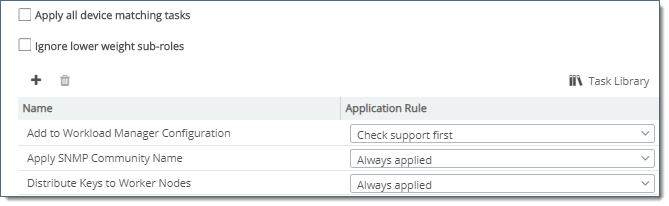
Apply/Ignore options can override Configuration Management Task (CM Task) association when checked.
This Option |
When selected means... |
If cleared means... |
Apply all Device Matching Tasks (Overrides specific CM Task list) |
Any Task using a System script from the Tasks Library that matches/supports a device identified with the current role will be applied. |
Use only CM Tasks specifically identified/nominated in the CM Tasks table.
|
Ignore Lower Weight Sub-roles (Good for primary Sub Roles) |
When defined within a definition for a:
|
No extra consideration will be given to this Role/Sub Role with respect to CM Tasks. WhatsUp Gold considers CM Tasks specifically identified/nominated or implicitly associated through Apply all Device Matching Tasks with no weighting or precedence.
|
For cases where identification of a device or category of device requires a configuration step based on your site policy (such as scheduling backup or periodic auditing of router configurations), you can call system tasks within WhatsUp Gold or custom task scripts that you create using a CM Task.
|
See Also |