Alerts and Actions![]() Thresholds Library
Thresholds Library![]() Network Traffic Analysis Custom Threshold
Network Traffic Analysis Custom Threshold![]() Configuring a Network Traffic Analyzer Custom Threshold
Configuring a Network Traffic Analyzer Custom Threshold
Track device characteristics with a set of rules, limits, and thresholding factors that you define.
Configure a Network Traffic Analyzer custom threshold:
![]() Automatically resolve items no longer out of threshold. Select this option if you want Alert Center to automatically resolve items when they return to the value within the threshold limit.
Automatically resolve items no longer out of threshold. Select this option if you want Alert Center to automatically resolve items when they return to the value within the threshold limit.
Tip: Notification policies are optional for most thresholds. Out of threshold items still appear on the Alert Center dashboard.
Add Condition Rules (chain together filters)
An example threshold involving multiple filters could state, "This threshold will alert when any host with Protocol matching TCP and Application matching pop3 sent or received more than 100 MB of data in the past 15 minutes."
Select Filters from Drop Down Lists to Chain Together Custom Filter Conditions

Select Traffic Direction(s)
Note: Sources sending sampled data are not displayed as a selection option in the Traffic to monitor list because Network Traffic Analyzer cannot determine that traffic has failed on sampled data.
Tip: When you select a source, traffic for all interfaces on the source is monitored. When you select an interface, only traffic for the selected interface is monitored.
![]() Exclude Hosts. Select to ignore the traffic for a list of hosts you assemble here.
Exclude Hosts. Select to ignore the traffic for a list of hosts you assemble here.
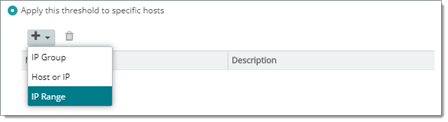
Note: Configure the threshold check interval for a longer time than the sampling interval for thresholds relating to trends, such as percent utilization. Configure it for a time the same as (or similar to) the sampling interval when configuring a threshold for a health check.
Tip: Avoid setting the threshold check interval to a very short time. Aggressive intervals can degrade system performance. In general, setting the threshold check interval to less than five minutes is not advised.