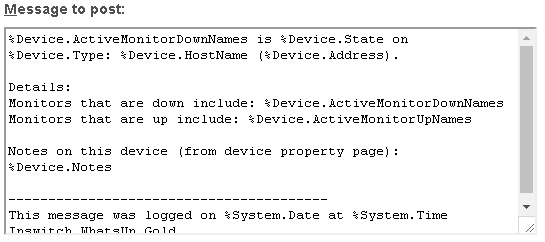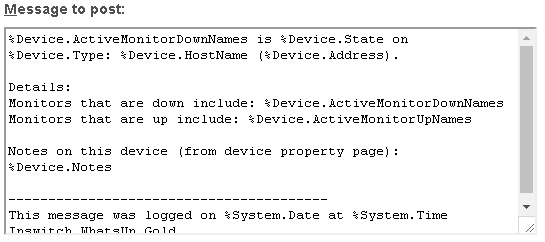Post To Slack Action
Please note, some or all of the following procedure steps describe actions to be taken outside of WhatsUp Gold and were deemed to be accurate at the time of this release. We are not responsible for changes to vendor software and/or online resources that may affect the accuracy of this content.
The Post to Slack action generates a notification message in the specified Slack channel/workspace or alternately to a specific Slack user. Prior to configuring this action in WhatsUp Gold, you must create and retrieve an incoming webhook URL from the Slack App Directory. For detailed information and procedures, please see Incoming WebHooks for Slack.
Configure the following:
- . Enter a unique name for the action. This name displays in the Actions Library.
- . Enter a short description about the action. This description displays next to the action in the Actions Library.
- . Enter the URL of the incoming webhook created using the Slack App Directory.
- . Enter a specific Slack channel or user to which the message should be directed. To post the message to a specific channel, format the channel override as
#channel. To direct the message to a specific user, format the channel override as @user. Note that the message to @user will appear in the slackbot Direct Message group. Leaving this configuration field blank causes the message to be posted to the channel selected when generating the initial incoming webhook. - . Enter the name of the message sender as it should be displayed in Slack. While any username may be specified, Slack notifications generated by this action appear to be sent by "WhatsUp Gold" by default. If the WhatsUp Gold default username is removed from the dialog and the configuration field is left blank, the message posted displays the username used when configuring the incoming webhook.
- . Enter the actual text of the notification message to post in Slack. Please note, this configuration field supports the use of percent variables. To insert a percent variable into your Slack message, right-click within the field, then select the desired option from the menu displayed.