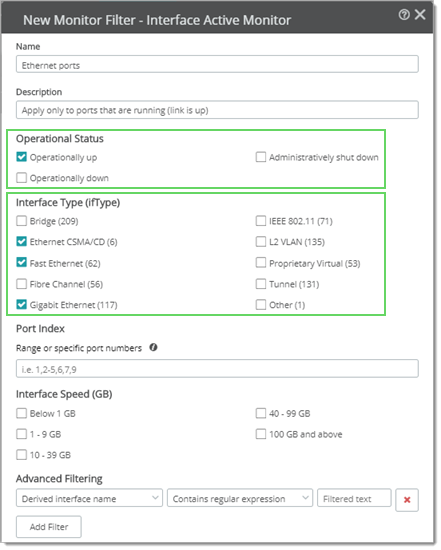Roles can be pre-configured to use Active Monitors when conditions you select match or evaluate to true. You can filter on operational state, administrative state, regular expression matches, and much more.
Important: While Active Interface Monitor Filters help to identify which roles warrant a particular monitor, Role Monitor Apply Rules (Apply Always, Check Support) have a deciding influence.
Single or combined filter groups can be used. For example, you can simply filter on any combination of two operational states (let's say Operationally up and Administratively down) within a single group. Or, for example, you could use that criteria in combination with another group, let's say Interface Type, where Interface Type equals Fast Ethernet or Ethernet. Values within groups are ORed together (any can be true) but if you have more than one group, group expressions evaluate together as ANDs (criteria for each group must be true to be considered a match).
Available Filter Group... |
Applies Filters |
Operational Status |
Match a single or any of the selected operating states. |
Interface Type |
Look for the SNMP MIB ifType value as defined by https://www.iana.org/assignments/ianaiftype-mib/ianaiftype-mib. |
Port Index |
Match the physical port position on the device. |
Interface Speed |
Network interface speed. (This value is typically the nominal speed of the network interface.) |
Regular Expression |
Match all or a substring of the derived or configured interface name or description. |
WhatsUp Gold interprets the following Monitor Filter and delegates monitors to: