Use the Monitors tab in the Roles and Sub roles Wizard (SETTINGS menu > Libraries > Roles and Sub roles Library) to configure the initial monitor list designated as part of network discovery.
Tip: Monitors associated with a device as part of network discovery are typically designated in a sub role definition for a device type. The monitors list for the Switch sub role (shown here) is a good example of this case.
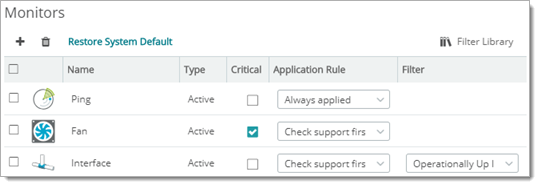
Use the Monitors tab in the Roles and Sub roles Wizard to control:
Device role monitor view controls include:
Use these controls to pre-determine key (critical) monitors, opt to use soft (check support first) or hard (always apply) monitor designation and to apply advanced or custom filtering.
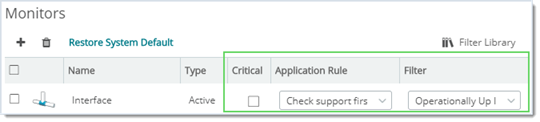
Note: For interface ports, Operationally Up means that the port is in a running state and not in a non-operational state (such Testing, Unknown, or Down).
Tip: You can create custom filters with the Filter Library.