You can create messages to send to a client on successful connection, logon, and logoff. The client usually displays these messages in the message log.
Note: Banner, welcome, and exit messages are not supported with SSH.
Tip: If a host uses multiple listeners, you must configure the banner message on each listener used by the host to make sure that all users connecting always get the same banner message. Similarly, if two hosts use one listener, users connecting to both hosts are presented the same banner message.
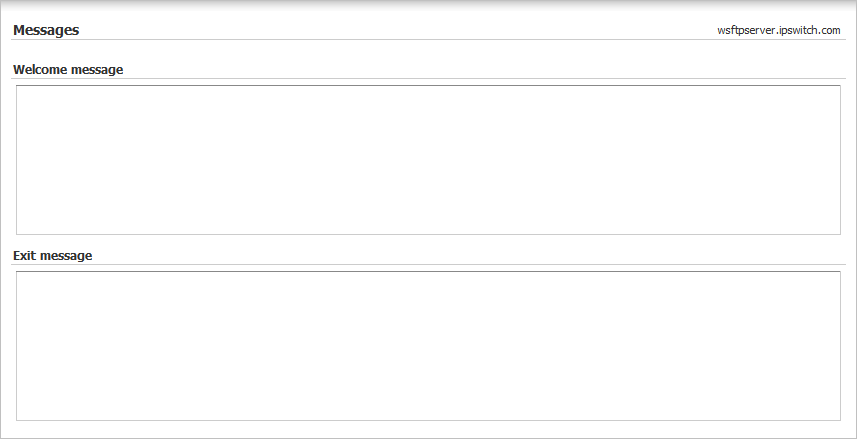
In This Section |
See Also |