Public Folders and Shared User Folders
Shared and Public Folders
Public Folders are usually created and maintained by your IMail Administrator, and normally only "Read" access is given to a user. Public folders are created and made available to organize and share information with other users.
Public Folders will appear within your navigation tree under Address Books, Calendars, Notes, and Tasks and can be identified by the [Public] following the public folder name.
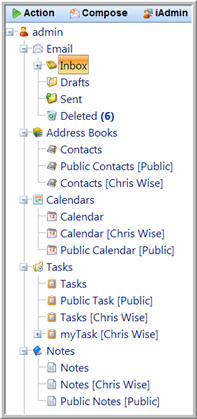
Note: Public Folders require "Read" permissions to become available to you. Permissions for all Public Folders are controlled by your IMail Administrator.
Shared User Folders
Shared User Folders can be identified by the user or group name in brackets next to the folder name, as shown in diagram above. This indicates that you have been given access to a user's folder. The brackets help to distinguish between your own personal and public folders and those who are sharing their folders with you.
Note: Sharing User Folders require a "Read" permissions to become available to you. Permissions for sharing folders is controlled by your IMail Administrator.
Related Topics