Note: Changes to a user group will not affect users until they sign out and sign in again.
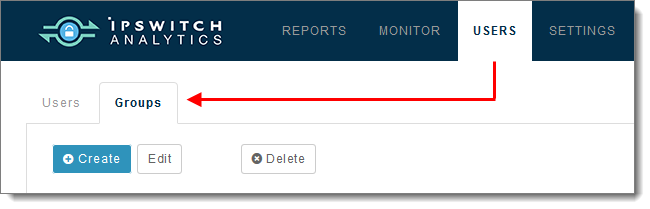
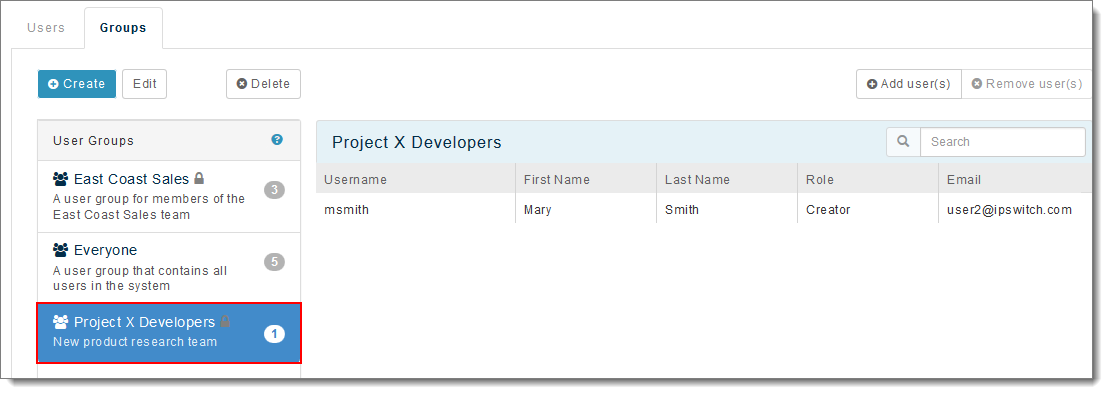
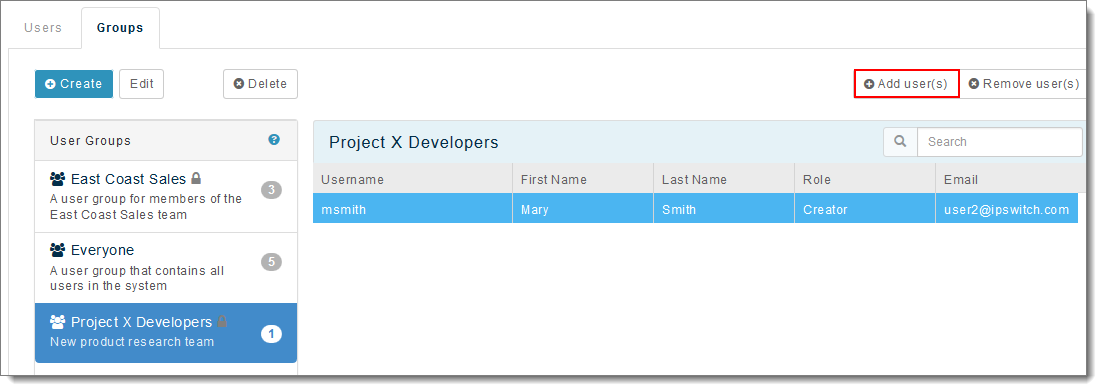
The Add Users to Group window displays. Click inside the Select Users box and then select one or more users from the list that appears.
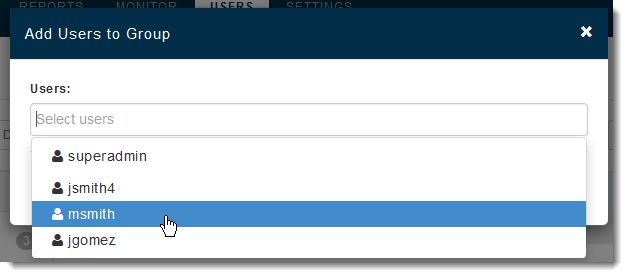
Note: Only users who are not already members of the group will appear here.
Note: A user group can contain 0 or more users.
Click Save. The group shows the new user in the right panel.
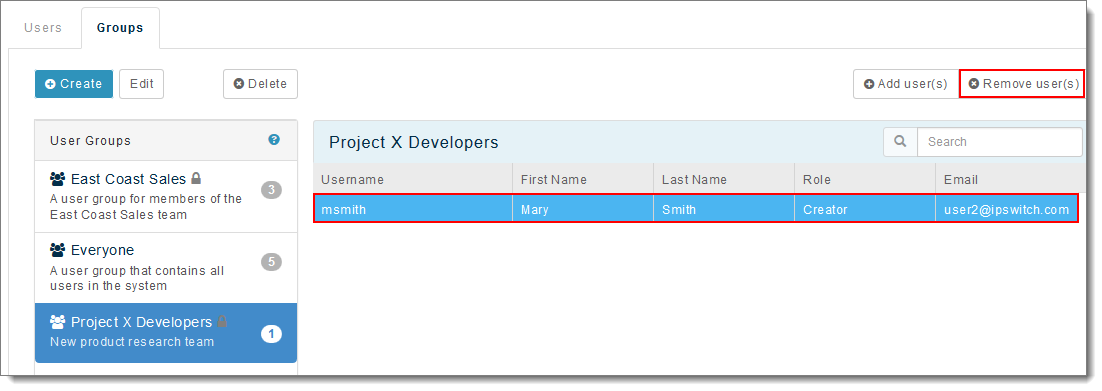
Note: A user group can contain 0 or more users.
The group removes that user from the right panel.
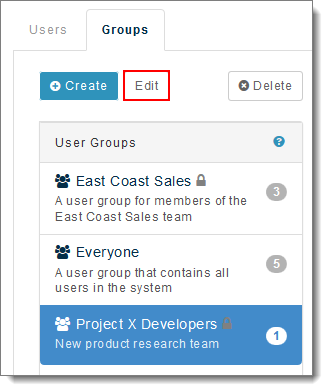
The group's properties display:
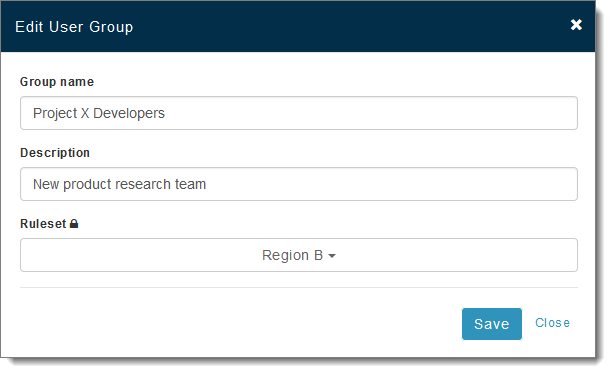
Change any of the following: