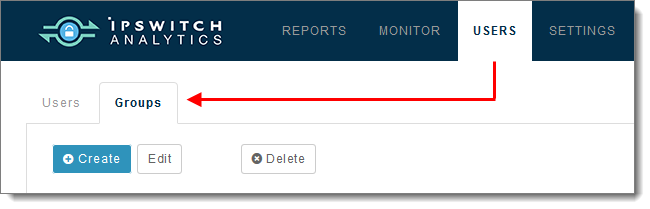
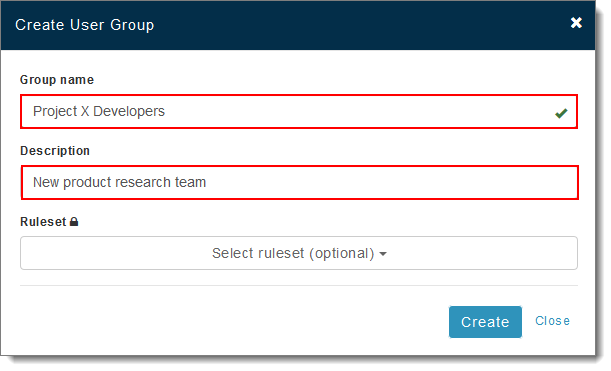
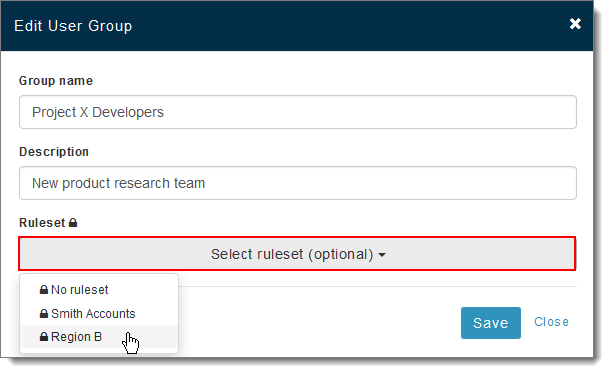
Note: A ruleset must be created before you will see it in this list.
The new group appears in the User Groups list on the left.
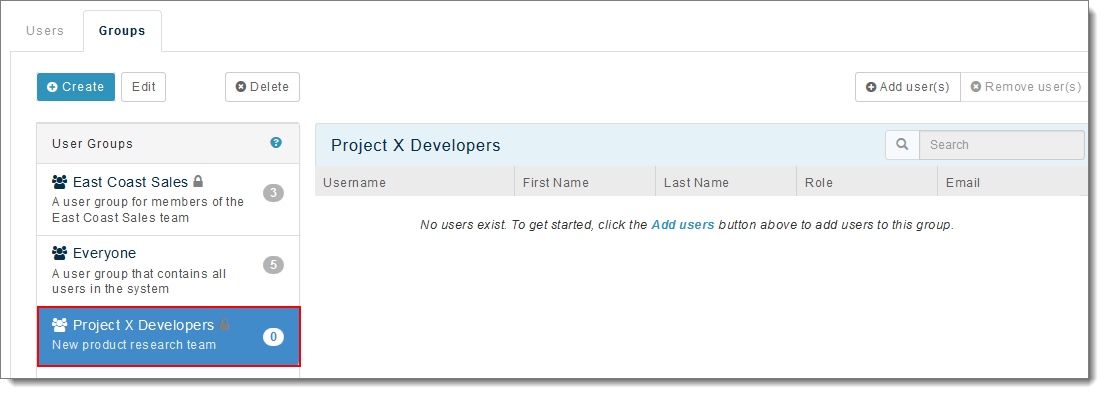
If you assigned a ruleset, you'll see a lock icon next to the user group name. Hover your mouse over the lock icon to see what ruleset is assigned to that user group.
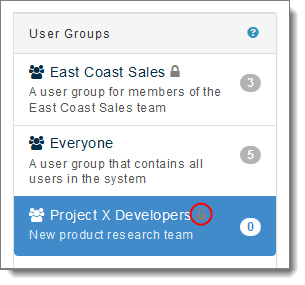
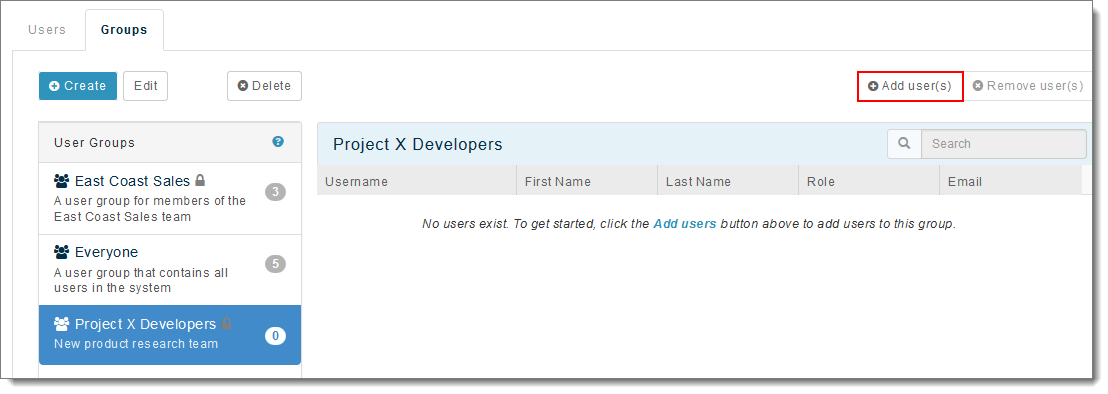
Note: Only users who are not already members of the group will appear here.
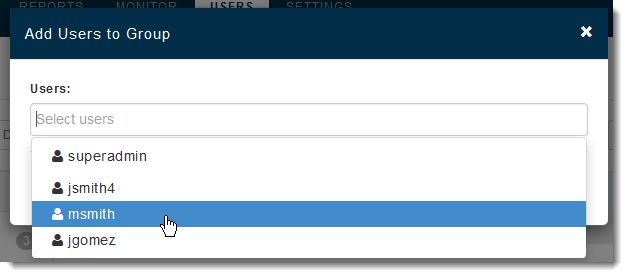
Note: A user group can contain 0 or more users.
The user adds to the username list on the right. You can now select this user group as a schedule recipient, and grant Library report access to this user group.
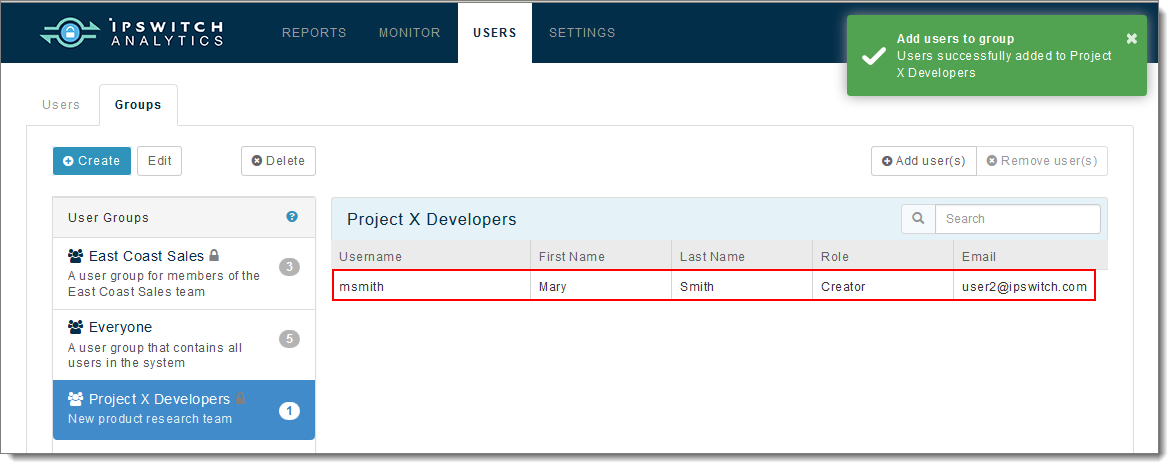
Note: You can also select a user group and click Delete to remove that group, or click Edit to add or remove members from the group.