Create a user group if you want to:
A user does not have to belong to any user group; user group membership is optional.
A user group includes the following data:
User groups are located in the Users module under the Groups tab.
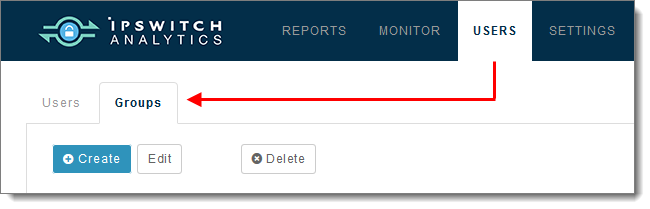
Only users with the role of System Administrator or Administrator can create and manage user groups. Creators have read-only access to the Groups tab.
All user groups display in the left panel, and the users that belong to the selected user group display in the right panel. Ipswitch Analytics comes with only one user group initially: Everyone. The Everyone user group contains all Ipswitch Analytics users.
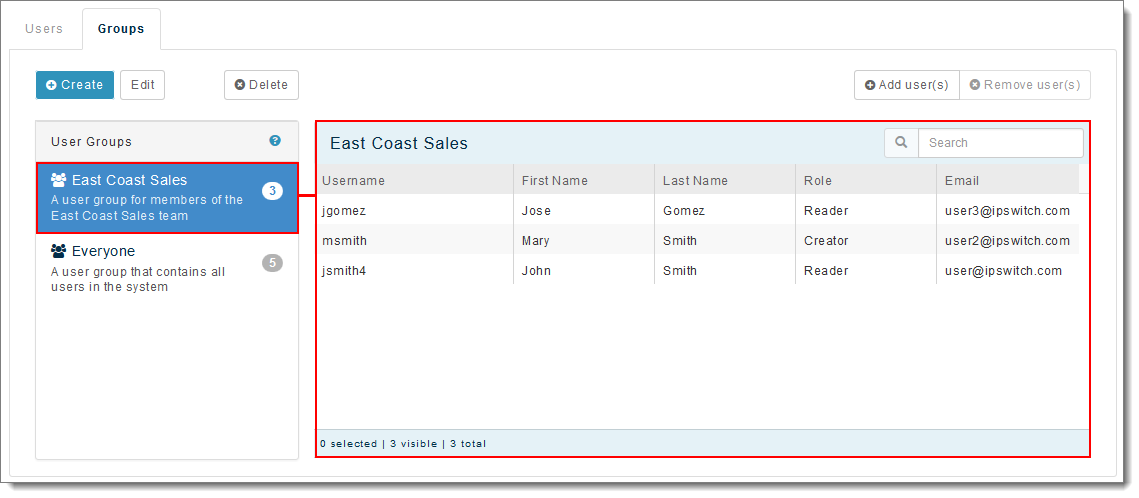
If a user group has a ruleset assigned to it, you'll see a lock next to the user group name. Hover your mouse over the lock to see the ruleset assigned to that user group.
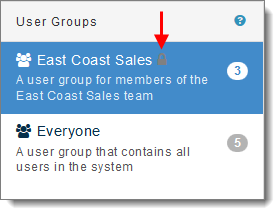
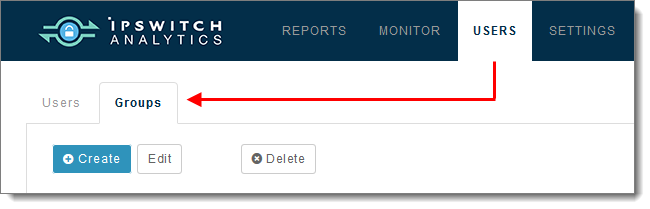
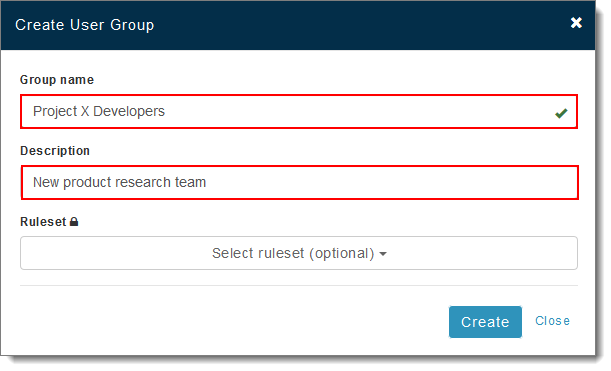
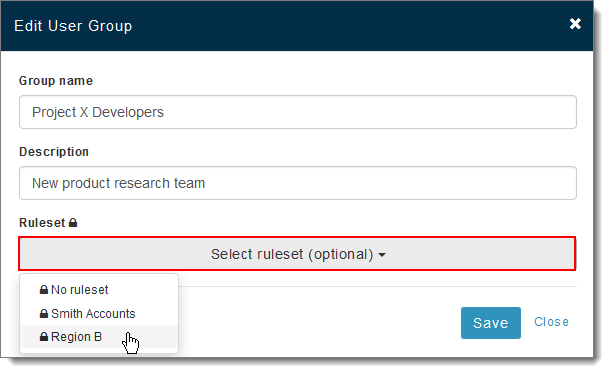
Note: A ruleset must be created before you will see it in this list.
The new group appears in the User Groups list on the left.
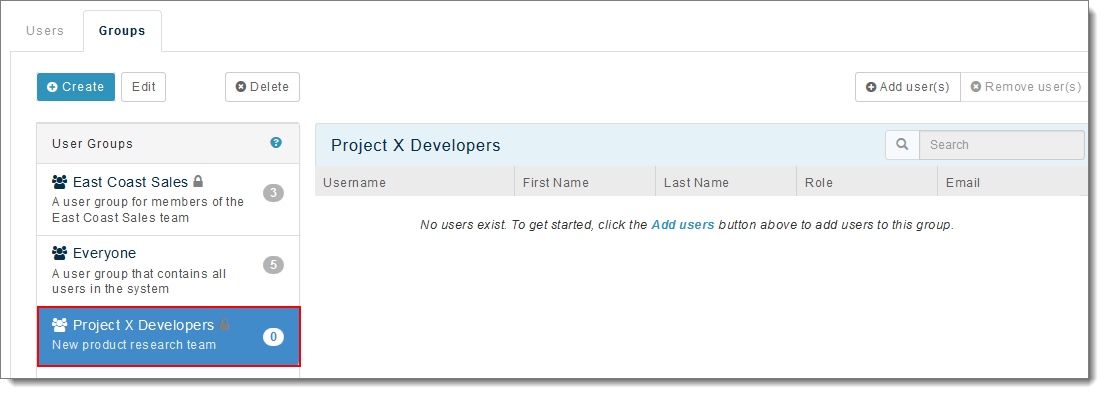
If you assigned a ruleset, you'll see a lock icon next to the user group name. Hover your mouse over the lock icon to see what ruleset is assigned to that user group.
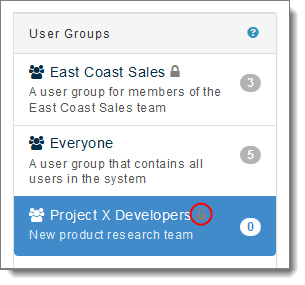
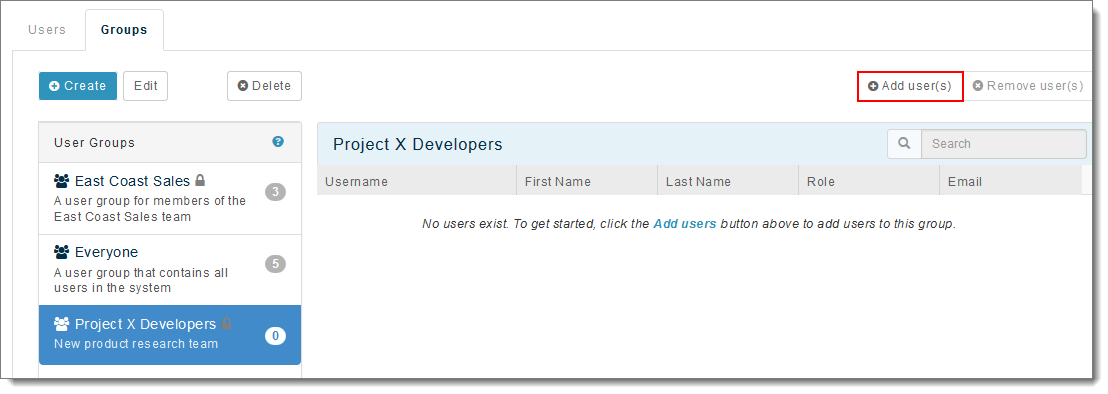
Note: Only users who are not already members of the group will appear here.
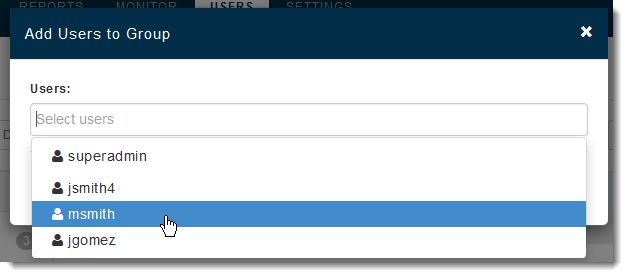
Note: A user group can contain 0 or more users.
The user adds to the username list on the right. You can now select this user group as a schedule recipient, and grant Library report access to this user group.
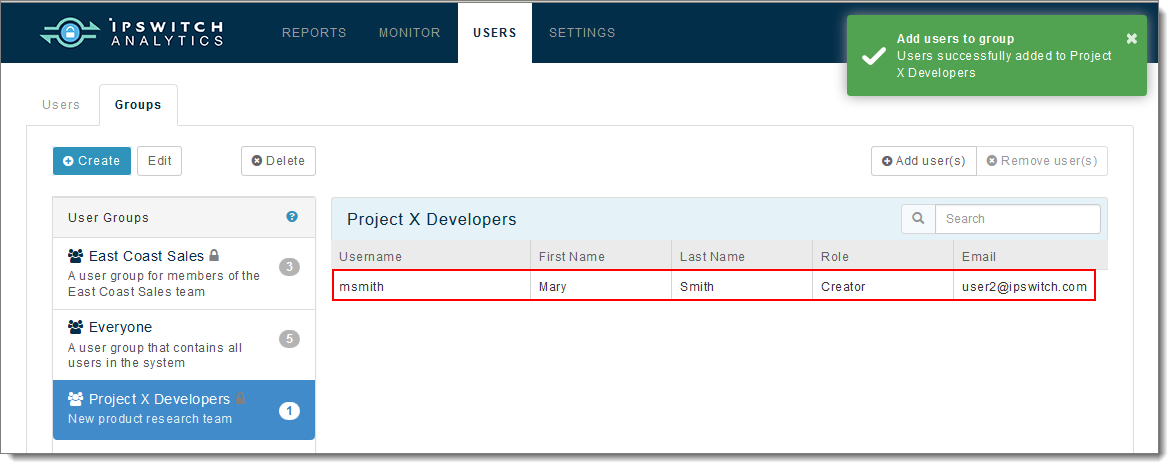
Note: You can also select a user group and click Delete to remove that group, or click Edit to add or remove members from the group.