Note: To access Groups and Permissions you must have a MOVEit Automation Enterprise License.
Resource Groups allow Administrators to group resources for filtering, and provide and control access to resources for non-administrative users.
Permissions control access to resources for non-administrative users.
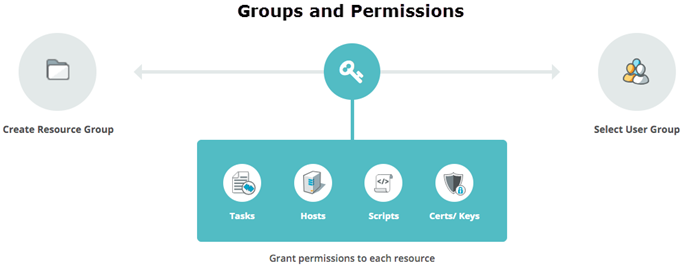
Establishing permissions for User Groups within Resource Groups enables you to control user access to resources. Resources are grouped to create Resource Groups. User Groups are added to Resource Groups, with permissions applied to User Groups to provide access to the resources.
For example, you have users who need to run tasks, but not add, edit, or delete tasks. In that case, you create a Resource Group containing the tasks, add the User Group to the Resource Group, and apply the Run permissions. To give another set of users permissions to add, edit or delete the same tasks in the same Resource Group, you need to add that User Group to the Resource Group and apply the Add/Edit/Delete permissions. Edit Existing permissions are applied by default with Add/Edit/Delete permissions.
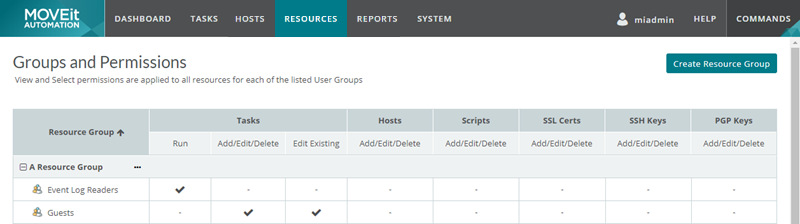
User groups can be linked with multiple resource groups, just as resource groups can be linked with multiple user groups. If no permissions are set for a resource group, the associated users have read-only Web Admin access. If a user is assigned permissions from multiple linked users groups, their permissions are a union of the groups with the highest permission level being used.
Note: MOVEit Automation Corporate License users cannot access Groups and Permissions but they can manually move a user to the MOVEit Admin group using Windows Computer Management. This provides the user with Admin access to MOVEit Automation.
In This Section |