IN THIS PAGE
v2020.1 (12.1) Oct 20, 2020
v2020.1.1 (12.1.1) Dec 10, 2020 (updated)
v2020.1.3 (12.1.3) March 30, 2021 (updated)
What's New in MOVEit Automation 2020.1
The following new features and improvements were added to MOVEit Automation 2020.1.
SharePoint Host Type
MOVEit Automation interacts directly with SharePoint. Use MOVEit Automation to configure a SharePoint host which can then be easily integrated with a user's workflows. For more information, see Supported Host Types.
MOVEit Automation 2020.1 supports SharePoint Online. SharePoint on-premises is not supported.
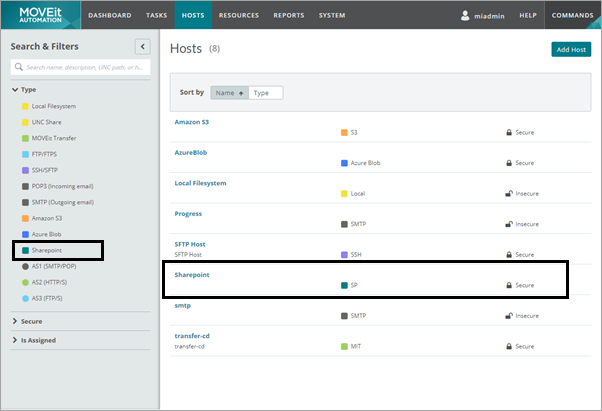
SMTP Host Improvements
The SMTP host 'From Address' field was updated to accept the email address or name and email address from which messages and attachments are sent through this server. It must be a valid email address, or in the format 'Name<email@example.com>'. The inclusion of the 'Name<email@example.com> format improves the readability of email notifications from MOVEit Automation and provides parity with the equivalent feature in Admin Console. For more information, see SMTP (Outgoing Email) Host.
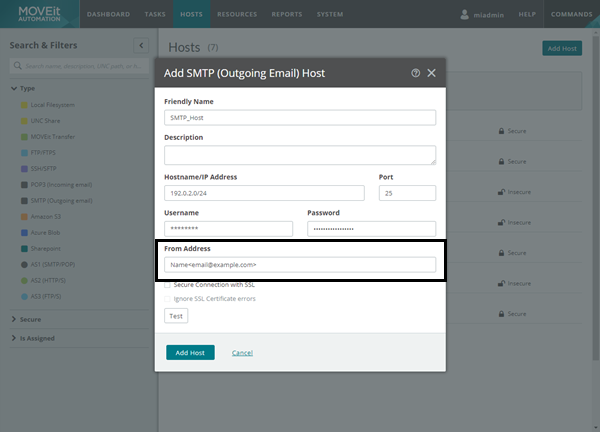
Admin Console localhost Credentials Update
Localhost access to the Admin Console requires credentials. This update improved the Admin Console access security.
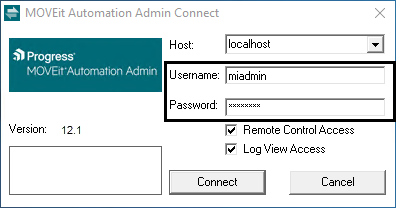
Java API and Windows API localhost Credentials Update
Localhost access to Java API and Windows API requires credentials. This update improved the security of the localhost access across the MOVEit Automation application.
New REST Resources
The following REST API was added to MOVEit Automation 2020.1.
- Tasks
- Get Scheduler Status
Interactive documentation for the REST API is available at the following URL: https://<hostname>:<port>/swagger-ui.html
Where <hostname> and <port> are the values that were provided when MOVEit Automation Web Admin was installed on your system.
For more information, see Ipswitch MOVEit Automation - API
Microsoft SQL Server 2019
MOVEit Automation Server supports Microsoft SQL Server 2019 Enterprise/Standard.
Fixed Issues
The following issues were fixed in MOVEit Automation 2020.1.
ID |
Category |
Fixed Issue |
|---|---|---|
375040/5520 |
Security |
The Document Type Definition (DTD) was disabled to prevent server-side request forgery (SSRF) and XML External Entity (XXE) vulnerabilities. |
355440/8954 |
Security |
A buffer overflow issue in MOVEit Automation was corrected to prevent a potential attacker controlling the data written into the buffer, which could result in the execution of arbitrary code. |
361043/10807 |
Documentation |
The Trim Statistics DB topic was updated to provide clarity to parameter descriptions. |
397932/4468 |
Scripts |
The Trim Stats scripts were updated to increment dates correctly, preventing the Trim Stats Task failure after upgrading to MOVEit Automation 2020. |
373459/5757 |
Security |
A readable directory file was deleted to prevent potential access to sensitive information that could help to conduct further attacks |
373454/5762 |
Security |
To protect against Cross-Site-Request-Forgery (CSRF) attacks, the SameSite attribute for security-related cookies was updated. |
6536 |
Security |
The addition of a Content Security Policy ensures that scripts and media can only be loaded from the domain where MOVEit Automation is located. |
11595 |
SFTP |
The directory parsing script specified by an SFTP host is now employed. |
11697 |
Server |
Updates were implemented to ensure that the MOVEit Automation config file is not incorrectly identified as locked, causing the Automation Service to crash. |
7053 |
Security |
To prevent instances of server-side request forgery (SSRF), a host definition's password is cleared if you edit the hostname or IP address of the host definition. Before you save the definition, enter a valid password for the host. |
12126 |
SFTP, FTPS |
Updates were implemented to ensure that MOVEit Automation communicates successfully with GoAnywhere over SFTP. |
5775 |
SFTP |
Updates were implemented to prevent MOVEit Automation from occasionally crashing when accessing an SFTP server. |
Fixed Issues in 2020.1.1
The following issues were fixed in MOVEit Automation 2020.1.1.
ID |
Category |
Fixed Issue |
|---|---|---|
31127 |
SFTP |
Updates to the WeOnlyDo SFTP library fixed a memory leak. |
31327 |
Server |
The wildcard expression specified in a task's directory path is respected. |
Fixed Issues in 2020.1.3
The following issues were fixed in MOVEit Automation 2020.1.3.
ID |
Category |
Fixed Issue |
|---|---|---|
32778 |
Server |
The database date and timestamp are correctly read into the service and parsed, preventing the scheduler from starting with incorrect data. |
31591 |
Scheduler, Server |
Tasks that are configured to Repeat only until first success, and have completed successfully, do not run again after a machine reboot. |
Upgrading
Upgrading to the latest version of MOVEit Automation ensures that you have access to the latest features, fixes, security updates, and usability improvements.
MOVEit Automation 2020.1 supports direct upgrades from MOVEit Automation 2018 (10.0) and later. For more information, see Upgrade Paths.
Upgrading information and considerations
Latest features and improvements
For the most up-to-date information about the latest supported features and improvements, see What's New.
Hardware Requirements
Review the current MOVEit Automation Server Hardware Requirements and MOVEit Automation Web Admin Server Deployment.
Activation code
The activation code is automatically applied when you run the MOVEit Automation installer to upgrade.
- Your upgrade activation code is embedded in the installer file.
- The activation code is stored in the Product Downloads section of the Progress Community for reference.
- The activation code differs from your serial number. The code begins with your serial number and contains an additional eight characters.
Support for older MOVEit Automation Versions
For information about support for previous versions of MOVEit Automation, see the Product Lifecycle page on the MOVEit support website. Customers running EOL or soon to be EOL versions should upgrade to MOVEit Automation 2020.1.
Upgrade Paths
To upgrade from an earlier version of MOVEit Automation to MOVEit Automation 2020.1, you must download the installer file.
- Login to the Progress Community.
- Select Product Downloads.
- Locate and download your product. Your activation code is embedded in the download file, and is automatically applied during installation.
For more information, see the MOVEit Installation Guide.
Note: Before you upgrade, back up your existing license file. If you need to roll back the installation, you will be required to re-apply your old license file. To locate your existing license file, follow the steps in this Knowledge Base article.
Use the table below to determine the most efficient upgrade path from your current version to MOVEit Automation 2020.1.
The MOVEit Automation installer checks your version number and prevents upgrades from versions earlier than 2018 (10.0).
Your version |
Recommended upgrade path |
|---|---|
MOVEit Automation 2018 (10.0) or later |
|
MOVEit Automation 2017 Plus SP1 (9.6) or earlier
|
Upgrade to a supported version, such as 2018 (10.0) using the 2018 installer in upgrade mode, then use the latest installer to upgrade to 2020.1. For more information, see the Product Lifecycle page on the MOVEit support website. |
Web Admin
When you upgrade to MOVEit Automation 2020.1, you must also update Web Admin.
- Web Admin 12.1 works only with MOVEit Automation 2020.1
MOVEit Automation 2020.1 Web Admin verifies that the MOVEit Automation Server version is compatible during log on. Users cannot log on to the MOVEit Automation Server if the version is incompatible.
Web Admin and Admin Console Support
MOVEit Automation 2020.1 supports both the MOVEit Automation Web Admin and the older MOVEit Automation Admin Console interfaces. The MOVEit Automation Web Admin interface was introduced with the MOVEit Automation 9.0 release.
If you are accessing the same MOVEit Automation server, most of the resources and capabilities available in one user interface are also available using the other user interface. For example, a MOVEit Transfer Host defined using the MOVEit Automation Web Admin user interface can be edited, deleted or used in a task while using the MOVEit Automation Admin Console user interface.
We recommend using the MOVEit Automation Web Admin user interface which allows access to several features not available in the MOVEit Automation Admin Console.
Feature or Function |
Web Admin |
Admin Console |
|---|---|---|
Multi-Server Access |
Supported |
Unsupported |
Management Dashboard |
Supported |
Unsupported |
Task Logs |
Supported |
Unsupported |
FTP/S Proxy configuration |
Supported |
Unsupported |
Secure SMTP host configuration |
Supported |
Unsupported |
Secure POP3 host configuration |
Supported |
Unsupported |
PowerShell scripts |
Supported |
Unsupported |
Amazon S3 Hosts |
Supported |
Limited support: view-only |
Azure Blob Storage Hosts |
Supported |
Limited support: view-only |
SharePoint Hosts |
Supported |
Limited support: view-only |
Unicode support for task, host and user names and descriptions |
Supported |
Limited support: Supports extended ASCII characters for display. Cannot edit resources when Unicode names or descriptions are present. |
User/Permission Management |
Supported |
Supported |
SSH Host individual encryption algorithm configuration |
Supported |
Limited support: view-only |
Note: To use the MOVEit Automation REST API, you must install the MOVEit Automation Web Admin. APIs are only available through the Web Admin server.
System Requirements
These requirements apply to the supporting environment and operating system where you install MOVEit Automation server.
Before you attempt to install MOVEit Automation server, ensure your Windows server has the latest service packs and required updates installed.
Hardware Requirements
Minimum server requirements
- 4-core server-class CPU (For example: Intel Xeon 4-core 2+GHz)
- 8 GB RAM
- 250 GB or larger free disk space, depending on workload
- 100/1000 MB Ethernet interface (for TCP/IP traffic)
Server sizing considerations for MOVEit Automation
- Additional CPU cores and RAM when running more than 20 tasks concurrently.
- Free disk space should be sized based on the system log, task logs, and the expected number and size of files transferred.
- Using SSD or other high performance disk will improve overall task performance.
Software Requirements
Supported Operating Systems for MOVEit Automation
- Windows Server 2019
- Windows Server 2016
- Windows Server 2012 R2
- Support for virtual servers running on VMware vSphere and Microsoft Hyper-V.
.NET Framework
MOVEit Automation requires .NET 4.7.2. If the server does not have internet access, you must install .NET by other means before you run the MOVEit Automation installation program.
Supported Databases
MOVEit Automation server requires one of the following database platforms.
- MySQL (8.0.19) (included in the MOVEit Automation installation)
- Azure SQL Database
- Microsoft SQL Server 2019 Enterprise/Standard
- Microsoft SQL Server 2017 Enterprise/Standard
- Microsoft SQL Server 2016 Enterprise/Standard
- Microsoft SQL Server 2014 Enterprise/Standard
MOVEit Automation Server support for Microsoft SQL Server 2014 will be deprecated in all future releases.
Antivirus
The following major anti-virus engines are compatible with MOVEit Automation.
Anti-Virus Engines
Anti-Virus Scanner |
Latest Version Tested |
|---|---|
McAfee VirusScan Enterprise |
8.8 with Patch 13 |
Sophos Endpoint Security and Control |
10.8.4.227 |
Symantec Endpoint Protection |
14 (14.0 RU1) Build 3752 (14.0.3752.1000) |
TLS Certificate
For use in production environments, you should install a certificate from a trusted certificate authority. Apply the trusted certificate during installation or through the configuration utility.
Web Admin Server Requirements
MOVEit Automation Web Admin server application connects to the MOVEit Automation Server for configuration and reporting. The Web Admin server delivers a browser-based user interface for MOVEit Automation. You can navigate to the user interface from your local workstation using a web browser.
The Web Admin Server application can be installed on the same server as MOVEit Automation Server for a single-server deployment or on a stand-alone dedicated server.
For a comparison of features and functions supported on the MOVEit Automation Web Admin with the MOVEit Automation Admin Console, see Web Admin and Admin Console Support.
Web Admin Server Deployment
Single server
To install Web Admin on the same server as MOVEit Automation, follow the MOVEit Automation Server Hardware and Software guidelines.
Stand-alone server
If you install Web Admin on a dedicated stand-alone server, the following requirements apply:
- 2-core server-class CPU
- 4GB RAM
- 25 GB free disk space
- For supported operating systems, see MOVEit Automation Server Software.
TLS Certificate
For use in production environments, you should install a certificate from a trusted certificate authority. Apply the trusted certificate during installation or complete the steps in Update the MOVEit Automation Web Admin SSL Certificate to update the certificate manually.
Admin Console Requirements
The MOVEit Automation Admin Console is a desktop application that connects to the MOVEit Automation Server for configuration and reporting. The Admin Console must be installed on each local workstation that accesses the MOVEit Automation Server using the Admin Console.
For a comparison of features and functions supported on the MOVEit Automation Web Admin with the MOVEit Automation Admin Console, see Web Admin and Admin Console Support.
The following MOVEit Automation Admin Console requirements apply to the operating system where you install the Admin Console:
- MOVEit Automation server operating systems. For more information, see MOVEit Automation Server.
- Windows 10 (Professional and Enterprise)
Known Issues
This section details known issues and workarounds in MOVEit Automation 2020.1.
ID |
Category |
Known Issue |
|---|---|---|
30475 |
SharePoint |
It is not possible to create a SharePoint host if that host requires a proxy server as part of its definition. To resolve this issue, contact Technical Support. |
28751 |
SharePoint |
SharePoint files and folders containing the following special characters cannot be downloaded in MOVEit Automation. |
29879 |
SharePoint |
When an Office document is uploaded to SharePoint, SharePoint updates the document to store the SharePoint metadata that was added to the item in the library. This will cause the file size of the uploaded file to differ from the original file size. |
MICEN-8151 |
Admin Console, Web Admin |
Renaming a Resource Group in the Admin Console results in an invalid Resource Group. To resolve this issue, use the Web Admin to rename Resource Groups. |
DEP-4439 |
Install |
Windows 2012 R2 Operating System - The Universal C runtime is not installed if all the Windows updates are not applied before Web Admin installation. For more information, see https://support.microsoft.com/en-us/help/3118401/update-for-universal-c-runtime-in-windows |
MICEN-5801 |
Web Admin |
Non-admin users cannot import tasks in MOVEit Automation. To resolve this issue, non-admin users should use the Admin Console rather than the Web Admin to import tasks. For more information, see Import Tasks. |
MICEN-7200 |
Web Admin |
Prior to MOVEit Automation 2018 SP2 the UI session timeout was controlled by the |
UREP-5247 |
Central Agent, DMZ Agent |
The Analytics Agent cannot connect to the MOVEit Transfer or MOVEit Automation 2019.1 with MySQL 8. To resolve this issue, contact Technical Support to receive a hotfix. |
367894 |
Azure Blob Storage |
Empty directory creation is not a supported function of Azure Blob Storage, therefore empty folders cannot be uploaded. |
362427 |
Azure Blob Storage |
Uploading/downloading large files to/from an Azure Blob Storage host may result in the following error. |
362217 |
Azure Blob Storage |
Azure Blob Storage uses HTTP to proxy when HTTPS is specified, resulting in this error: |
362808 |
Web Admin |
The Admin Console MOVEIt Log Group does not have the same level of access in Web Admin. Users who are only assigned to the MOVEIt Log Group cannot view any resources. To resolve this issue, create and assign MOVEIt Log Group users to a new resource group with read-only permissions for all existing resources. The resource group will need to be updated when new resources are added to Web Admin. |
|
Neverfail |
If the default task logs location in MOVEit Automation is changed, the task logs will not replicate in Neverfail. |
Licensees and Evaluators
Read the end user license agreement (EULA) before installing or using this product: Progress End User License Agreement
For more information, see the MOVEit License FAQ article.
Copyright Notice
© 2021 Progress Software Corporation and/or one of its subsidiaries or affiliates. All rights reserved.
These materials and all Progress® software products are copyrighted and all rights are reserved by Progress Software Corporation. The information in these materials is subject to change without notice, and Progress Software Corporation assumes no responsibility for any errors that may appear therein. The references in these materials to specific platforms supported are subject to change.
Chef, Chef (and design), Chef Infra, Code Can (and design), Compliance at Velocity, Corticon, DataDirect (and design), DataDirect Cloud, DataDirect Connect, DataDirect Connect64, DataDirect XML Converters, DataDirect XQuery, DataRPM, Defrag This, Deliver More Than Expected, DevReach (and design), Icenium, Inspec, Ipswitch, iMacros, Kendo UI, Kinvey, MessageWay, MOVEit, NativeChat, NativeScript, OpenEdge, Powered by Chef, Powered by Progress, Progress, Progress Software Developers Network, SequeLink, Sitefinity (and Design), Sitefinity, Sitefinity (and design), SpeedScript, Stylus Studio, Stylized Design (Arrow/3D Box logo), Styleized Design (C Chef logo), Stylized Design of Samurai, TeamPulse, Telerik, Telerik (and design), Test Studio, WebSpeed, WhatsConfigured, WhatsConnected, WhatsUp, and WS_FTP are registered trademarks of Progress Software Corporation or one of its affiliates or subsidiaries in the U.S. and/or other countries.
Analytics360, AppServer, BusinessEdge, Chef Automate, Chef Compliance, Chef Desktop, Chef Habitat, Chef WorkStation, Corticon.js, Corticon Rules, Data Access, DataDirect Autonomous REST Connector, DataDirect Spy, DevCraft, Fiddler, Fiddler Everywhere, FiddlerCap, FiddlerCore, FiddlerScript, Hybrid Data Pipeline, iMail, JustAssembly, JustDecompile, JustMock, KendoReact, NativeScript Sidekick, OpenAccess, PASOE, Pro2, ProDataSet, Progress Results, Progress Software, ProVision, PSE Pro, Push Jobs, SafeSpaceVR, Sitefinity Cloud, Sitefinity CMS, Sitefinity Digital Experience Cloud, Sitefinity Feather, Sitefinity Insight, Sitefinity Thunder, SmartBrowser, SmartComponent, SmartDataBrowser, SmartDataObjects, SmartDataView, SmartDialog, SmartFolder, SmartFrame, SmartObjects, SmartPanel, SmartQuery, SmartViewer, SmartWindow, Supermarket, SupportLink, Unite UX, and WebClient are trademarks or service marks of Progress Software Corporation and/or its subsidiaries or affiliates in the U.S. and other countries. Java is a registered trademark of Oracle and/or its affiliates. Any other marks contained herein may be trademarks of their respective owners.
This document was published on Tuesday, March 23, 2021 at 10:28
OCT
20
2020