Configuring Tasks - Hosts - Hosts Tab
MOVEit Central Admin displays all hosts defined on a MOVEit Central system on the Hosts tab. Each host may be of only one type (SSH, FTP(S), MOVEit DMZ, FileSystem or SMTP/Mail), and known hosts are organized by host type in the Hosts tab display.
See also Host Operations.
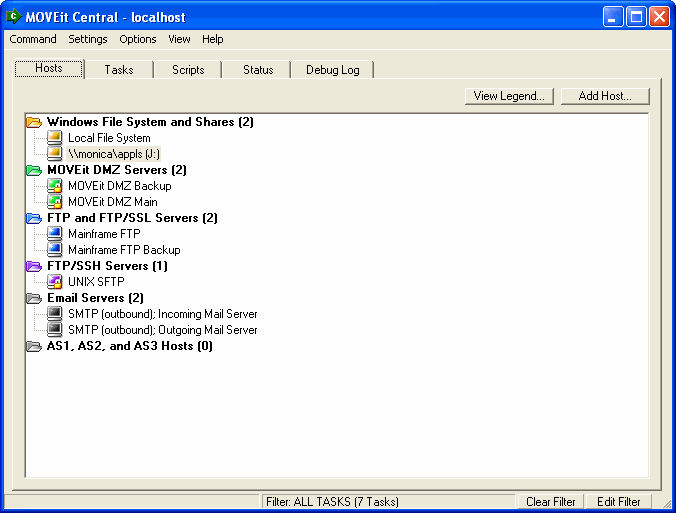
The following types of hosts are currently supported:
- Windows File System and Shares -
The local computer on which MOVEit Central is running. This "placeholder" host
includes the local filesystem, and any remote Windows shares MOVEit Central is
configured to access.
If you want to access files on a network share, either click the "Add Host..." button or
right-click on the Windows File System and Shares
host type and choose "Map Network Drive" to configure access to the remote share.
- MOVEit DMZ - A
MOVEit DMZ server accessible via HTTPS usually over TCP port 443.
- FTP Server - A plain FTP server or FTP over SSL server, usually accessible over TCP port 21.
(Note: The most common TCP port used for FTP over SSL in implicit mode is 990.)
- SSH Server - An FTP over SSH server, usually accessible over TCP port 22.
- SMTP Server -
An outbound email server usually accessible over TCP port 25.
- POP3 Server - An inbound email server usually accessible over TCP port 110.
- AS1 - An AS1 trading partner relationship. AS1 uses email (SMTP and POP3) transports, often with SSL transport security.
- AS2 - An AS2 trading partner relationship. AS2 uses mostly web (HTTP) transport, often with SSL transport security.
- AS3 - An AS3 trading partner relationship. AS3 uses FTP transport, often with SSL transport security.
The following elements typically define a host:
The following elements are also used with specific types
of hosts.
Many of these settings can be overridden by individual task
sources or destinations.
(AS1, AS2 and AS3 hosts are different enough to warrant their
own section.)
Note: Depending on the host type, some of these options appear on the Host options dialog, and some on the Advanced options dialog, which is accessed from the Host options dialog. The Host options dialog is accessed from the Hosts tab by clicking Add Host, or by selecting an existing host and selecting Edit Host from the right-mouse menu.
Note: If any of the options are "greyed out," or if the Advanced Options button is greyed out, this indicates that your license does not include that feature.
- Send Email As (SMTP Server only) - MOVEit Central will send
attachments and message email through this server using this "from" address.
- Default Transfer Type (FTP Server only) - FTP transfers
can be performed in ASCII or BINARY mode. This option allows operators to
configure the default setting for any FTP host. (This setting will be
OVERRIDDEN if specified in any source/destination related to this host.)
- Default Transfer Mode (FTP Server only) - FTP transfers
can be performed in Active or Passive mode. Active mode is the normal mode of
operation for FTP transfers, while Passive mode is generally used for FTP
clients located behind a firewall. This feature allows operators to configure
the default setting for any FTP host. (This setting will be OVERRIDDEN if
specified in any source/destination related to this host.)
- Account (FTP Server only) - Supplies the FTP
"account" for this server. A few FTP servers require that an
account be entered during login, after the username and password. In
most cases, though, you will leave this empty.
The account may contain macro references.
- Additional Commands to Execute Upon Signon (FTP Server
only) - Several FTP servers (especially those in front of
enterprise servers or legacy equipment) work best if presented with special
"quote" block formatting and file type commands before file transfers are
performed. (Commands listed in this area will be executed IN ADDITION TO
any additional commands specified in any source/destination related to this
host.) Macros are supported in this field.
AS/400 (iSeries) FTP Server Hint: Enter a value of "SITE LISTFMT 1" here to ask the AS/400 to use a
standard (Unix-like) listing format, which can be automatically recognized by MOVEit Central.
- Additional Commands to Execute Per File Before Transfer (FTP Server
only) - Several FTP servers (especially those in front of
enterprise servers or legacy equipment) work best if presented with special
"quote" block formatting and file type commands before file transfers are
performed. (Commands listed in this area will be executed IN ADDITION TO
any additional commands specified in any source/destination related to this
host.) Macros are supported in this field.
- Additional Commands to Execute Per File After Transfer (FTP Server
only) - Specifies "quote" commands to send to the FTP server
immediately after a successful transfer.
(Commands listed in this area will be executed IN ADDITION TO
any additional commands specified in any source/destination related to this
host.)
Macros are supported in this field.
- Blind Downloads (skip directory listing) (FTP and SSH
hosts only) - Specifies that when downloading from this host, MOVEit
Central should not use any directory listing commands.
In the case of FTP servers, this includes "change directory" (CWD) and "list
directory" (LIST) commands. Instead, the "FileMask"
specified in the source is actually a single filename, not a mask, and
the program should download the file without first checking to see if it
exists. This rarely-used option is intended primarily to accommodate unusual FTP servers.
- Blind Uploads (FTP
Server only) - Specifies that when uploading to this host, MOVEit
Central should interpret all destination paths as absolute. In this case,
the most that MOVEit Central should be doing is issuing a CWD to the path specified,
and then doing a PUT to save the file in that location.
This rarely-used option is intended primarily to accommodate unusual FTP servers.
- Upload as TempFile then Rename and Temp Upload Filename
(FTP, SSH and Filesystem hosts only)
- This feature allows MOVEit Central to upload a file under a temporary filename,
and then rename the just-uploaded file to something else.
The most common reason for using this option is to avoid triggering another
automation system which depends on the existence of a certain filename
but which cannot detect the difference between open/closed or started/finished files.
The checkbox field enables or disables this option. (It is off by default.)
The text field allows an administrator to provide a specific pattern
for the name of temporary files.
By default a value of "CTMP[Rnd:4]" is used
(this will yield values like "CTMP9243" and "CTMP2495").
If a different value is used, care should be taken to avoid duplicate temporary filenames.
(Relying on minute-second timestamps may not be reliable for this purpose, but derivations of filenames may be reliable.)
Renames will occur on a file-by-file basis as soon as each file has been uploaded;
there is no "mass rename" step after all files have been uploaded.
- Host adjusts timestamps for Daylight Savings Time
(FTP, SSH, Filesystem, and Share hosts only)
- Warns MOVEit Central that the host will automatically change the apparent time of
existing files when Daylight Savings Time comes into effect, or reverts
to Standard Time.
The Windows filesystem, for instance, will do this if (as is usually the case)
the host computer has the Windows setting
"Automatically adjust clock for daylight savings changes" selected.
If this "Host adjusts timestamps" setting is selected, MOVEit Central
changes the way that the "Collect Only New Files" source option is processed,
and it also changes the way that synchronization works.
In these situations, MOVEit Central compensates for the changes made
by the host by adjusting the apparent timestamps of files by one hour.
This is to prevent the unnecessary transfer of files that appear new because
their apparent times have changed since they were last observed.
For example, consider a file that is modified in January
(during Standard Time) at 8:00AM.
When Daylight Savings Time comes into effect in the spring,
after months of having appeared to be modified at 8:00AM,
the file's apparent modification time will suddenly
change to 9:00AM. If "Host adjusts timestamps" is selected, MOVEit Central will
internally adjust its view of the file's time back to 8:00AM
for comparison purposes, and will not consider the file to be new.
Similar adjustments are made by MOVEit Central during the transition from
Daylight Savings Time to Standard Time, in order to compensate for
file timestamp changes made by the host computer on which the file resides.
- Default Xfer Rescan (FTP, SSH, Filesystem, and Share hosts only) - Specifies that once one or more files matching the download
criteria have been identified, MOVEit Central should rescan the directory,
looking for changes in the files' size and date.
If a file has changed, it will be removed from the list of files to download.
The purpose of this feature is to detect when another application is currently changing the
files, so that MOVEit Central will not download a partial file. The
value is the number of seconds to wait between scans. The default is
0, which deactivates the feature. A reasonable value for
when you do need the feature might be 60 or 120 seconds. (This setting will be OVERRIDDEN if
specified in any source related to this host.)
- IIS Virtual Directory (MOVEit DMZ Server only) - It is perfectly legal to
install MOVEit DMZ into a subdirectory of another web site. (An
installation may already host another secure web site on the same machine, for
example.) However, MOVEit Central needs to know about any
alternate locations used and this box provides the interface to define this
location. (e.g., "/mysubdir/"; set this to "/" if you are unsure)
- Secure ( MOVEit DMZ Server only) - When checked, this enables secure communications between MOVEit Central and the remote host.
Secure MOVEit DMZ connections are usually initiated on port 433 rather
than insecure port 80.
- Secure Connection (FTP Server only) - Selects the style
of encryption used when connecting to the FTP server. Your choice will
depend on the styles offered by the particular FTP server.
| Encryption style |
Meaning |
| None |
No encryption |
| TLS-P |
Both the control
connection and any data connections are encrypted. (Note to
experts: MOVEit Central actually does an AUTH TLS,
followed by an explicit PROT P.) |
| TLS-C |
Only the control
connection is encrypted. |
| Implicit |
Both the control
connection and any data connections are encrypted. This type of
connection is usually done to port 990. This style is considered
to be obsolete. |
- Cleartext after connection (CCC) (FTP Server only) -
After connecting and signing on securely, switch to unencrypted mode
for the control connection.
This option applies only to the encrypted FTP options above.
The CCC option is slightly less secure, because
it allows an opponent to see the names of the files you transfer.
However, if the FTP server is behind a firewall that does NATing,
this option allows the firewall to rewrite the responses to PASV
commands, thus allowing MOVEit Central to transparently connect to
the correct IP address.
This CCC option is rarely needed, because the "Ignore PASV IP in passive mode" option,
which is on by default, accomplishes much the same thing.
- Ignore Cert Errors (FTP Server and MOVEit DMZ Server only) - When
checked, ignores SSL certificate problems. These problems include the
certificate being expired, having the wrong hostname, or having been issued by
an untrusted authority. This is used primarily during testing, when you
have only a temporary test certificate. It applies only if Secure is
checked. If this box is not checked and questionable certificate is
detected, MOVEit Central will not connect to the host, and an error will be
logged.
- SSH Host Key (SSH Server only) - Specifies the host key
expected from the SSH server. If "Specific Key" is checked, then
if the public key presented by the SSH host does not match the approved
key, or if no approved key has been designated, MOVEit Central will
refuse to connect to the host, under the assumption that there may be a
security problem. (For instance, another server may be masquerading as
the original server.)
The "Any Key" option is the SSH equivalent of the
SSL-oriented "Ignore Cert Errors" option. The difference is
that SSL certificate errors pertain to attributes of the certificate itself,
so MOVEit Central can detect problems (such as a hostname mismatch or an
expired certificate) by inspecting the certificate itself. By
contrast, SSH public
keys are simpler and potential problems can be checked only by noticing changes.
By choosing "Any Key", you are instructing MOVEit Central to
accept any key presented by the host. This option makes it impossible
for MOVEit Central to detect when a rouge SSH server has been substituted
for the legitimate SSH server.
When an administrator sets up an SSH/FTP host, s/he normally obtains the
host's current public key by choosing the "Specific Key / New" button, and marks
it as approved via the Verify Host Fingerprint dialog. On subsequent
connections to the host, MOVEit
Central compares the public key presented by the host to the approved key.
- SSH Client Key (SSH Servers only) - Specifies the optional
SSH client key associated with this user. Typically, SSH servers will
require either a username and password, or a username and client key.
If you want to use client key authentication, choose the "..."
button and either choose
a previously-generated client key via the "Current Key" drop-down
box, or create or import a new key via the "Add" button.
If you choose the Add button, you must enter a name for the key; the name
you choose is for your own convenience and has no bearing on the
authentication process. Then you will see the Add SSH Key
dialog. You can choose "Generate new key" to create a new
key, or "Import existing key" to import
a key that has already been generated on a remote machine and downloaded to
your PC.
Once you select, generate, or import a key, characteristics of the key are
shown in the "Fingerprint (MD5)" and "Public Key" text
boxes. The "Format" radio button controls whether you see
the public key in SSH or OpenSSH format.
Note that
the remote server must be
configured to authorize the key for logon.
- Client Certificate (MOVEit DMZ and FTP Servers only) - Specifies the SSL client
certificate to use when establishing connections.
MOVEit DMZ 4.0 and later servers can be configured to accept or
require client certificates, although this is not the default.
Some FTP servers also use SSL client certificates, although this is rare.
- Client NAT Settings (FTP Servers only) - Specifies Network
Address Translation (NAT) options to use in certain unusual network
configurations.
Client External IP is the IP address that MOVEit Central should send
to the FTP server when in active mode. Normally MOVEit Central will
send its real IP address, but if there is a router between MOVEit Central
and the FTP server that is doing NAT, it may be necessary to use a different
"external" IP address.
Ignore PASV IP in passive mode means that when in passive mode,
MOVEit Central should ignore the IP address given by the FTP server and
instead use the IP address associated with the host configuration.
This option is used to accommodate incorrectly configured networks.
Both of these options are rarely used.
- Use Notifications (MOVEit DMZ, Filesystem, and Share hosts only) - Specifies that tasks
accessing this host will be run when files arrive, rather than periodically
by the scheduler. Choosing this option is recommended. See File
Notifications.
- Default File Sorting (MOVEit DMZ Server only) - Specifies how file listings should
be sorted when retrieving listings from a MOVEit DMZ server. Files will be downloaded in the order
they are listed, so this setting provides the ability to define which files should be downloaded
first. Available options are "By Filename", "By Date/Time", and "By Size", each with an "Ascending"
or "Descending" option.
- Custom Parsing (FTP and SSH Servers only) - Specifies
whether MOVEit Central's automatic directory listing recognition should be overridden
with an explicit configuration. This feature is needed only for
unusual brands of FTP and SSH servers. See Custom
Directory Parsing.
- MD5 Checking (FTP and SSH Servers only) - Specifies whether
MOVEit Central should look for an MD5 file, containing MD5 hashes of source
files on the FTP server, and what that MD5 file should be called (see the FTP
Source Integrity page for more information). The following settings are
available for checking for an MD5 file:
- Never - Central will not look for an MD5 file.
- If Present - Central will look for an MD5 file. If the file
contains a hash for a source file, Central will check the file against
the hash. If the file matches the hash, Central will allow the file to
continue, otherwise it will generate an error. If Central does not find
a hash for the source file, it will allow the file to continue.
- Required - Central will look for an MD5 file and generate an
error if it is not found. All files downloaded will be checked against
the MD5 file. If a file does not match its hash, or a hash does not
exist for the file, Central will generate an error.
- Download Limits (MOVEit DMZ, FTP, SSH, Filesystem, and Share hosts only) -
Limits the number of files that Central will download from a source in a single task run against this host.
The limit can be by file count or by byte count. In the case of a limit
by byte count, Central will stop downloading files after the first file that
causes the number of downloaded bytes to exceed the configured limit.
If the limit is exceeded, the task will automatically be rerun.
A value of 0 means no limit.
 #145 (click image for info)
#145 (click image for info)
This option is useful in production only when the source has "new files only" or
delete or rename after successful transfer set. Otherwise, the same files
will be downloaded over and over.
- Transport - Disable SSH Compression (SSH Servers only) -
Turns off compression for all communications with the SSH server.
This is recommended only for a few, rare SSH servers which do not
support compression.
- Transfer - Use XSHA1 Command (if available) (FTP Servers only) -
Enables the use of the XSHA1 command if the FTP server supports it.
This allows Central to compare the file it received or transmitted
with the copy that the server has by comparing SHA1 hashes of the file.
- Transfer - Resume Partial Transfers (if possible) (FTP, SSH Servers) - During a task run, enables MOVEit Central to resume an FTP upload or download that has failed. If the file is a binary file and the Default Retry Count is greater than zero, MOVEit Central tries to resume the transfer. Transfers will pick up where a previous one failed. The number of resume attempts is set by Default Retry Count. This setting can be overridden on sources and destinations.
- Alternate Host - Select Host (Enterprise only) - designates a secondary host to "rollover" to when the primary host is not available. When running a task, MOVEit Central will use the alternate host if, after the designated number of retries, it encounters problems connecting or logging in to the primary host. MOVEit Central will not rollover if there are other problems, such as if the directory does not exist, or if there are insufficient permissions to access a file; these cases will instead cause an error. Also, this feature applies to an individual host, making it different from the failover feature that applies to nodes. Note: In order for a host to appear in this drop-down, you must create it in the Hosts tab of the MOVEit Central admin window. The alternate host must be the same type of host (FTP server, SSH server) as the primary host.
For a list of icons used to represent hosts, sources, and destinations, see Configuring Tasks - Overview.
Testing Hosts
All remote host types provide a testing option, to allow the administrator to check the current host configuration. Once the
host settings are entered, click the Test button in the lower left corner of the Define Host dialog to test the host. The test
results will be reported with a popup information dialog when the test is complete. Note that the test may take several seconds
depending on the accessibility and speed of the host.
The following tests are executed, based on the type of the host:
- MOVEit DMZ Servers - Attempt to sign on to the configured host and port using the configured security settings
and username and password. If successful, attempt to execute a directory listing on the root directory.
- FTP Servers - Attempt to sign on to the configured host and port using the configured security settings, transfer
mode, username, password, and account. Use any advanced options configured, such as client certificate and/or NAT settings.
If successful, attempt to execute a directory listing on the current directory returned by the signon transaction.
- SSH Servers - Attempt to sign on to the configured host and port using the configured host key setting and
username and password. If a client key is configured in the advanced options, it will be used. If successful, attempt to
execute a directory listing on the current directory returned by the signon transaction.
- SMTP Servers - First prompt for an email address to send a test email message to. Attempt to sign on to the
configured host and port and send an email message using the configured sender address and the provided recipient address.
NOTE: A successful test here merely indicates that MOVEit Central was able to connect to the SMTP server and ask it to send
an email message to the provided recipient address. Final confirmation of a successful test requires checking the provided
recipient address to make sure the test message was accepted and delivered.
- POP3 Servers - Attempt to sign on to the configured host and port using the configured username and password. If
successful, attempt to get a count of waiting messages.
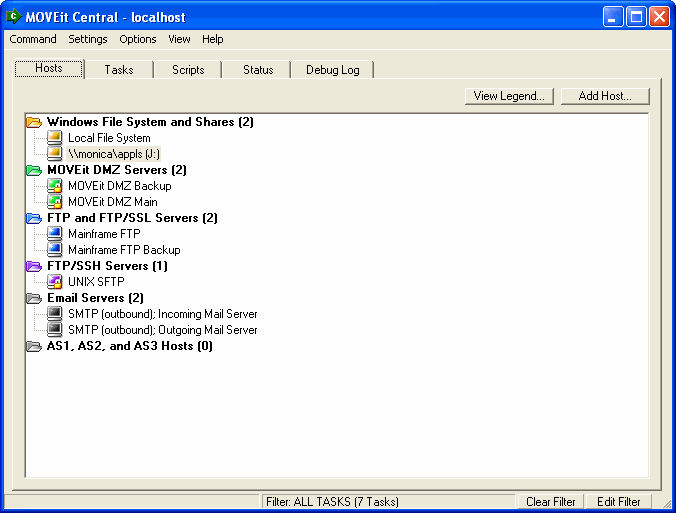
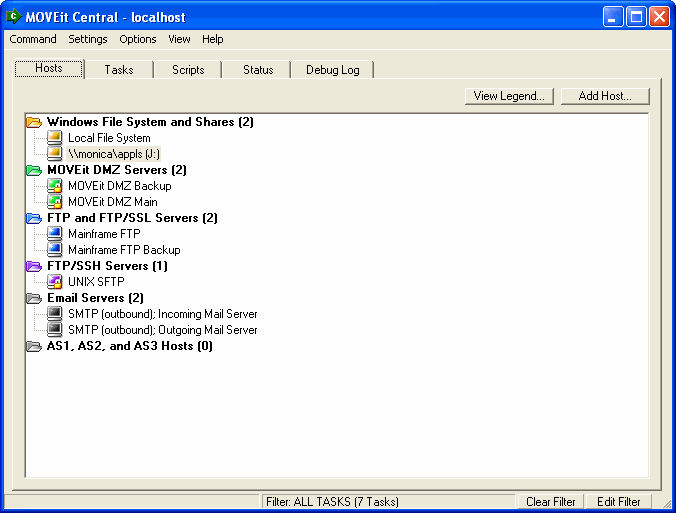
#145 (click image for info)