On the HOSTS, TASKS, SCRIPTS, and SETTINGS > Keys and Certs pages you can apply filters to limit the number of items shown in the list.
The left panel of the page contains categories that pertain to the type of item shown on the page. For example, on the TASKS > Task List page, categories include the following:
If the list of items spans multiple pages, the filters that you select are applied to all pages. For example, if there are 57 tasks that span 5 pages, the filters show tasks from all the pages that meet the filter criteria.
The figure shows an example of filters on the TASKS > Task List page. The task list shows the tasks that meet the filter criteria. The table describes the areas indicated by the red numbers in the figure.
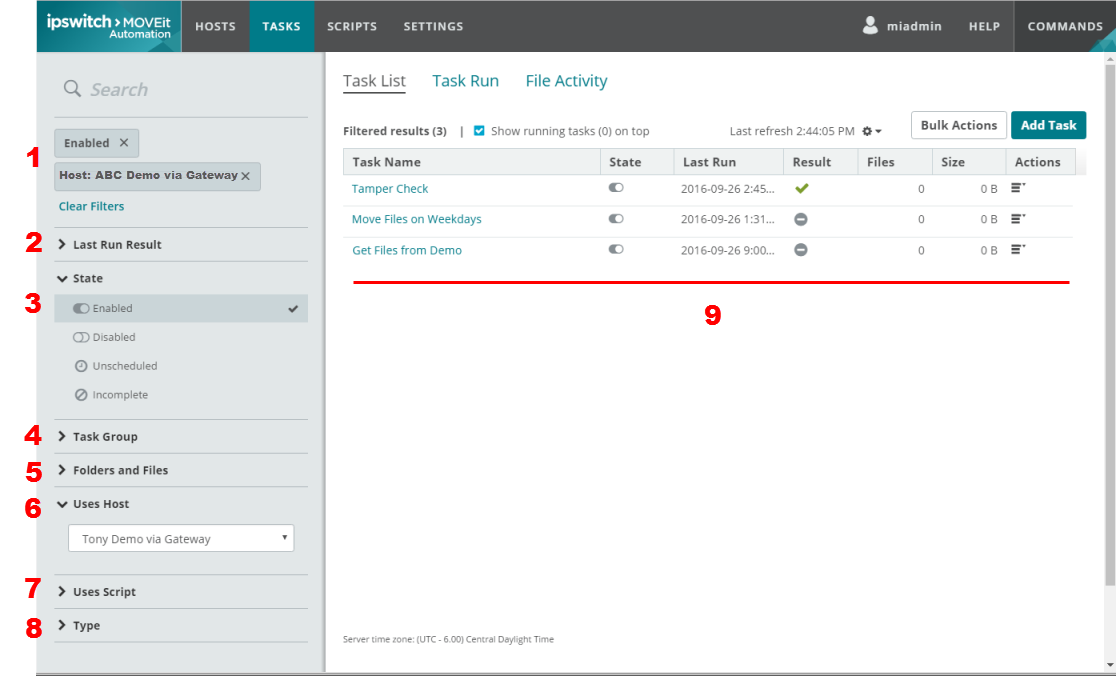
Number |
Item |
Description/Actions |
1 |
Filters in use |
Lists each filter that is selected. To deselect a filter, click the X. To deselect all filters, click Clear Filters. |
2 |
Last Run Result |
Options: Running, Success, Failure, No Transfers |
3 |
State |
Options: Enabled, Disabled, Unscheduled, Incomplete |
4 |
Task Group |
Lists the existing task groups. |
5 |
Folders and Files |
Specify a folder path and optional filemask. |
6 |
Uses Host |
Lists the existing hosts. |
7 |
Uses Script |
Lists built-in scripts and custom scripts |
8 |
Type |
Options: Traditional, Advanced, Sync |
9 |
Results |
All items that meet the filter criteria. To sort by column, click a column head. |
Note: The TASKS page Bulk Actions button applies the action you select to all of the items in the list, even if the list spans multiple pages. Use the filters to limit the list of items.